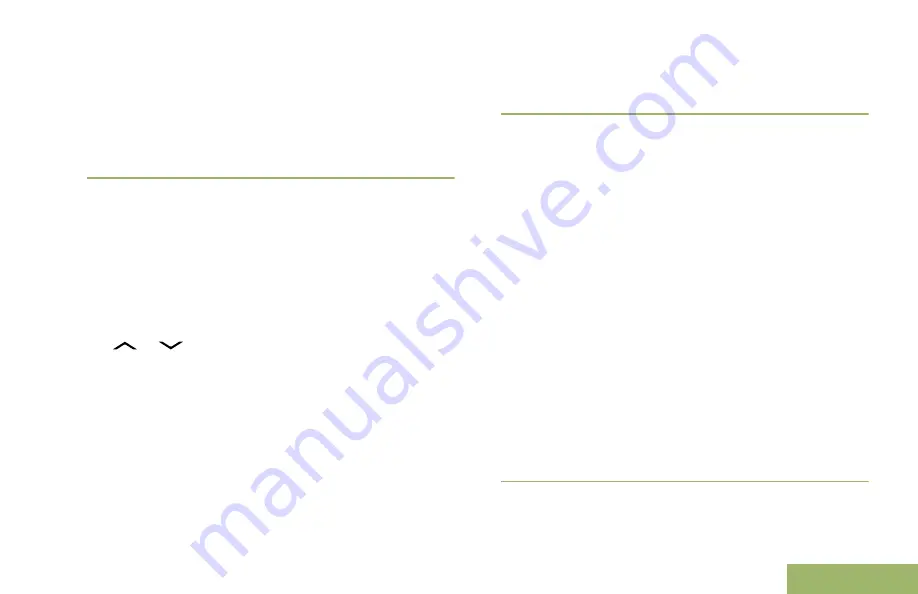
• The display shows
<Device Friendly Name>
connect failed
(if the connecting timer
expires).
If the PIN is correct but the profiles are not
supported, the display shows
BT profiles not
supported
. The display returns to Home screen.
Pairing the Authentication PIN with the Generated
Numeric PIN
on page 123 to search for available
Bluetooth devices. Start pairing with the
Authentication PIN by following the steps described
next.
1
or
to the required device. Press the
Menu
Select
button directly below
Sel
to initiate pairing.
Your radio only supports HSP, DUN, PAN and
SPP Bluetooth profiles.
If successful, the display shows
Pairing in
progress...
followed by a randomly generated
numeric PIN,
Compare PIN: XXXXXX
.
If unsuccessful, the display shows
BT profiles
not supported
. The display returns to
Available
Dev
screen.
2
Press
Ok
to continue pairing the radio and the
device.
The pairing process can be canceled by pressing
the
Menu Select
button below
Cncl
.
If successful, the display shows
Pairing in
progress
,
<Device Friendly Name> paired
,
Connecting in progress...
followed by
<Device Friendly Name>connected
. The
display returns to the Bluetooth feature screen.
If unsuccessful, one of the following scenarios will
occur:
• The display shows
<Device Friendly Name>
pair failed
(if the PIN numbers are
different).
•
<Device Friendly Name> connect failed
(if the connection fails).
The display returns to
Available Dev
screen.
Advanced Features
127
English
Содержание APX 2000 MODEL 2
Страница 2: ......
Страница 176: ...APX2000_M2_GLOBAL_UG_BackCover fm Page 1 Tuesday October 14 2014 12 23 AM ...






























