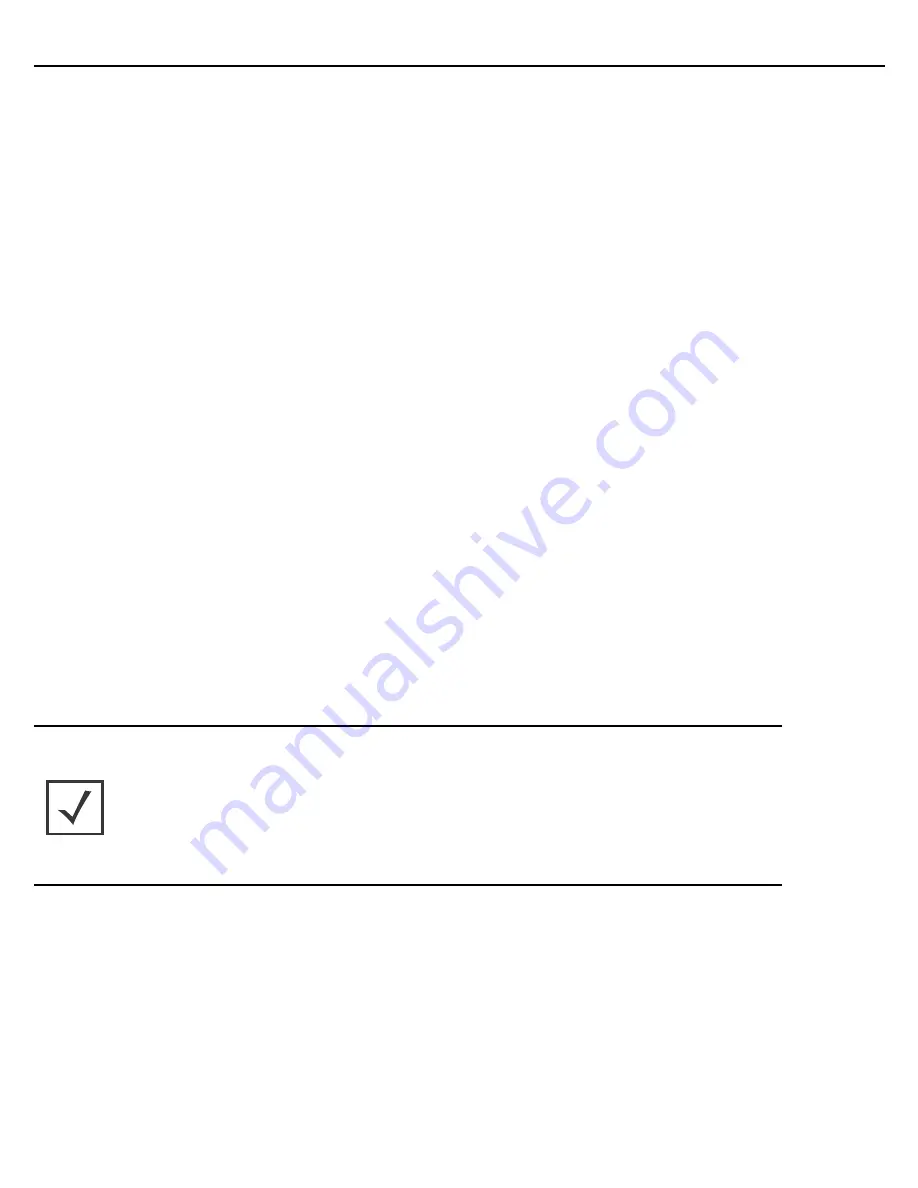
Installation Guide
5
1.2 Warnings
•
Read all installation instructions and site survey reports, and verify correct equipment installation before
connecting the AP-8132 model access point.
•
Remove jewelry and watches before installing this equipment.
•
Verify any device connected to this unit is properly wired and grounded.
•
Verify there is adequate ventilation around the device, and that ambient temperatures meet equipment
operation specifications.
1.3 Site Preparation
•
Consult your site survey and network analysis reports to determine specific equipment placement, power
drops, and so on.
•
Assign installation responsibility to the appropriate personnel.
•
Identify and document where all installed components are located.
•
Ensure adequate, dust-free ventilation to all installed equipment.
•
Identify and prepare Ethernet and console port connections.
•
Verify cable lengths are within the maximum allowable distances for optimal signal transmission.
1.4 AP-8132 Package Contents
An AP-8132 access point is available in external antenna models only. An AP-8132 ships with the following:
•
AP-8132 access point
•
AP-8132 Installation Guide
(This Guide)
•
Wall mount screw and anchor kit
•
Accessories bag (LED light pipe for above the ceiling installations)
NOTE
An AP-8132 access point can ship with a separately ordered protective
cover (facade) containing a 6-element MIMO antenna (Part No.
ML-2452-PTA6M6-1). When attached, LEDs continue to illuminate
through the cover (similar to the illustration on the next page). A version
of the facade is also available without the MIMO antenna. This cover
(Part No. 21-8132FAC-01) functions strictly as a protective cover for the
access point and provides no operational functionality.
Содержание AP-8132
Страница 1: ...AP 8132 Access Point INSTALLATION GUIDE ...
Страница 2: ...2 AP 8132 Access Point ...
Страница 53: ...Installation Guide 53 ...






































