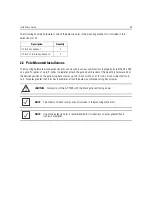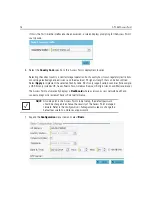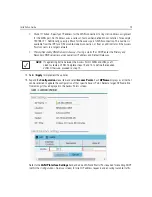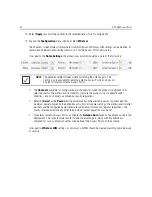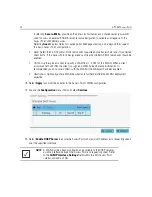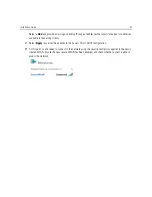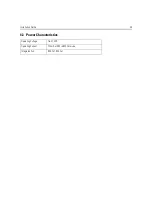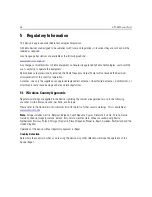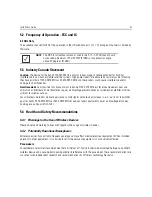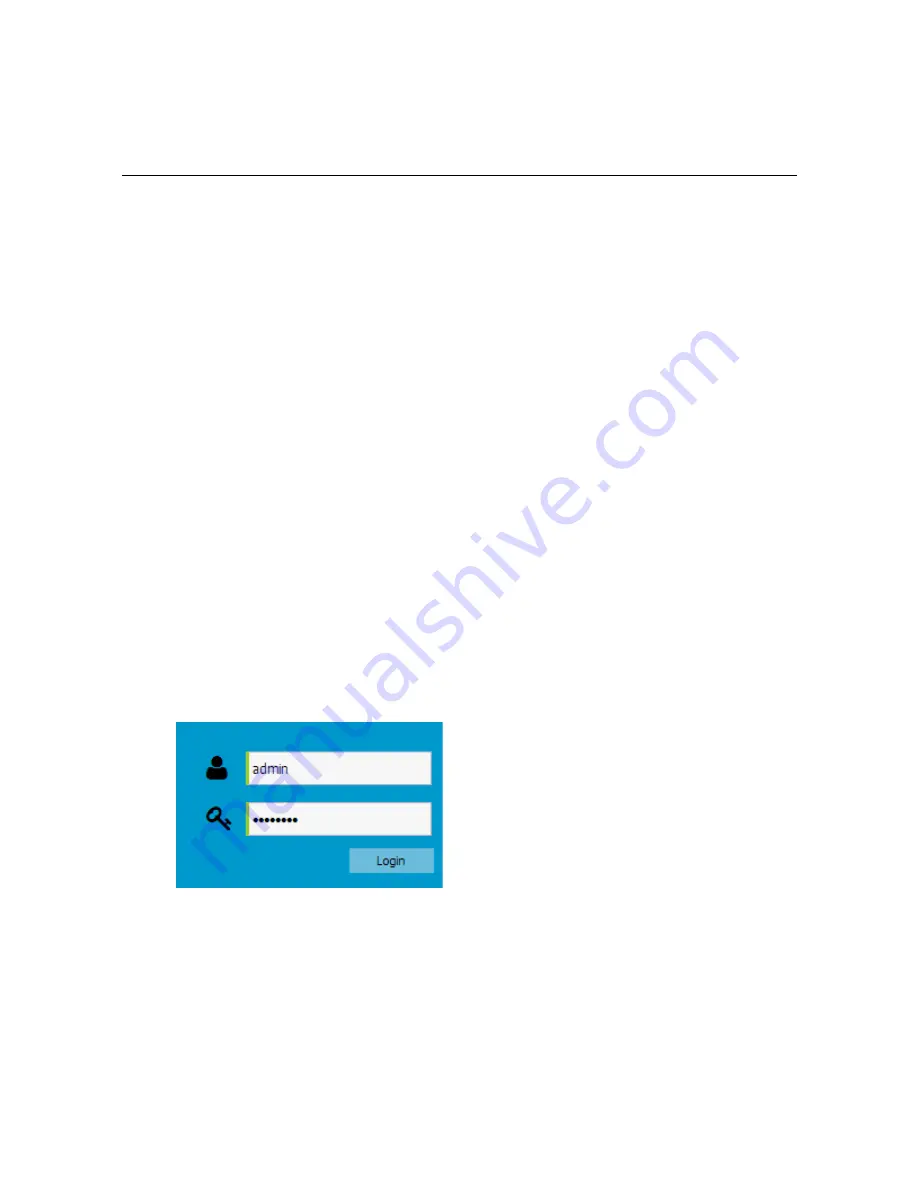
Installation Guide
35
3
Basic Access Point Configuration
Once the Access Point is installed and powered on, complete the following steps to get the device up and running
and access management functions:
1.
The Access Point’s IP address is optimally provided using DHCP or from bottom of the Access Point itself
(if available). A zero config IP address can also be derived if DHCP resources are unavailable or the IP
address is not listed on the bottom of the unit. Using zero config, the last two octets in the IP address are
the decimal equivalent of the last two bytes in the Access Point’s hardcoded MAC address.
For example:
MAC address - 00:C0:23:00:
F0:0A
Zero-config IP address - 169.254.
240.10
To derive the Access Point’s IP address using its MAC address:
a. Open the Windows calculator by selecting
Start > All Programs > Accessories > Calculator
. This menu
path may vary slightly depending on your version of Windows.
b. With the Calculator displayed, select
View > Scientific
. Select the
Hex
radio button.
c. Enter a hex byte of the Access Point’s MAC address. For example, F0.
d. Select the
Dec
radio button. The calculator converts F0 into 240. Repeat this process for the last
Access Point MAC address octet.
2.
Point the Web browser to the Access Point’s IP address. The following login screen displays:
3.
Enter the default username
admin
in the
Username
field.
4.
Enter the default password
admin123
in the
Password
field.
5.
Select the
Login
button to load the management interface.
Содержание AP-7562
Страница 1: ...AP 7562 ACCESS POINT INSTALLATION GUIDE ...
Страница 5: ...Installation Guide 5 ...
Страница 53: ...Installation Guide 53 Taiwan 電磁波曝露量 MPE 標準值 1mW cm2 本產品使用時建議應距離人體 35 cm Ukraine Thailand ...
Страница 65: ...Installation Guide 65 ...
Страница 66: ...66 AP 7562 AccessPoint ...
Страница 67: ...Installation Guide 67 ...