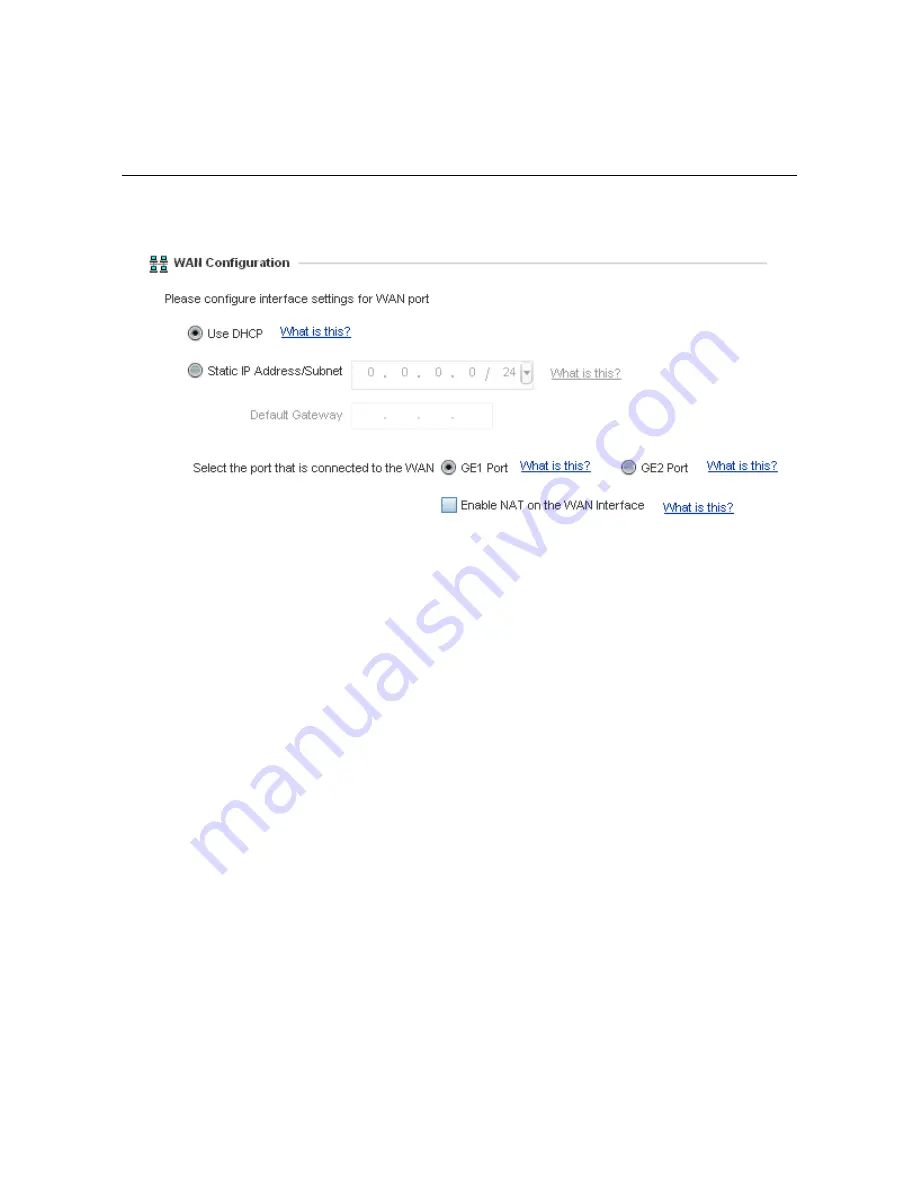
Installation Guide
21
16. Select
Next.
The Typical Setup Wizard displays the
Wireless LAN Setup
screen to set the Access
Point’s Wireless LAN interface configuration.
17. Set the following WLAN1 Configuration parameters:
•
SSID
- Configure the SSID for the WLAN.
•
WLAN Type
- Configure the encryption and authentication to use with this WLAN.
•
No Authentication and No Encryption
- Configures a network without any authentication. This
option also configures the network without encryption. This means that any data transmitted
through the network is in plain text. Any device between end points can see the information
transmitted. This is the least secure of all network configurations.
•
Captive Portal Authentication and No Encryption
- Configures a network that uses a RADIUS server
to authenticate users before allowing them on to the network. Once on the network, no encryption
is used for the data being transmitted through the network. Select this option to use a Web page
(either internally or externally hosted) to authenticate users before access is granted to the
network.
•
PSK authentication, WPA2 encryption
- Configures a network that uses PSK authentication and
WPA2 encryption. Select this option to implement a pre-shared key that must be correctly shared
between the Access Point and requesting clients using this WLAN.
18. Select
Next
. The Typical Setup Wizard displays the
RADIUS Server Configuration
screen if required.
Otherwise, the
Typical Setup Wizard
displays the
Summary and Commit
screen.
Содержание AP 6522M
Страница 1: ...AP 6522M Access Point INSTALLATION GUIDE ...
Страница 45: ...Installation Guide 45 ...
Страница 46: ...46 AP 6522M Access Point ...
Страница 47: ...Installation Guide 47 ...






























