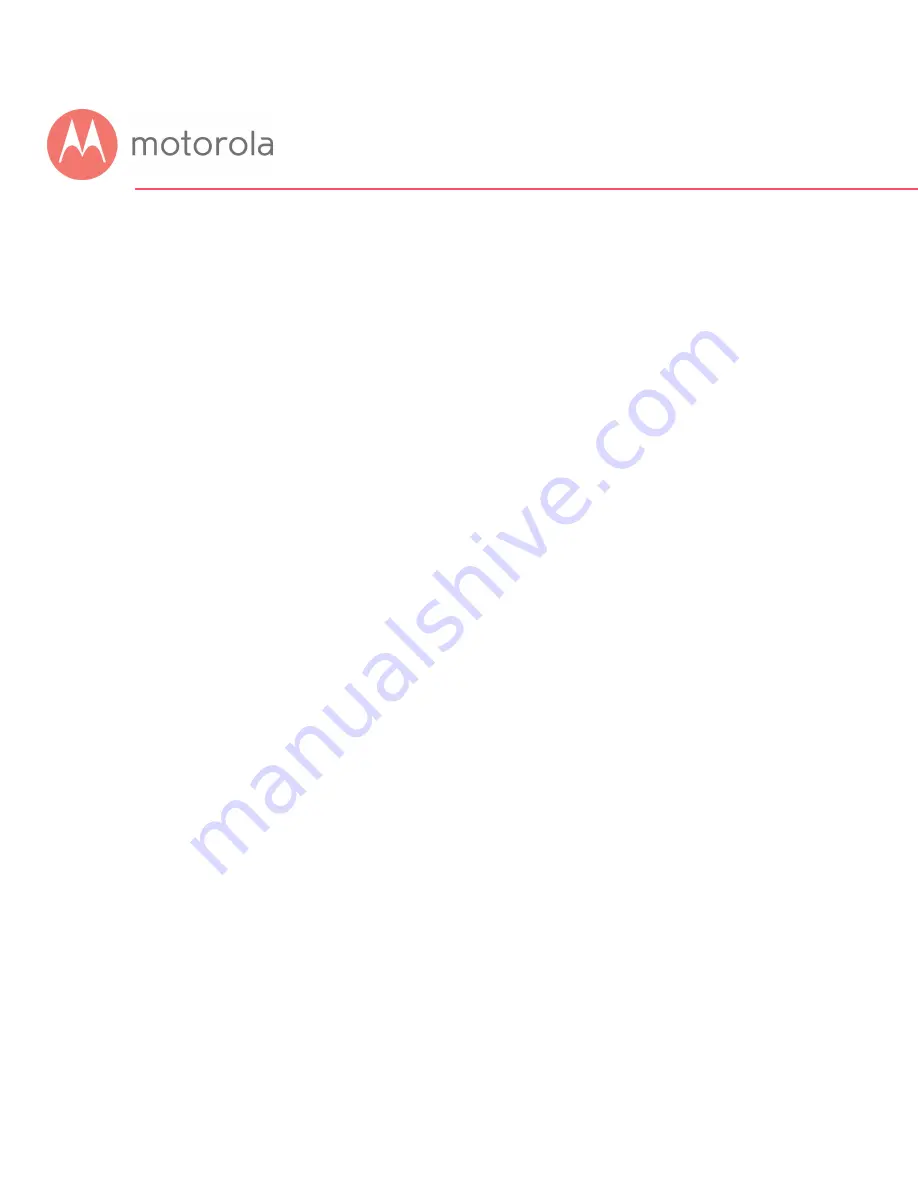
To Create a Port Forwarding Rule
1
Under Local IP Address, enter the address of the game station, PC
or other device. In the case of a security camera, enter the address
of the camera’s DVR.
2
Under Local Start Port, enter the starting port that your device or
game needs.
3
Under Local End Port, if your device uses a sequential range of port
numbers, enter the highest number in the range. Otherwise, if there
is only one number, enter the start port number again.
4
Unless instructed otherwise in your game or device documentation,
leave the External entries blank. They will fill in automatically.
5
Select the protocol, TCP, UDP or Both, indicated in your
documentation.
6
Select Enable in the Enable/Disable pulldown.
7
Click Save.
Repeat these steps as necessary to create rules for multiple ports or port ranges.
The rule or rules you create will appear at the bottom of the page, as shown below.
Note that you can clear individual rules, or all rules.
Содержание AC1600
Страница 1: ...User Manual 16x4 Cable Modem plus AC1600 Wireless Router MG7540 ...
Страница 5: ...Packaged with your MG7540 modem router Power Cube Coax Wrench Ethernet Cable Velcro Cable Tie ...
Страница 18: ...You should see this page 3 Type admin in the Username field 4 Type motorola in the Password field ...
Страница 19: ...5 Click the Login button ...
Страница 27: ...For games and game consoles you may also need to enable UPnP and to set the Firewall to OFF ...
Страница 28: ...Click the UPnP Enable box and click Save at the top of the Router Selections box ...
Страница 29: ...Select Off in the IPv4 Firewall Protection pulldown and click Save ...
Страница 31: ...This will bring you to the Basic Status and Settings page ...






























