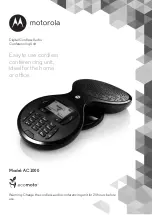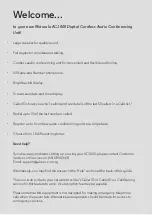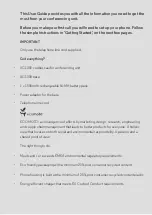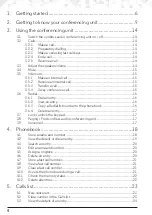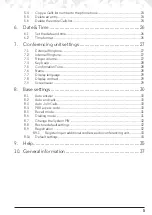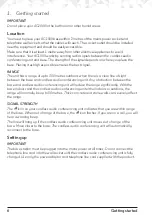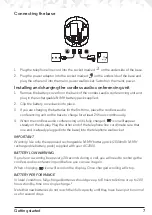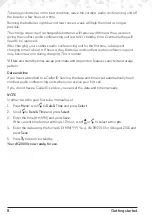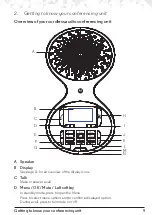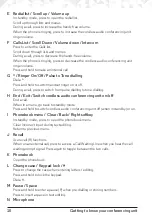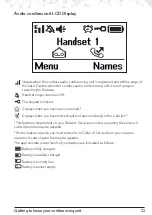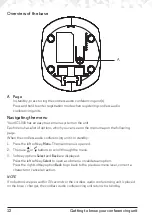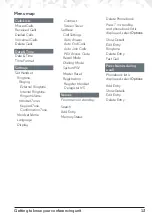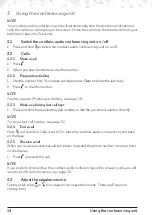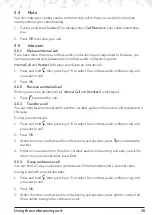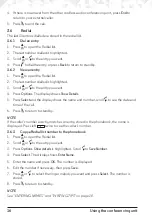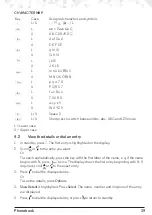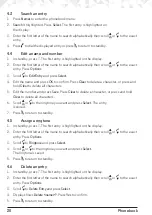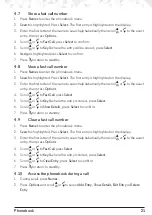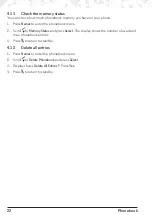9
Getting to know your conferencing unit
2. Getting to know your conferencing unit
Overview of your cordless audio conferencing unit
A Speaker
B Display
See page 11 for an overview of the display icons.
C Talk
Make or answer a call
D Menu / OK / Mute / Left softkey
In standby mode, press to open the Menu.
Press to select menu options and to confirm a displayed option.
During a call, press to turn mute on / off.
A
B
C
D
E
F
G
H
M
N
L
K
I
J
Содержание AC1000
Страница 42: ... This page has been intentionally left blank ...