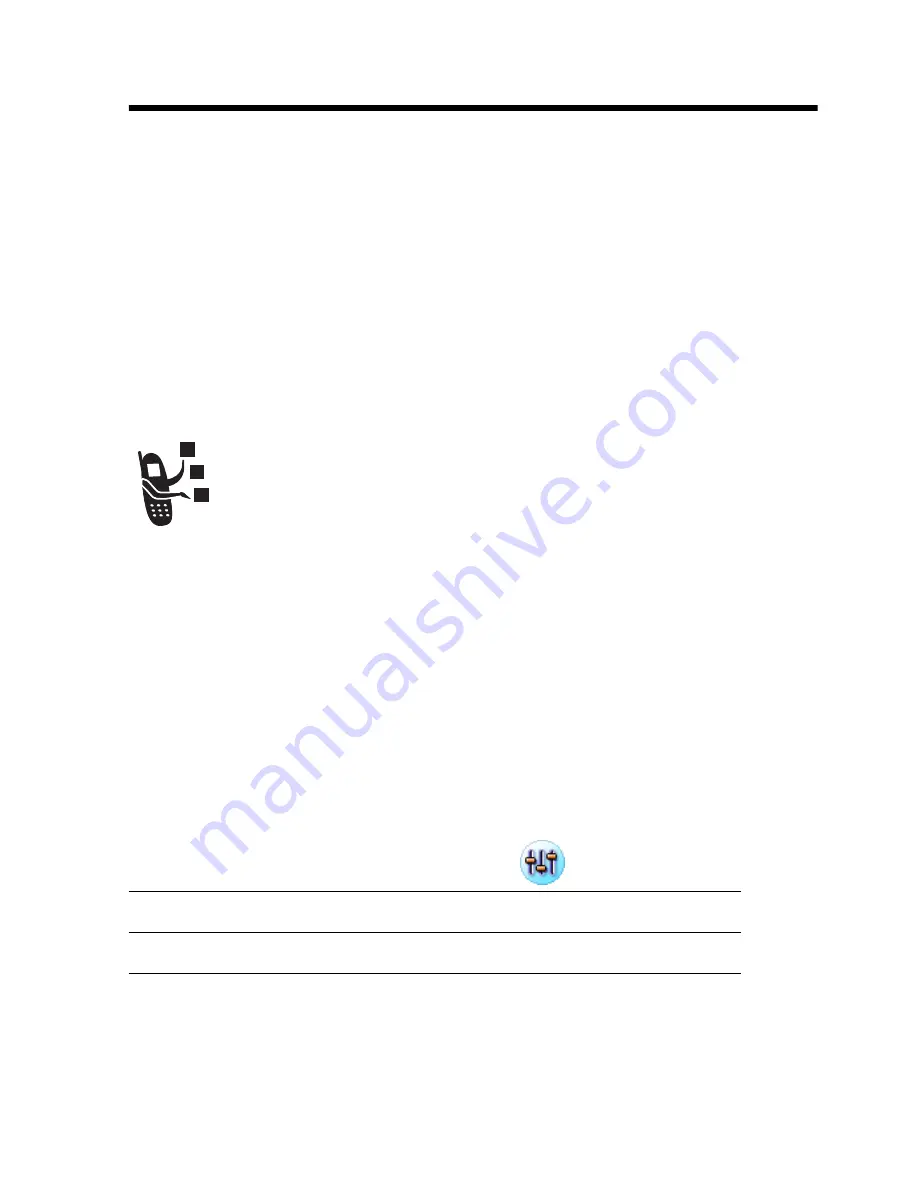
Messages and Email -
57
Messages and Email
You can create, send, and receive the following types of messages:
email, MMS (Multimedia Message Service), and SMS (Short
Message Service).
You can send stored audio, video, and picture files with your email
and Multimedia messages. See the “News and Entertainment”
section for how to download and store these files in the handset.
Setting up Messaging Accounts
Before you can send and receive messages, you must
set up your accounts. Contact your service provider for
account details.
To send and receive emails, you must set up an Internet account
and an email account.
The handset supports the following email protocols: IMAP4, POP3,
and SMTP.
To create an Internet account:
Do This
1
Open Control Panel application (
).
2
Tap
Connections
tab >
Internet accounts
>
Accounts
tab.
3
Tap
New
.






























