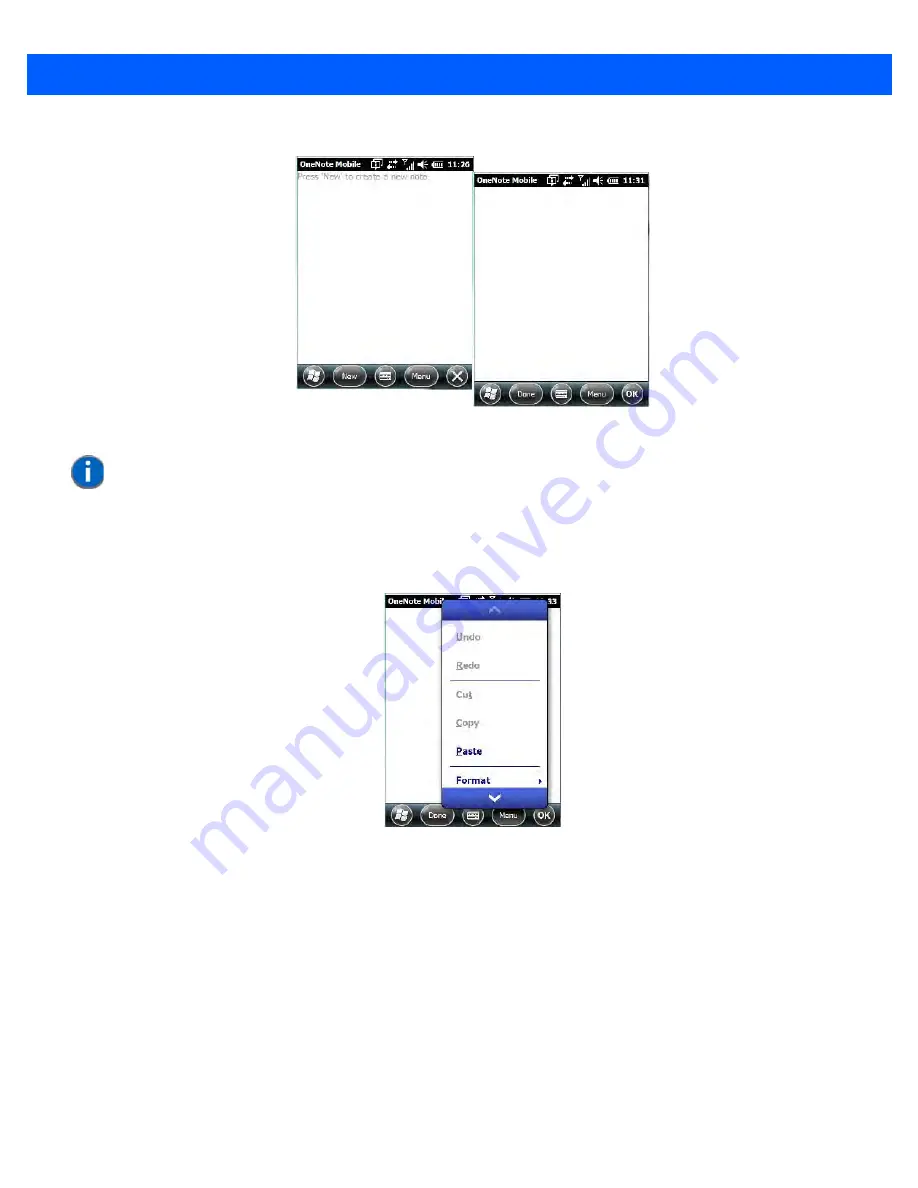
3 - 32
Workabout Pro4 (Windows Embedded Hand-Held 6.5) User Manual
•
Tap on
New
to create a note page. Begin typing.
•
When you complete your note, tap on
Done
.
Using the OneNote Menu
Tapping on
Menu
displays a list of options to help you work with the
OneNote Mobile
applet.
•
Undo
,
Redo
,
Cut
,
Copy
and
Paste:
These commands operate in the same way as they do in any
Windows Office application.
•
Format:
Tapping on this command lists the formatting options you can apply to your note:
Bold
,
Italic
,
Underline
,
Strikethrough
and
Clear All
.
•
Take Picture:
When you tap on this option, the Workabout Pro4 switches to camera mode so that you can
snap a picture to include in your note.
NOTE
Remember that you can tap on the Menu softkey to Undo typing, add Formats
(Bold, Italic, Underline, Strikethrough), and include Lists (Numbered, Bulleted,
Clear).
Draft #6
Содержание 7528X
Страница 1: ...WORKABOUT PRO4 HAND HELD COMPUTER Windows Embedded Hand Held 6 5 USER GUIDE Draft 6 ...
Страница 2: ...Draft 6 ...
Страница 3: ...i WORKABOUT PRO4 HAND HELD COMPUTER USER GUIDE 8000295 A January 23 2014 Draft 6 ...
Страница 14: ...Draft 6 ...
Страница 16: ...Draft 6 ...
Страница 20: ...Draft 6 ...
Страница 22: ...Draft 6 ...
Страница 38: ...2 12 Workabout Pro4 Windows Embedded Hand Held 6 5 User Manual Draft 6 ...
Страница 98: ...Draft 6 ...
Страница 171: ...Settings 4 77 Draft 6 ...
Страница 172: ...4 78 Workabout Pro4 Windows Embedded Hand Held 6 5 User Manual Draft 6 ...
Страница 173: ...Settings 4 79 Draft 6 ...
Страница 174: ...4 80 Workabout Pro4 Windows Embedded Hand Held 6 5 User Manual Draft 6 ...
Страница 175: ...Settings 4 81 Draft 6 ...
Страница 176: ...4 82 Workabout Pro4 Windows Embedded Hand Held 6 5 User Manual Draft 6 ...
Страница 178: ...Draft 6 ...
Страница 186: ...Draft 6 ...
Страница 190: ...Draft 6 ...
Страница 196: ...Draft 6 ...
Страница 198: ...Draft 6 ...
Страница 202: ...C 6 Workabout Pro4 Windows Embedded Hand Held 6 5 User Manual Draft 6 ...
Страница 209: ...Draft 6 ...






























