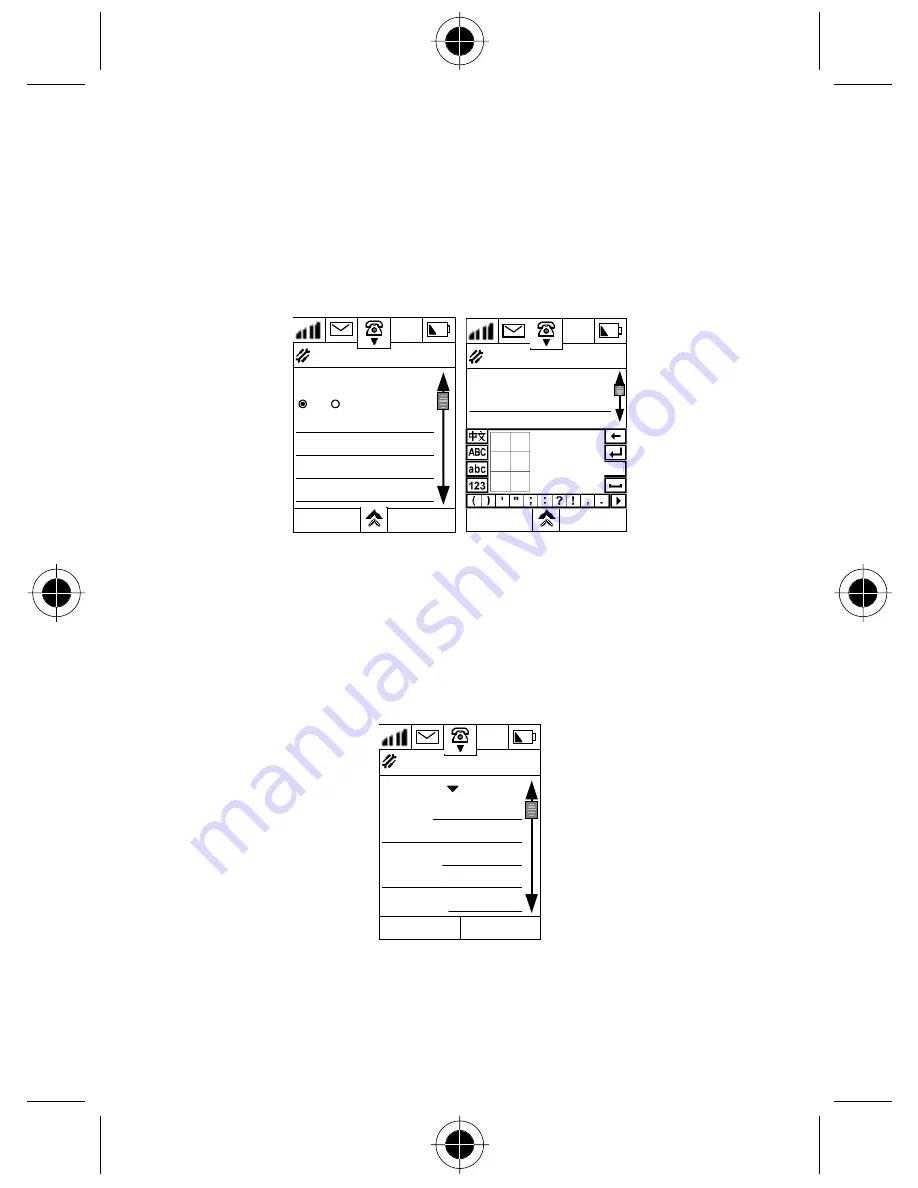
System Setup 265
Signature Setup
At the Mailbox Setup Display:
1
Tap
Signature Setup
to enter the Signature Setup Display.
2
Tap the single selection box beside
Signature
to turn this feature
On
or
Off
.
12:26
Signature Setup
Signature:
on off
C. Galvinite
President
Motorola
[email protected]
Cancel
OK
12:26
Edit Signature
Signature:
C. Galvinite
Cancel
OK
Go
3
Tap on the field to enter the
Edit Signature
Display to enter your
signature block.
4
Tap
OK
to finish setup and return to the
Mailbox Setup
Display.
Receive
S
etup
At the Mailbox Setup Display:
1
Tap Receive Setup to enter the Receive Setup Display.
12:26
Receive Setup
Receive: POP3
Server:popup.mot
.com
User ID:taichi
Password:#######
OK
Cancel
2
Tap the
Receive
pull down menu to select the type of receiving server.
A
Please confirm the type of server with your email service provider.
Содержание 388
Страница 12: ...2 Introduction ...
Страница 52: ...42 Getting Started ...
Страница 102: ...92 Address Book ...
Страница 130: ...SMS 120 ...
Страница 134: ...124 Call Registers ...
Страница 148: ...138 E mail ...
Страница 154: ...144 WAP Browser ...
Страница 160: ...150 JAVA J2ME ...
Страница 170: ...160 Date Book ...
Страница 174: ...164 Tasks ...
Страница 182: ...172 Voice Notes ...
Страница 190: ...180 Ring Tone Composer ...
Страница 198: ...188 EMS Editor ...
Страница 200: ...190 Calculator ...
Страница 204: ...194 Receive using Infrared ...
Страница 210: ...200 Data Synchronisation with PC ...
Страница 280: ...270 System Setup ...






















