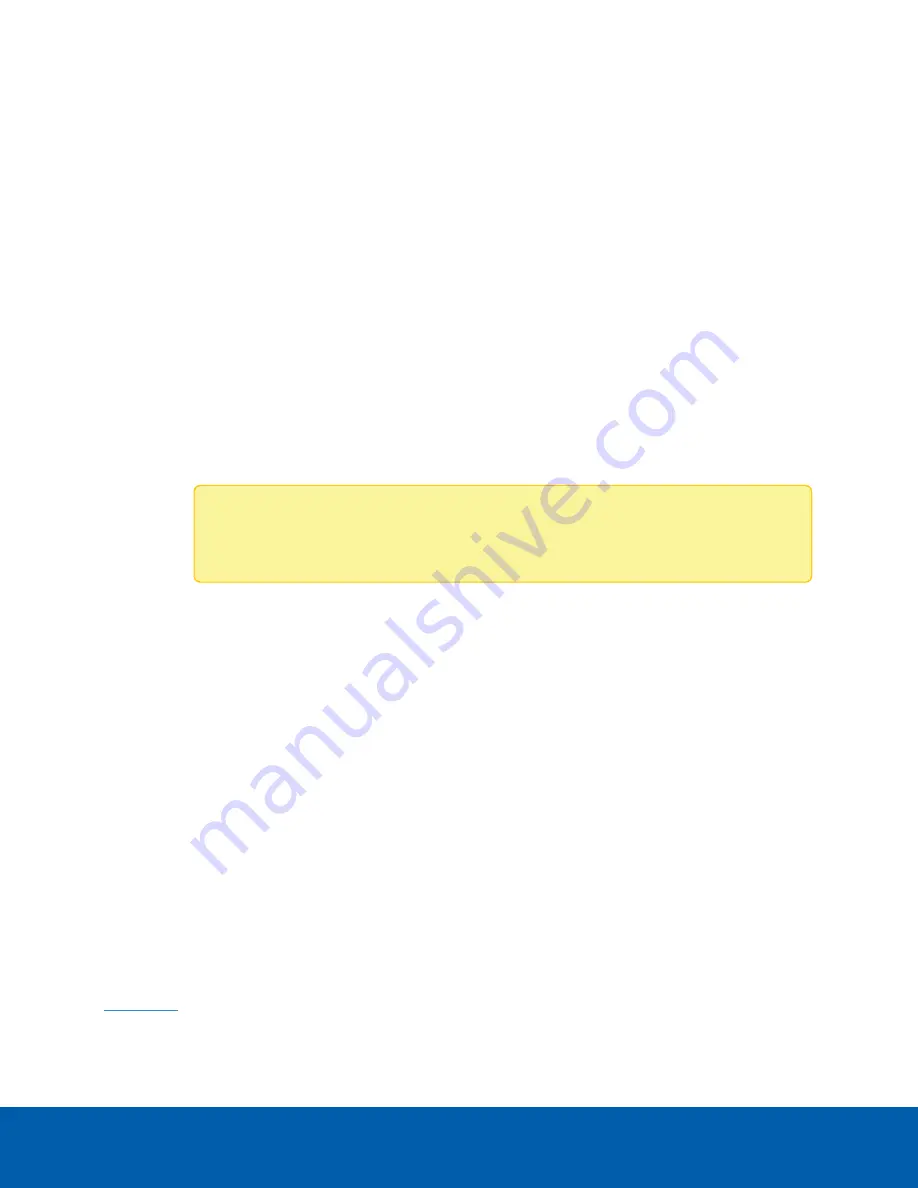
Troubleshooting
Cannot Discover the Device
If you cannot discover the device using File Explorer (Windows) or Finder (Macintosh) during the hardware
installation and it is connected to your network, try the following:
l
Access the appliance from your web browser using the URL https://VMA-AIA1-CGx-<serial number>
l
Use the Address Resolution Protocol (ARP) to determine the IP address for the device:
1. Locate and copy down the MAC Address (MAC) listed on the Serial Number Tag for reference.
2. Open a Command Prompt window and enter the following command:
arp -a
3. Scroll through the response and look for the IP address corresponding to the MAC address.
l
Discover the DHCP-assigned IP address from the ACC Client software:
1. Log into the site that uses this naming convention: VMA-AIA1-CGx-<serial number>.
Note:
The username and password for the Web Interface application is separate from
the administrator username and password for the ACC Server.
2. Display the server Setup tab.
At the top of the window, the appliance IP address is displayed.
3. Open a web browser and enter the IP address in this format:
https://
<IP address>
.
4. Continue the remaining steps for installing the appliance.
If none of the above suggestions resolve the problem, contact Avigilon Technical Support.
Network Configuration
By default, the Avigilon AI Appliance acquires an IP address on the network through DHCP. If you need to
set up the Avigilon AI Appliance to use a static IP address or any specific network configuration, see the
Connecting the Device to Users and Cameras
for more information.
Checking System Health
You can check on the health of the system components in the Site Health in the ACC Client software. See
in the
ACC Client User Guide
for more information.
Troubleshooting
26

















