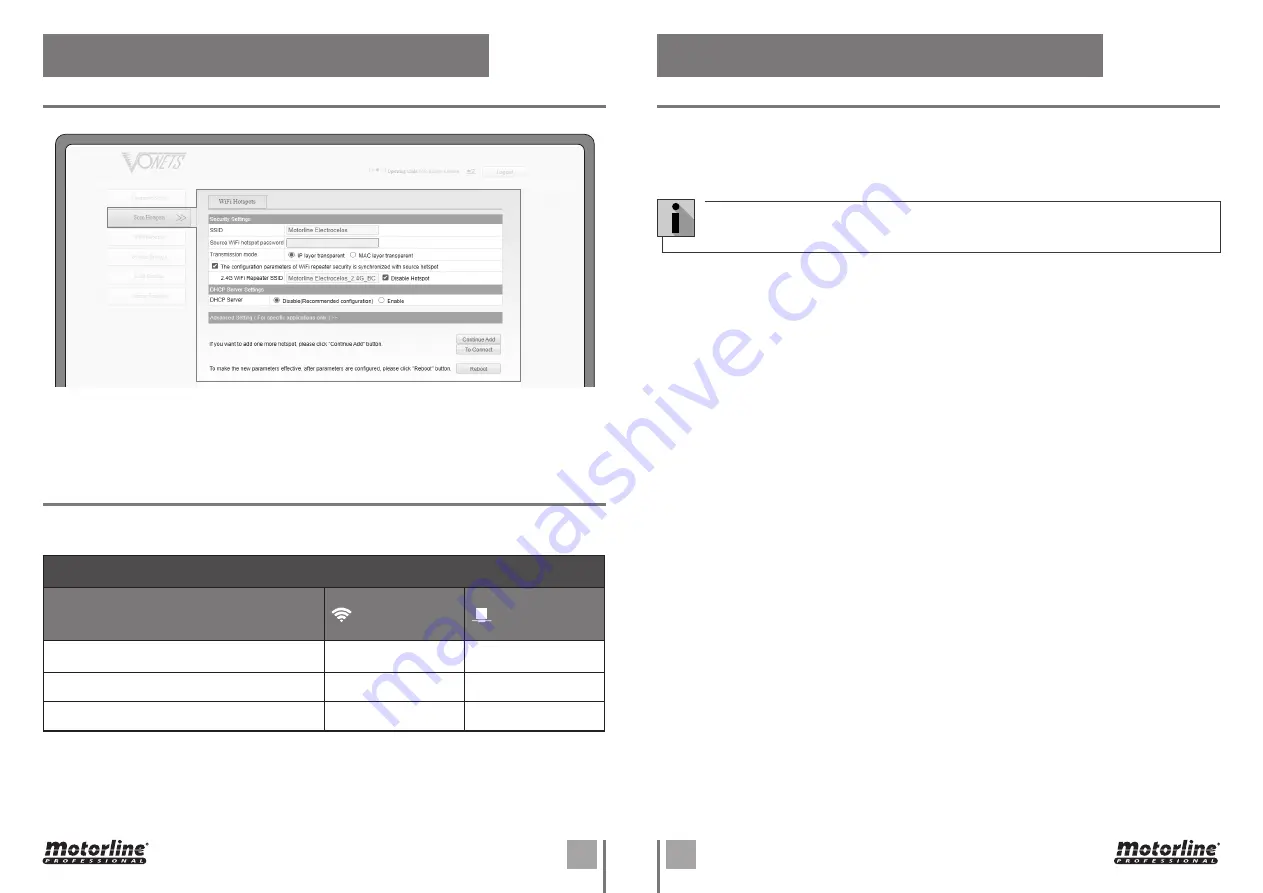
7A
7B
************
EN
EN
03. CONFIGURATION
03. CONFIGURATION
CONFIGURE THE APPLICATION
LED SIGNALING
RESET
06 •
Then click
[Reboot]
for the MPX-WIFI to restart and connect directly to the configured WiFi Access
Point.
The WiFi LED will flash quickly confirming successful connection.
The following table indicates the device status depending on the displayed colours.
LED Signaling
WiFi
(Blue Light)
Internet Cable
(Green Light)
• No connection to an Access Point
Flahes slowly
-
• Successfully connecting to an Access Point
Flashes quickly
Flashes quickly
• Connection to a Access Point with failures
Flahes slowly
Flahes slowly
01 •
Turn on the device and wait 60 seconds.
02 •
Then press the Reset button for 5 seconds.
The green light will flash for a few seconds and the device will automatically reset to factory settings
(this process takes approximately 60 seconds).
During factory reset, the product cannot be turned off, otherwise it may cause damage to the
product.









