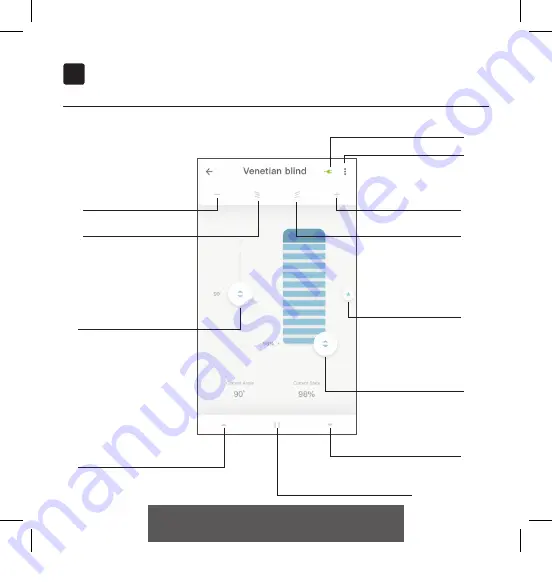
8
8. VENETIAN CONTROL
Venetian control
Power indicator
Blind position
Press to move the blind
Tilt control
Press to tilt
Close blind
Tap to move the blind to 0%
Hold and slide to set the
favorite position. Tap to
move the blind to the
favorite position
Edit blind
Blind position
Press to move the blind
Tilt control
Press to tilt
Open blind
Tap to move the blind to 100%
Tilt control
Slide to tilt the blind
Blind position
Slide to move the blind
to any position
Stop blind
Tap to stop the blind
CM20 Motion Wi-Fi bridge 115x115.indd 17
18-10-18 16:27
Содержание CM-20
Страница 1: ...MANUAL CM 20 MOTION Wi Fi bridge English 0 Motion Wi Fi bridge 115x115 indd 1 18 10 18 16 ...
Страница 23: ...0 Motion Wi Fi bridge 115x115 indd 23 18 10 18 16 ...
Страница 25: ...Deutsch GEBRAUCHSANWEISUNG CM 20 Motion WLAN Bridge 0 Motion Wi Fi bridge 115x115 indd 25 18 10 18 16 ...
Страница 47: ...0 Motion Wi Fi bridge 115x115 indd 47 18 10 18 16 ...
Страница 49: ...Français MANUEL CM 20 Pont Motion Wi Fi 0 Motion Wi Fi bridge 115x115 indd 49 18 10 18 16 ...
Страница 71: ...0 Motion Wi Fi bridge 115x115 indd 71 18 10 18 16 ...
Страница 73: ...Nederlands MANUAL CM 20 Motion Wi Fi bridge 0 Motion Wi Fi bridge 115x115 indd 73 18 10 18 16 ...
Страница 95: ...0 Motion Wi Fi bridge 115x115 indd 95 18 10 18 16 ...
Страница 97: ...Español MANUAL CM 20 MOTION Puente wifi 0 Motion Wi Fi bridge 115x115 indd 97 18 10 18 16 ...
Страница 119: ...0 Motion Wi Fi bridge 115x115 indd 119 18 10 18 16 ...
Страница 121: ...0 Motion Wi Fi bridge 115x115 indd 121 18 10 18 16 ...
Страница 122: ...0 Motion Wi Fi bridge 115x115 indd 122 18 10 18 16 ...
Страница 123: ...0 Motion Wi Fi bridge 115x115 indd 123 18 10 18 16 ...
Страница 124: ...CM20U R1 motion blinds com 0 Motion Wi Fi bridge 115x115 indd 124 18 10 18 16 ...
















































