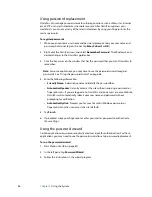46
Chapter 3
Using the System
Using password replacement
OmniPass can manage your passwords for other applications, such as Web sites, Internet
email, FTP, or any restricted-access network resource. After OmniPass registers your
credentials, you can access any of these restricted areas by using your fingerprint or the
master password.
To register passwords
1. When you encounter a user name and password prompt, enter your user name and
password, but do not log on. (Do not tap
Enter
,
Submit
, or
OK
.)
2. Right-click the OmniPass icon, and select
Remember Password
. The Windows arrow
pointer changes to the OmniPass golden key.
3. Click the key cursor on the window that has the password that you want OmniPass to
remember.
Note:
For some applications, you may have to use the password wizard to register
passwords. See “Using the password wizard” on page 46.
4. Enter the following information:
•
Friendly Name.
A descriptive name to identify the password box.
•
Automatically enter.
Instantly accesses the site without requiring a password or
fingerprint scan. If you are logged in to OmniPass and you access a secure Web site,
OmniPass will automatically submit your user name and password without
prompting for verification.
•
Automatically click.
Prompts you for your OmniPass/Windows password or
fingerprint scan when you access the site (default).
5. Tap
Finish
.
6. If prompted, swipe your fingerprint or enter your master password to authenticate
these settings.
Using the password wizard
Certain applications require more sophisticated user input for authentication. For these
applications, you may need to use the password wizard to set up password replacement.
To run the password wizard
1. Start Motion OmniPass (page 43).
2. In the left pane, tap
Password Wizard
.
3. Follow the instructions in the wizard program.
Содержание Motion C5v
Страница 1: ...User s Guide Motion C5v Motion F5v...
Страница 6: ...vi Contents...
Страница 24: ...18 Chapter 2 Features...
Страница 72: ...66 Appendix A Troubleshooting and Support...