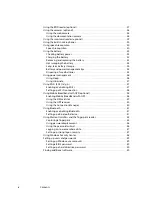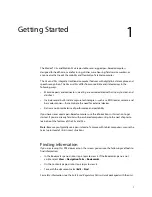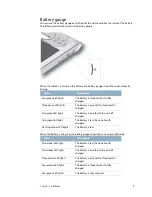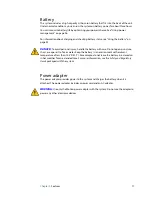6
Chapter 1
Getting Started
Step 3: Calibrate the digitizer
With tablet PCs, you will frequently use a pen instead of a mouse and keyboard to interact
with the computer. Use the pen to move the pointer around the screen, and tap the screen
to click. Use Tablet PC Input Panel to enter text (page 22).
The digitizer detects the position of the pen on the screen. You should calibrate the digitizer
the first time you start the system, and again whenever the pointer does not align with the
pen tip.
To calibrate the digitizer
1. Press the Dashboard button (
) to start Motion Dashboard.
You can use Motion Dashboard to configure the system and to start commonly used
applications. See “Using Motion Dashboard” on page 20.
2. Tap the
Pen & Tablet
tab.
3. Tap
Calibrate Digitizer
.
4. Follow the instructions in the calibration program.
Note:
If you are left-handed, see “How do I adjust the system for left-handed use?” on
page 64.
Step 4: Get familiar with the system
Motion Computing® offers free Web-based Quick Start Training that you can use to
familiarize yourself with the features of your tablet PC. If you are new to tablet computing,
you can use the training to get started quickly. You can find the training at
http://training.motioncomputing.com/products/training_online_resources.asp
.
You can use the personalize handwriting recognition tool to familiarize the tablet PC with
your handwriting.
To access the tool, select
Start > All Programs > Accessories > Tablet PC > Personalize
Handwriting
.
Restoring and backing up the system
For information about restoring and backing up the tablet PC, see the following sections:
•
“Creating a backup archive” on page 57.
•
“Restoring data” on page 57.
•
“Using Windows 7 to restore individual files” on page 58.
Содержание Motion C5v
Страница 1: ...User s Guide Motion C5v Motion F5v...
Страница 6: ...vi Contents...
Страница 24: ...18 Chapter 2 Features...
Страница 72: ...66 Appendix A Troubleshooting and Support...