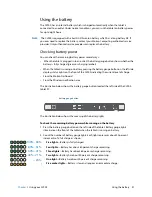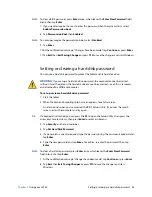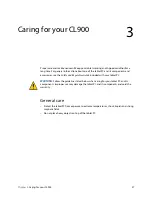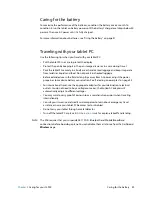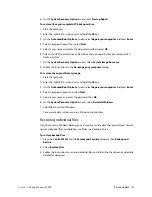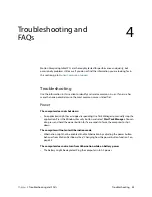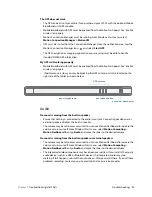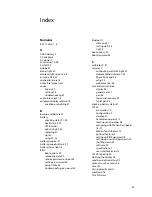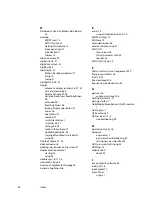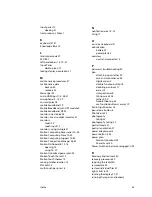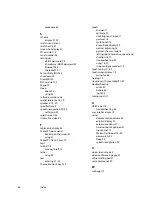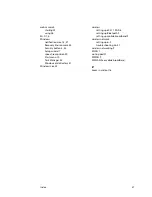Chapter 4
Troubleshooting and FAQs
Troubleshooting 45
For more information, see “Setting up an external display” on page 27.
The display is too dim
•
The display brightness may be set too low. Use Motion Dashboard to brighten the
display. See “Adjusting the display brightness” on page 26.
The display is unreadable or distorted
•
The screen resolution and color quality may not be set correctly. Use Windows Display
Properties to reset the display settings. From Windows Control Panel, select
Hardware
and Sound
category. Under
Display
, change the desired settings.
•
The display driver may have been removed or become corrupted. Use Windows Device
Manager to reinstall the driver.
To update the display device driver
1. Make sure that the tablet is connected to a network.
2. In Control Panel, tap the
System and Security
category.
3. Select
System
.
4. Under System, select
Device Manager
.
5. Expand
Display adapters
.
6. Select the adapter and select
Action
>
Update Driver Software
.
7. Follow the on-screen instructions.
Touch or pen input
The tablet PC does not respond to the pen I am using
•
You may be using an improper input device. Only Motion pens can be used to write on
the tablet PC display. The tablet PC does not respond to other pens or to a plastic stylus.
When I add an external display, touch input does not appear on the desired display
•
Run set up from the Dashboard
Tablet PC settings
page. See “Adjusting tablet PC
settings” on page 19.
When I write, I inadvertently click the function button on the pen
•
Try adjusting how you hold the pen. Avoid resting your finger on the function button.
You can also disable the function button. See “Adjusting pen settings” on page 18.
The pen function button does not work
•
You may not be pressing the button early enough. Try pressing and holding the pen
function button before you touch the pen to the display surface.
•
You may have disabled the pen function button. See “Adjusting pen settings” on
page 18.
On-screen instructions require me to press Enter or Esc, but I don’t have a keyboard.
•
Connect a keyboard to the tablet to continue.