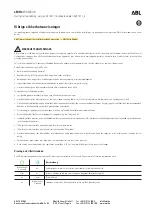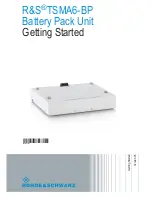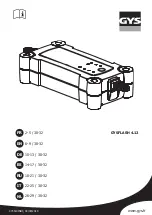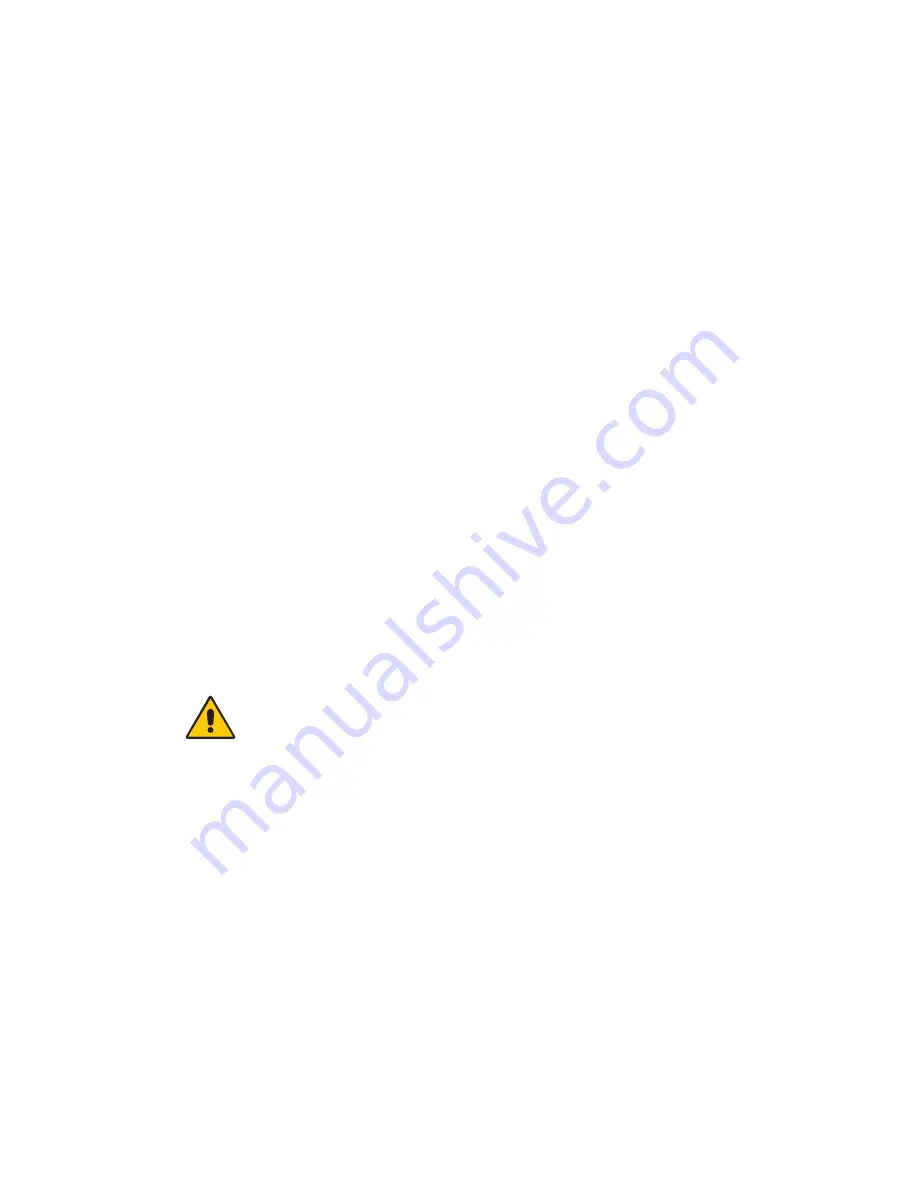
40
Chapter 3
Using the system
Using Hibernate
Hibernation is a state in which the tablet shuts down to save power but first saves
everything in memory on the hard disk. When you restart the tablet, your desktop is
restored exactly as you left it. Use hibernation to save power when you will be away from
the tablet for an extended time.
Hibernation has the following advantages over Standby:
•
Hibernate saves the state of the desktop and applications.
•
Hibernate consumes no battery power.
•
When you return from the Hibernate state, you return to where you were when you
entered hibernation.
To put the computer on Hibernate
1. Open Motion Dashboard to the Power panel (page 20).
2. For Power Switch will, select
Hibernate
.
3. To put the computer on Hibernate, press the power switch.
To turn the computer back on, press the power switch.
Using Wi-Fi (802.11a/b/g)
Use the information in this section to set up a Wi-Fi connection. Wireless access requires an
802.11a, 802.11b, or 802.11g access point. Internet access requires a working Internet
connection.
DANGER:
FAA regulations require that you disable any wireless connection when traveling
by air. Failure to disable the wireless connection on the system while traveling by air can
cause communications problems with aircraft instruments.
Enabling or disabling Wi-Fi
Before you can establish a Wi-Fi connection, you must enable the Wi-Fi adapter. You can
enable the Wi-Fi adapter using Motion Dashboard.
Note:
Wireless cards consume battery power. To reduce power consumption when running
on battery power and when Wi-Fi is not being used, disable Wi-Fi in the Motion Dashboard.
To enable or disable Wi-Fi
1. Open the Motion Dashboard to the Wireless panel (page 20).
2. Select or clear the
Enable Internal 802.11 Wireless
check box.
Содержание C5
Страница 1: ...User s Guide Motion C5 Motion F5 ...
Страница 6: ...vi Contents ...
Страница 14: ...8 Chapter 1 Getting Started ...
Страница 26: ...20 Chapter 2 Features ...
Страница 74: ...66 Chapter 4 Care and Maintenance ...
Страница 82: ...74 Appendix A Troubleshooting and Support ...