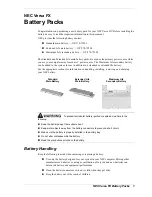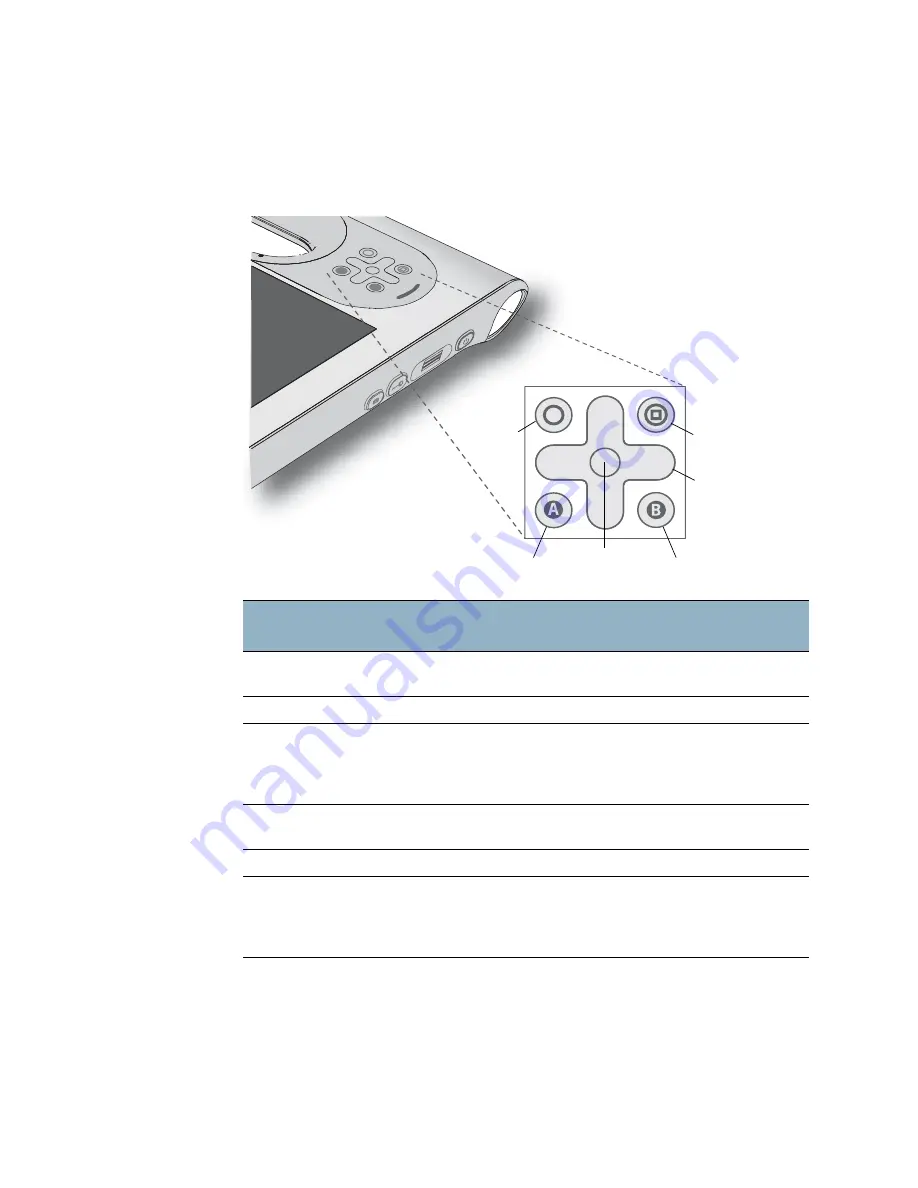
Chapter 2
Features
11
Front panel buttons
You can use the buttons on the front of the unit to perform many functions without having
to use the pen. The buttons are customizable, so you can modify their functions to suit the
way you work. See “Configuring front panel buttons” on page 24.
The directional pad orientation rotates to match the display orientation. To move the
pointer in a certain direction, press that direction on the pad regardless of orientation. For
example, “up” in landscape orientation becomes “left” in portrait orientation.
Button
Primary
Secondary
(Fbutton)
Function
Activates secondary function for
other buttons
N/A
Dashboard
Starts Motion Dashboard
Starts Windows Journal
Directional
pad
Use to move the pointer or navigate
through documents. Equivalent to
arrow keys on a keyboard.
Left = Shift+Tab
Right = Tab
Up = Page Up
Down = Page Down
Enter
Makes a selection. Equivalent to the
Enter key on a keyboard.
Windows logo key
A
Application specific
Rotates the display orientation.
B
In the default setting, the button
activates the bar code scanner. If the
button is reset, it becomes
application-specific.
Cancels the current task.
Equivalent to the Esc key.
A
B
Function
Dashboard
A button
B button
Directional pad
Enter
Содержание C5
Страница 1: ...User s Guide Motion C5 Motion F5 ...
Страница 6: ...vi Contents ...
Страница 14: ...8 Chapter 1 Getting Started ...
Страница 26: ...20 Chapter 2 Features ...
Страница 74: ...66 Chapter 4 Care and Maintenance ...
Страница 82: ...74 Appendix A Troubleshooting and Support ...