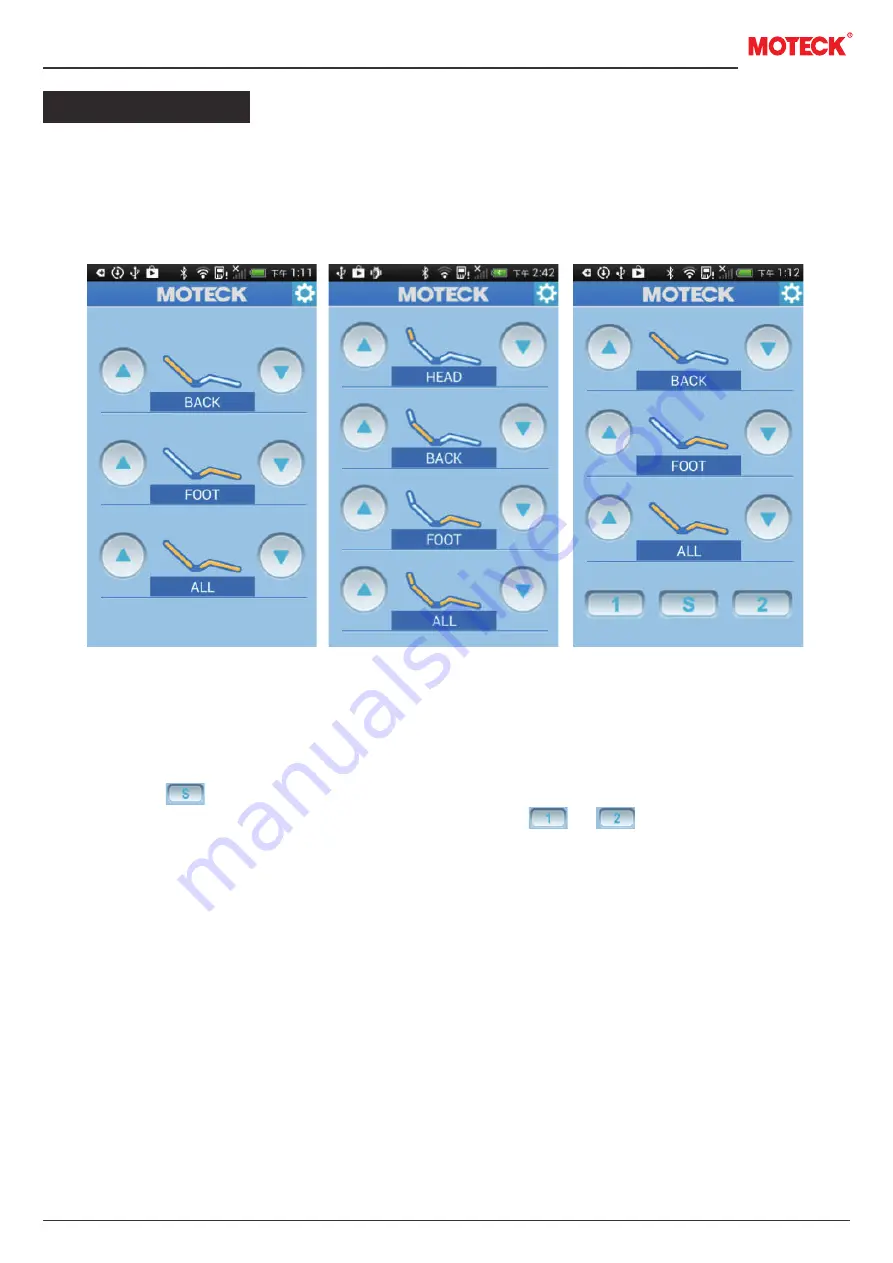
8
www.moteck.com
Regular Operation
1. There are three types of operating UI
The type will be decided when you choose the type of your MOTECK motor in the step 6, setting for
motor
(Fig 25)
.
●
2 motors
●
3 motors
●
2 motors(Memory)
2. Save position function
2.1 Press button for approximate 1 second.
2.2 You will hear a low-speed sound from device and click or to save.
2.3 When position is saved successfully, you will hear a high-speed sound from device first and
stop afterwords.
3. Connection
Once your smart phone has ever successfully connected with indicated TBA as mentioned in
installation step 7, next time when you turn on APP on this smart phone, the connection will be done
automatically if the smart phone is within the accessible range of the indicated TBA adapter.
Note 1: Procedure 4.1 is not necessary if this TBA has been connected by this APP.
Note 2: Each TBA is able to memorize up to 4 Android Devices. The first device will no longer be
kept in the memory if there is 5th device connecting to this TBA.
Fig 25-1
Fig 25-2
Fig 25-3











