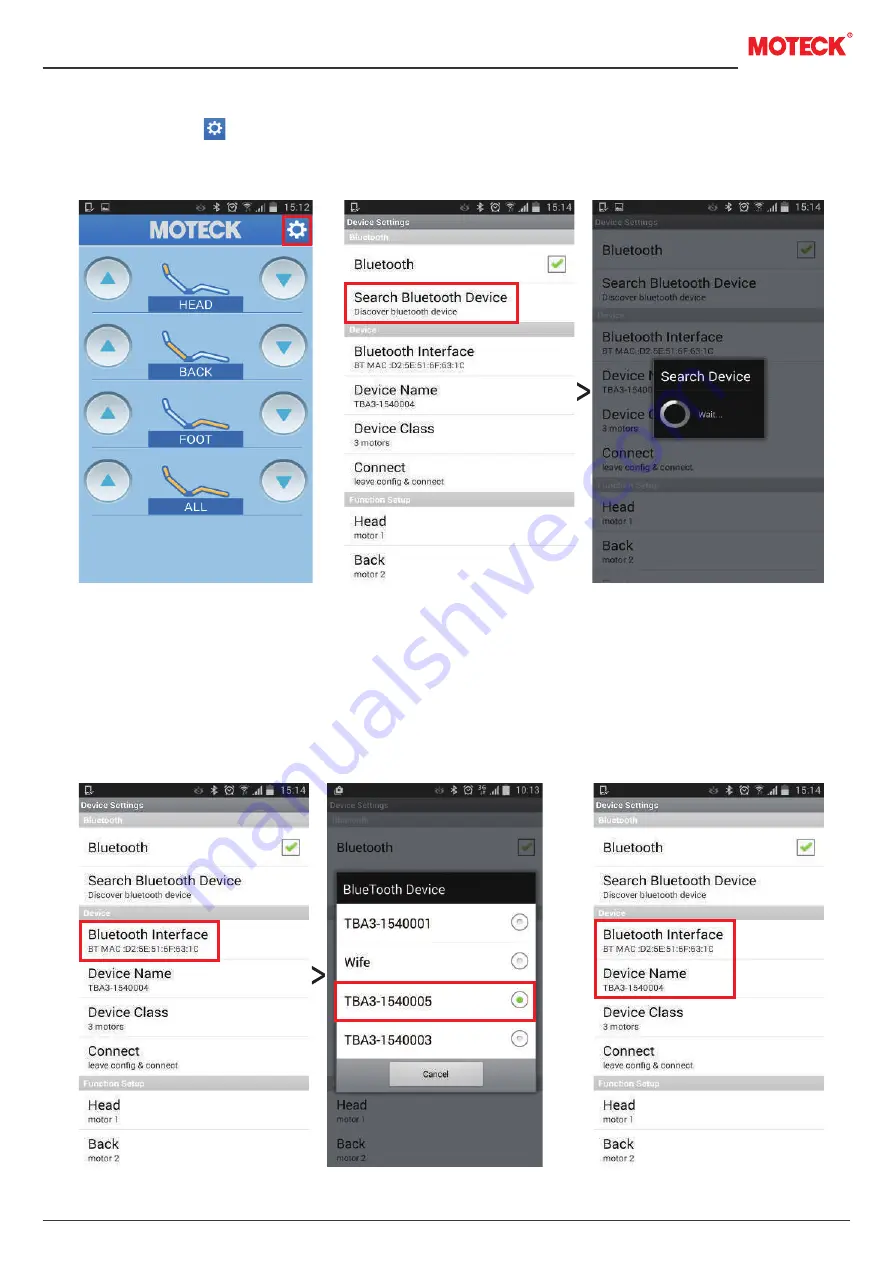
www.moteck.com
2
Step 3: Setting for Bluetooth
3.1 Click symbol for “
Device Settings
”
(Fig 7)
.
3.2 Click “
Search Bluetooth Device
”, then you will see a pop-up window “
Search Device Wait…
”.
(Fig 8)
.
Step 4: Setting for Device
(Take TBA3 adapter as an example)
4.1 Click “
Bluetooth Interface
” and select the
TBA3
device you intended to connect. You may find
a serial number as TBA3-xxxxxxx on the label of TBA3
(Fig 9)
.
4.2 After selecting the device, you will find the device number “TBA3-xxxxxxx” appears under
“
Device Name
” and the MAC address appears under “
Bluetooth Interface
”
(Fig 10)
.
Fig 7
Fig 10
Fig 8-1
Fig 8-2
Fig 9-1
Fig 9-2











