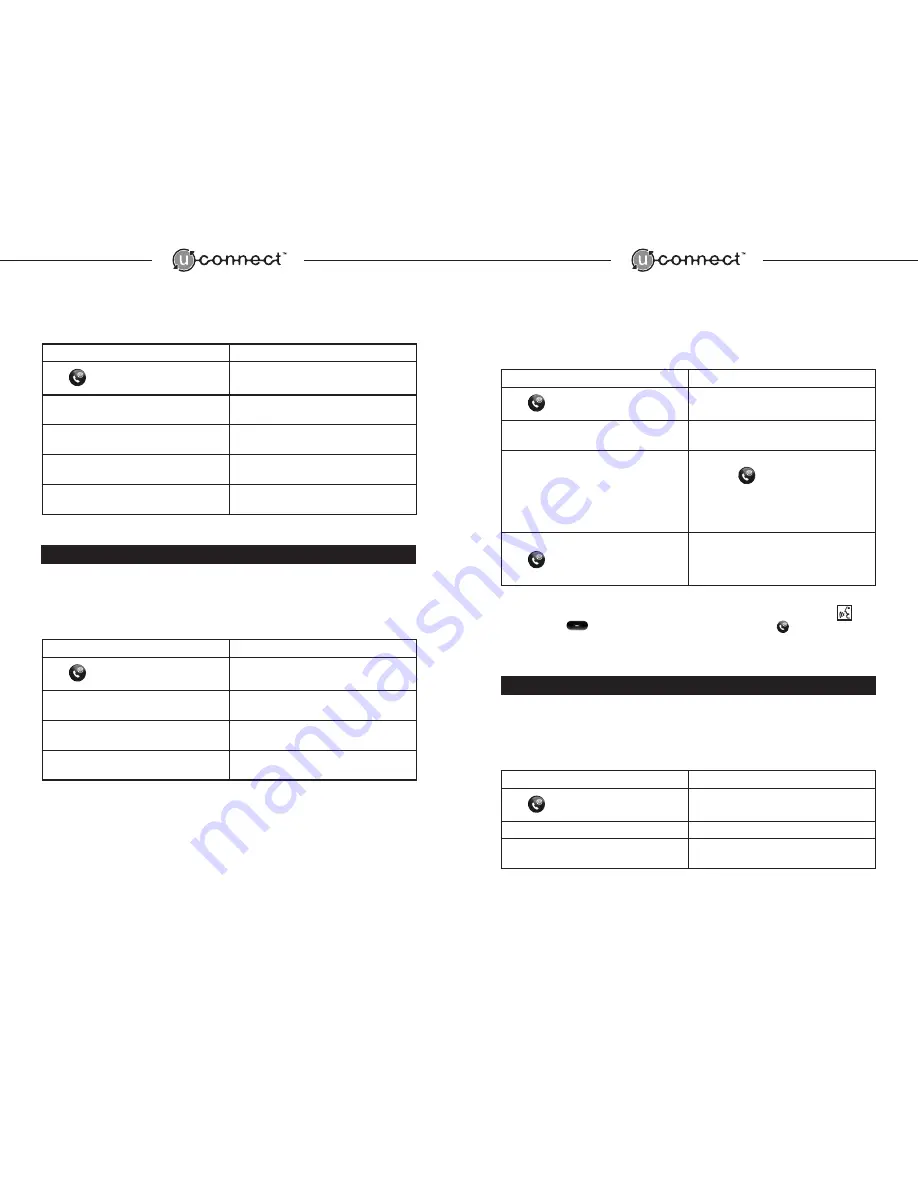
8
9
Deleting All Phonebook Entries
To delete all phonebook entries, follow these steps:
User Action
System Response
Press
“Ready.”
BEEP
Say
“Phonebook”
"Select one of the following: New Entry, Edit, List
Names, Delete, or Erase All.”
BEEP
Say
“Erase all”
"Are you sure you want to erase your whole
Phonebook?”
BEEP
Say
“Yes”
"You are about to erase your whole Phonebook, is
this correct?"
BEEP
Say
“Yes”
“Phonebook erased.”
“Returning to Main Menu. Ready.”
BEEP
3.0 Additional Set Up Functions
Changing Confirmation Prompts
Confirmation prompts are the system responses and navigation reminders of the next commands required.
Once the owner becomes familiar with UConnect, the confirmation prompts may be turned off. To turn the
confirmation prompts “on” or “off”, follow these steps:
User Action
System Response
Press
“Ready.”
BEEP
Say
“Set up”
“Select one of the following: Phone Pairing,
Confirmation Prompts, or Language.”
BEEP
Say
“Confirmation Prompts”
“Confirmation Prompts are [on/off].
Would you like to turn them [off/on]?”
BEEP
Say
“Yes”
“Confirmation Prompts are [off/on]."
BEEP
“Returning to Main Menu. Ready.”
BEEP
Language Selection
Three different languages are available with the UConnect System: English, French, and Spanish. UConnect
automatically defaults to English unless otherwise specified. To change the language selection, follow these
steps:
User Action
System Response
Press
“Ready.”
BEEP
Say “Set up”
“Select one of the following: Phone Pairing,
Confirmation Prompts, or Language.”
BEEP
Say “Language”
[In English, Spanish or French]
“Select English by
pressing the
button after the beep.”
BEEP
User must make a selection prior to next prompt,
otherwise language is not changed.
Press
button
[In selected language]
“Language has been
changed to [English/Spanish/French].”
“Returning to Main Menu. Ready.”
BEEP
NOTE: If a language is accidentally changed, the user can also access this menu by pressing the and
the Volume Down
button until the “Language” prompt is played. Press
during the correct
language prompt and that language will be selected.
4.0 UConnect Call Functions
Placing a Call Using Digit Dialing
The
“Dial”
command is used to dial a phone number by providing UConnect with a series of digits. You
can enter a complete phone number or break up the phone number into segments (block dialing). To place
a call using digit dialing, please follow these steps:
User Action
System Response
Press
“Ready.”
BEEP
Say
“Dial”
“Number Please”
BEEP
Say
“[Phone Number]”
“[Phone Number], complete the number, say clear,
or say dial”
continued...
Содержание UNCONNECT
Страница 1: ...U C O N N E C T O W N E R S G U I D E A Voice Activated Hands Free Communication System...
Страница 14: ......















