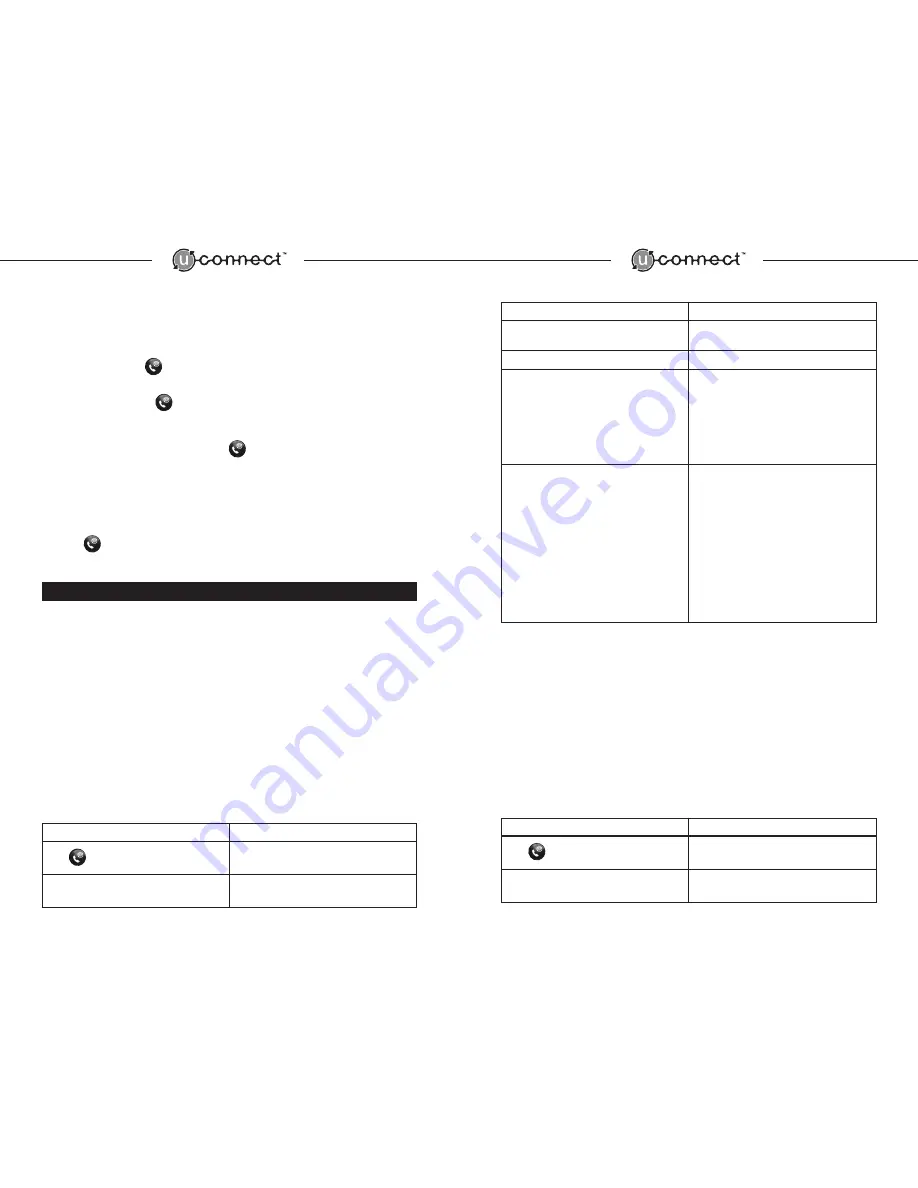
UConnect General Rules
• Always wait for the UConnect system beep before speaking
• UConnect works best when you talk clearly and in a normal speaking tone
• A solid light next to the
on the UConnect control pad indicates that the wireless phone
is connected
• A flashing light next to the
on the UConnect control pad indicates an active call
• To cancel any UConnect session, say ‘CANCEL’ and the system will return to the Main Menu
• To exit any UConnect session completely, press
• To ensure optimal performance, we encourage you to have your wireless phone powered “on” prior to
entering your vehicle
• Upon entering your vehicle with a paired Bluetooth
TM
wireless phone, it may take up to 60 seconds for
the phone and UConnect to establish a connection.
• Press
for 5 seconds to accelerate the connection
1.0 Initial System Requirements
Prior to using your UConnect System, you will need to ensure the following:
• A Bluetooth
TM
Hands-free Wireless Phone is required
• In order to access all UConnect features, your wireless phone must support Bluetooth
TM
Hands-
free operation. If you have a wireless phone that supports earlier Bluetooth
TM
profiles* (e.g.
Headset Profile), you will be able to carry on hands-free conversations using UConnect but will
not be able to use advanced features such as digit dialing, phonebook dialing, etc.
* Consult your wireless carrier or your phone manufacturer with questions regarding specific
capabilities and specifications of your wireless phone.
Pairing Your Wireless Phone with UConnect
Before your can use your UConnect System you must first “pair” your Bluetooth
TM
enabled wireless phone
by following these steps:
User Action
System Response
Press
"Ready."
BEEP
Say
"Setup"
"Select one of the following: Phone Pairing,
Confirmation Prompts or Language."
BEEP
continued...
User Action
System Response
Say
"Phone Pairing"
"Select one of the following: Phone Pairing,
Confirmation Prompts or Language."
BEEP
Say
"Pair"
BEEP
Please follow the phone pairing procedures
outlined in your wireless phone manual.
The UConnect system will search for your wireless
phone for approximately 90 seconds. Once the
UConnect system locates your wireless phone, you
will be prompted to enter the passcode
“0000."
Press
“0000”
on the phone keypad and press the
SEND/YES key.
The wireless phone will request confirmation of the
hands-free system’s name. Press SEND/YES key on
the wireless phone to accept the UConnect name.
Note: If you already have another UConnect System
paired with your wireless phone you will need to
give the second UConnect System another name
(e.g. UConnect2) on the phone’s list of paired
devices.
“Pairing completed.”
Note: Up to five phones can be paired to the UConnect System, however only one phone can be connected
to UConnect at any time.
The order in which paired wireless phones are used with the UConnect system determines the phone
priority list. For example, the most recently used wireless phone will have the highest priority. If the highest
priority phone is unavailable, UConnect will search for the next wireless phone in the usage priority list. The
UConnect system can only hold five paired phones in memory. When a sixth wireless phone is paired, the
lowest priority wireless phone will automatically be deleted from the UConnect systems memory.
Deleting a Wireless Phone
To delete the currently paired wireless phone from your UConnect System, follow these simple steps:
User Action
System Response
Press
“Ready.”
BEEP
Say
“Set up”
“Select one of the following: Phone Pairing,
Confirmation Prompts or Language.”
BEEP
continued...
2
3
Содержание UNCONNECT
Страница 1: ...U C O N N E C T O W N E R S G U I D E A Voice Activated Hands Free Communication System...
Страница 14: ......

































