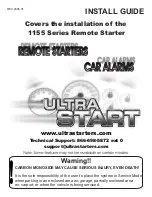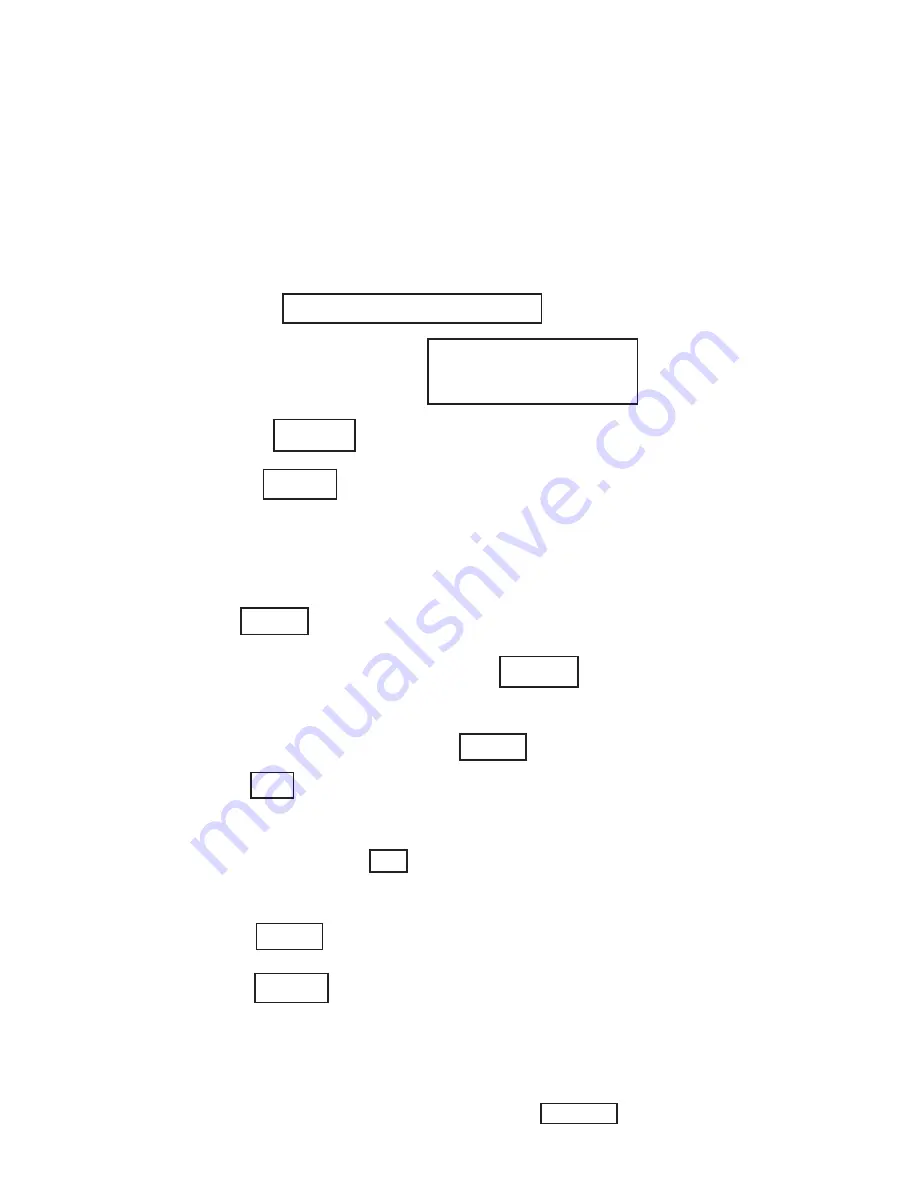
8. Press ----- OK
9. Enter user ID, password and dealer code using On-Screen
keyboard and press ----- OK
10. Wait for vehicle configuration data to be downloaded and
press ----- NEXT
11. Press ----- NEXT
12. Confirm that vehicle configuration has been programmed
sucessfully
13. Note On-Screen instructions and press ----- FINISH
3 of 10
b. In the “Vehicle Option” screen under the “Global Claims System” category in the “Service” tab,
enter vehicle VIN and add sales code(s) noted below as a “Dealer Installed Option”.
XBM (REMOTE START)
c. Confirm that the new sales code has been sucessfully added to the VIN.
d. With the StarSCAN diagnostic tool
connected to both the internet
(via Ethernet port or wire-
less connection)
and the vehicle
, perform the following steps from the
Initial Start Up Screen
:
1. Press --------- VEHICLE PREPARATION
2. Toggle Down and Highlight --- RESTORE VEHICLE
CONFIGURATION
3. Press -------- START
4. Press ------- NEXT
5. If necessary, select proper vehicle line and model year and
press ----- NEXT
6. Confirm correct selection and press ----- NEXT
7. Enter vehicle VIN using On-Screen keyboard or confirm that
auto-filled VIN plate and press ----- NEXT