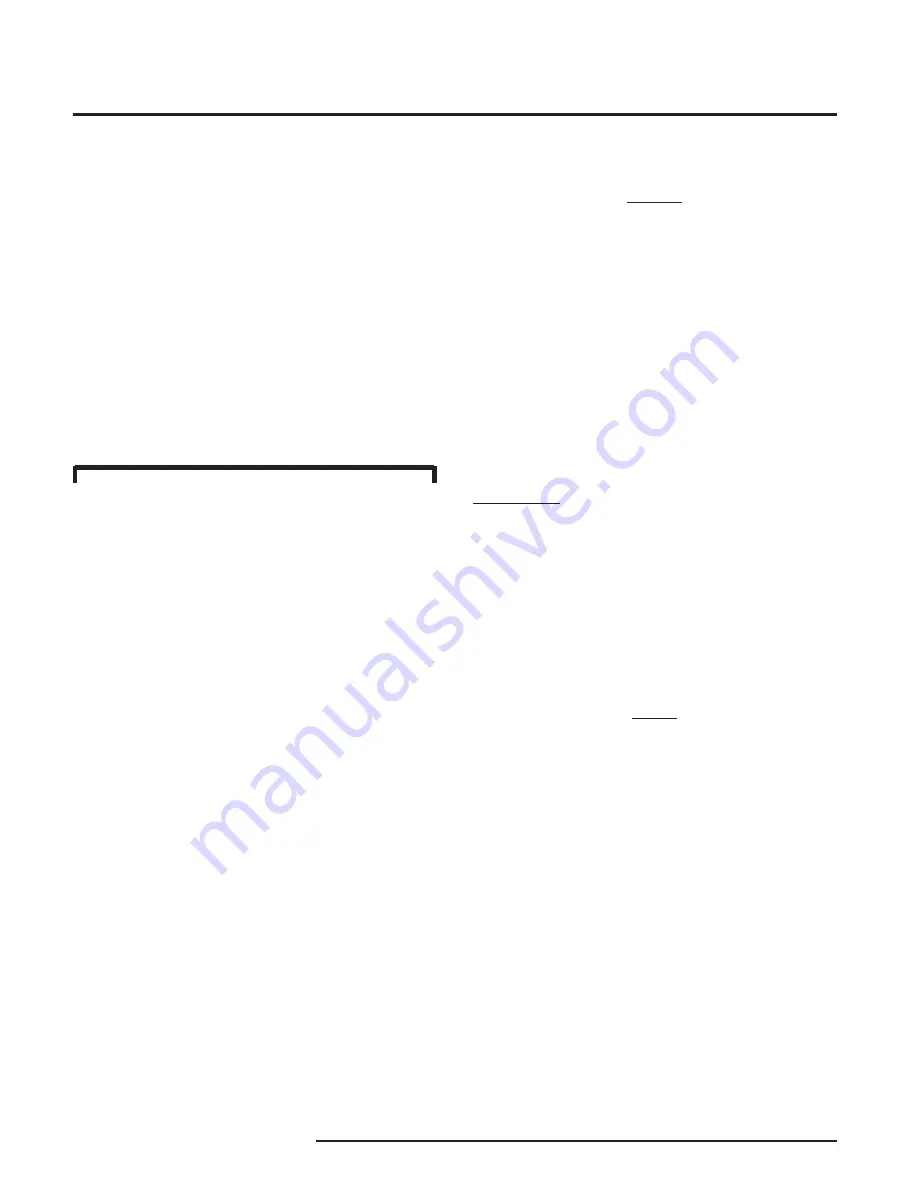
SPA
28
The Interface Solution Experts
Site-Programmable Volt &
Milliamp Limit Alarm Trips
Configure Alarm(s)
This menu sets:
• Trip Point(s)
• Deadband(s)
• Trip Delay(s)
• High Alarm or Low Alarm Function
• Latching or Non-Latching Operation
Figure 17 gives the menu overview.
1. From the “CONF ALRM” screen of the
Main Menu, press SELECT.
2. Press SELECT again to access the
settings for the first installed alarm, or use
the arrow buttons to access the “ALRM
EXIT” screen. Pressing SELECT from
“ALRM EXIT” returns to the Main Menu at
“PASS WORD”.
3. Use the arrow buttons to scroll through the
alarm operation parameters.
Press SELECT to access the settings for
the displayed parameter.
For convenience, it is recommended that
the settings be entered into SPA memory
in the order that they come up in this step
(shown in Figure 17 from top to bottom):
• Enter/Apply Trip
• Enter Deadband
• Enter Delay
• Set High Alarm or Low Alarm Functioning
• Set Latching or Non-Latching
• Exit
NOTES:
There are two options for setting the trip points
of the installed alarms,
“ENTR TRIP” and “APLY TRIP”.
In the “ENTR TRIP” menu, the user employs
the Smart Ranging feature of the SPA,
entering the desired trip point with the
front panel push buttons.
(Steps 4 through 6)
In the “APLY TRIP” menu, the SPA must be
set up with calibration equipment (see Figure
21, page 37). In this, the Standard Ranging
procedure, the unit “captures” its trip point from
the input of an adjustable source.
(Steps 7 through 14)
ENTER TRIP
If the value of the trip point is known, use
this, the Smart Ranging feature, of the SPA
to program the value into SPA memory. If
the trip point is not known, or cannot be
entered numerically, skip to step 7, APPLY
TRIP.
4. From “ENTR TRIP” in step 3, press
SELECT.
NOTE:
When the HLPRG is in Linear Mode, the
display will show either mA or V.
When in Custom Mode, the display will show
the engineering units set in the CONF OPTS
menu, Figure 8.
5. Use the arrow buttons to ramp the display
to the trip point value, and press SELECT.
This enters the displayed value into SPA
memory, and brings up the “ENTR DB”
(enter deadband) display.
6. Skip to step 14.












































