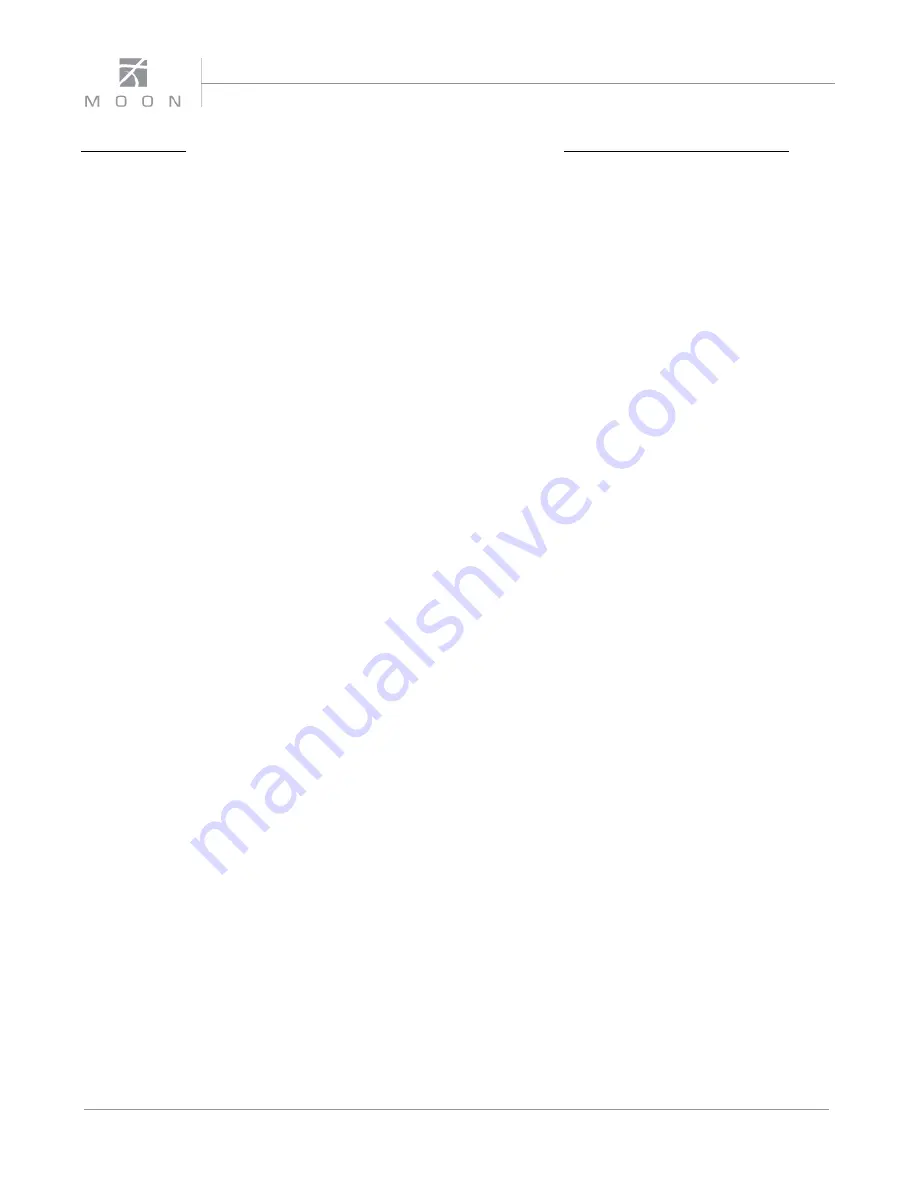
MiND
Nēo
Series
16
Setup Method 2: Using your wired ethernet connection;
(1)
Your
Nēo MiND
must be
is plugged into your router and be
operational.
(2)
Launch the
MOON MiND Controller
app on your hand-held device (IOS or Android).
(3)
Tap on the edit
button before selecting the “
MiND
zone”.
(4)
Select the
MiND
zone that you want to configure.
(5)
A new window will
open; Tap on “Network”.
(6)
A new screen appears. The first field is called “Name”. Enter the name you wish to give the
zone. For example “Living Room” or “Den”. Alternately, you can leave it as is.
(7)
We strongly recommend that you
do
not tamper
with the settings under “IP address” unless otherwise required by your network administrator.
(8)
Under
“Wireless”, enter the SSID (the default is either blank or “
MiND”
), remove whatever is there and type in your SSID.
(9)
Select the “security type” your network is set up for.
(10)
Enter your passphrase.
(11)
Tap “Save” on the top right side,
and then tap settings to go back. Now tap “Done” in the zone view.
(12)
Close down the
MOON MiND Controller
app.
(13)
Power down the
Nēo MiND
using the rocker switch located on the rear panel.
(14)
Remove the Ethernet cable;. you
will not need it any more.
(15)
Now power up
Nēo MiND
using the rocker switch located on the rear panel and allow the
Nēo MiND
to boot up (typically under a minute).
(16)
Start the app again. Your
Nēo MiND
should be discovered and if
you changed the name, it will now appear with its new name.
17)
Tap on it to get into your music library just like
described in the wired connection above. The
Nēo MiND
is now ready for use via wifi.
Содержание mind neo series
Страница 1: ...Streaming Network Music Player Owner s Manual MiND Series...
Страница 2: ...MiND N o Series...

















