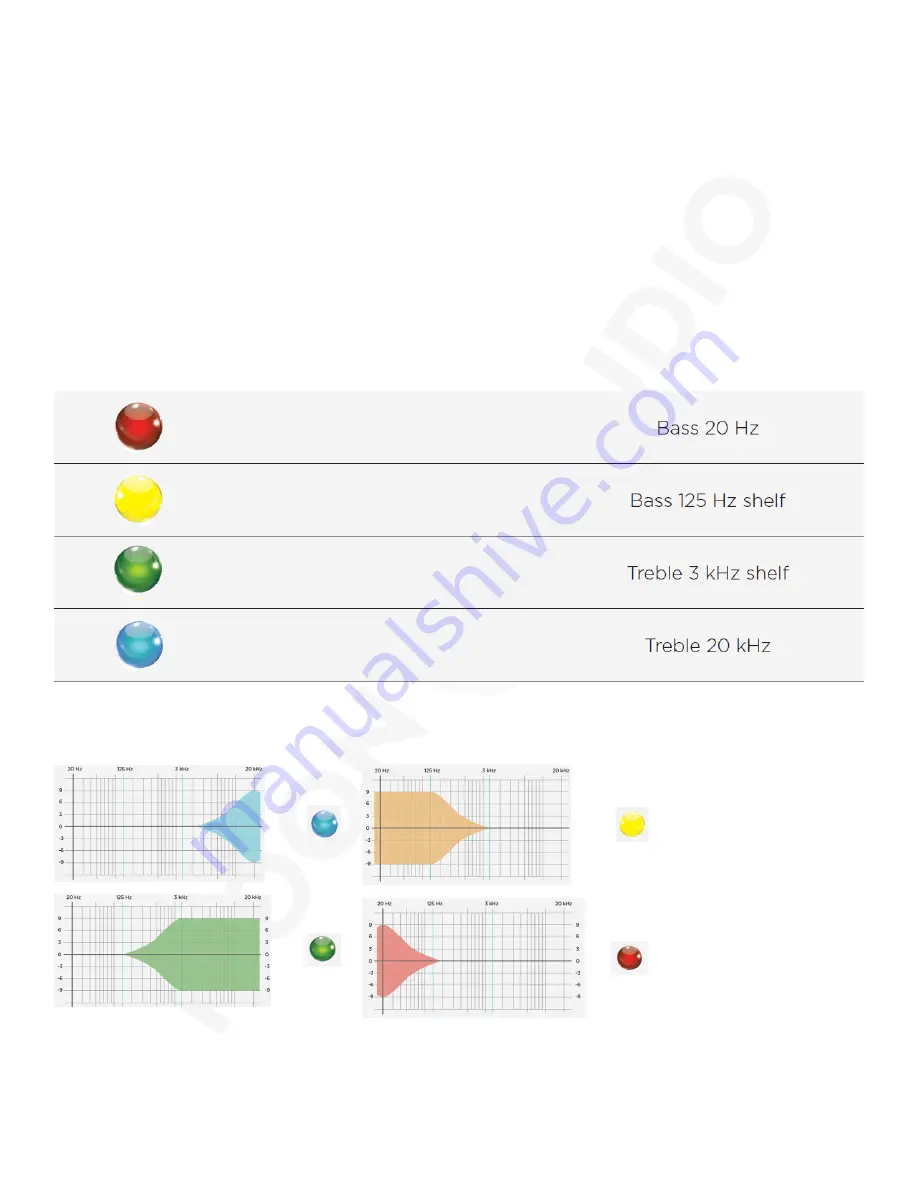
Equalization
Equalization is the process of adjusting different audio frequencies to get a desired effect from your audio equipment.
A common example of this would be “bass boost” mode on an amplifier. This setting boosts the lower frequencies to
enhance the presence of the bass when this setting is active.
Along these lines, if you were to press ‘+’ while the menu button is displaying
Red
(bass is selected) you can increase the
bass presence of this player.
Each frequency range can either be increased via the ‘+’ or decreased via the ‘-’.
Another use for the EQ would be adjusting headphones that some people find “bright” or fatiguing, such as the original
Sennheiser HD 800.
To EQ this headphone, you could decrease the
Light Blue
option to roll off the treble, to make listening for long hours far
more enjoyable.
Try adjusting EQ on equipment and music you are very familiar with to get the best idea of how it can improve your
listening experience.
There are many headphone EQ guides available online if you want to try other recommendations.
When pressing the menu button, the following colors will appear:
The colors above show that you are in are in that EQ setting and any adjustments made will be in that frequency range.
To change each option, you will press the menu button until it changes to one of the above colors.
In each of these EQ options, the ‘+’ button will “lift” or increase this frequency range’s presence up to 9 stages. The ‘-’
button can “cut” or decrease each of these same frequency ranges by 9 stages as well.
This means that you will have a total of 19 different stages for each of these four options. When both the ‘+’ and ‘-’ buttons
are not displaying a color, referred to as “flat,” it means that no DSP EQ is currently applied.
Содержание CHORD MOJO 2
Страница 1: ...CHORD MOJO 2 PRODUCT GUIDE BY...











