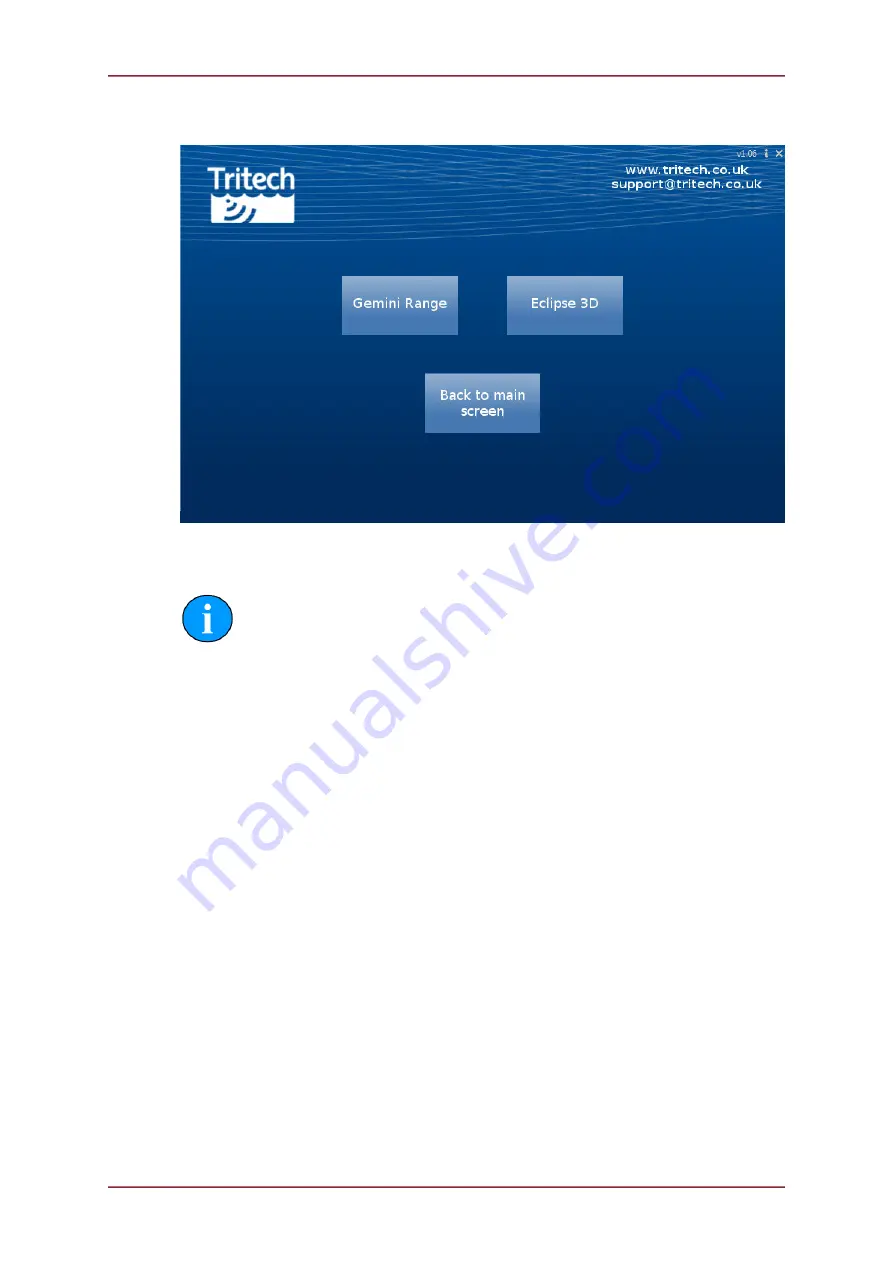
Gemini Software Installation
Gemini 720is Imaging Sonar
Document: 0703-SOM-00002, Issue: 7
25
© Tritech International Ltd.
Click on the
Multibeam
button and the following screen will display all the appropriate
software packages for installation.
Click on the appropriate installation option and then follow the onscreen prompts and
instructions.
Note
Do not attempt to remove the CD-ROM from your computer during the installation
process.
4.3. Configuring the Gemini
The Gemini head uses Ethernet to communicate with the computer running the Gemini
software. Depending on the configuration of the system, this may be partly carried over a
VDSL link. Before the head can be connected to the LAN, the IP address needs to be set
to a suitable value for that network. Also the subnet mask needs to be appropriate for the
network and the address chosen.
Configuring the IP address of the Gemini is a four stage process. Firstly the IP address of
the computer is set to a value which will communicate with the head. The Gemini software is
then used to change the IP address of the Gemini. The third stage is to reset the IP address
of the computer. The final stage is to check the operation of the Gemini on the network (by
running the Gemini software and verifying that the Gemini head is able to communicate).
The following instructions use addresses 192.168.2.201 for the Gemini and 192.168.2.100
for the computer. These addresses are only appropriate for a new Gemini which has just
been delivered from the factory. If the IP address of Gemini has already been changed, an
appropriate address for the computer will need to be selected first to allow communication
with the Gemini before it can be configured.
The Gemini head should be given an IP address appropriate for the network it will be running
on. The address at manufacture is 192.168.2.201 and the process of setting the sonar IP
address involves talking to the unit via the 192.168.2.201 address to change the IP address
to a value suitable for the network.






























