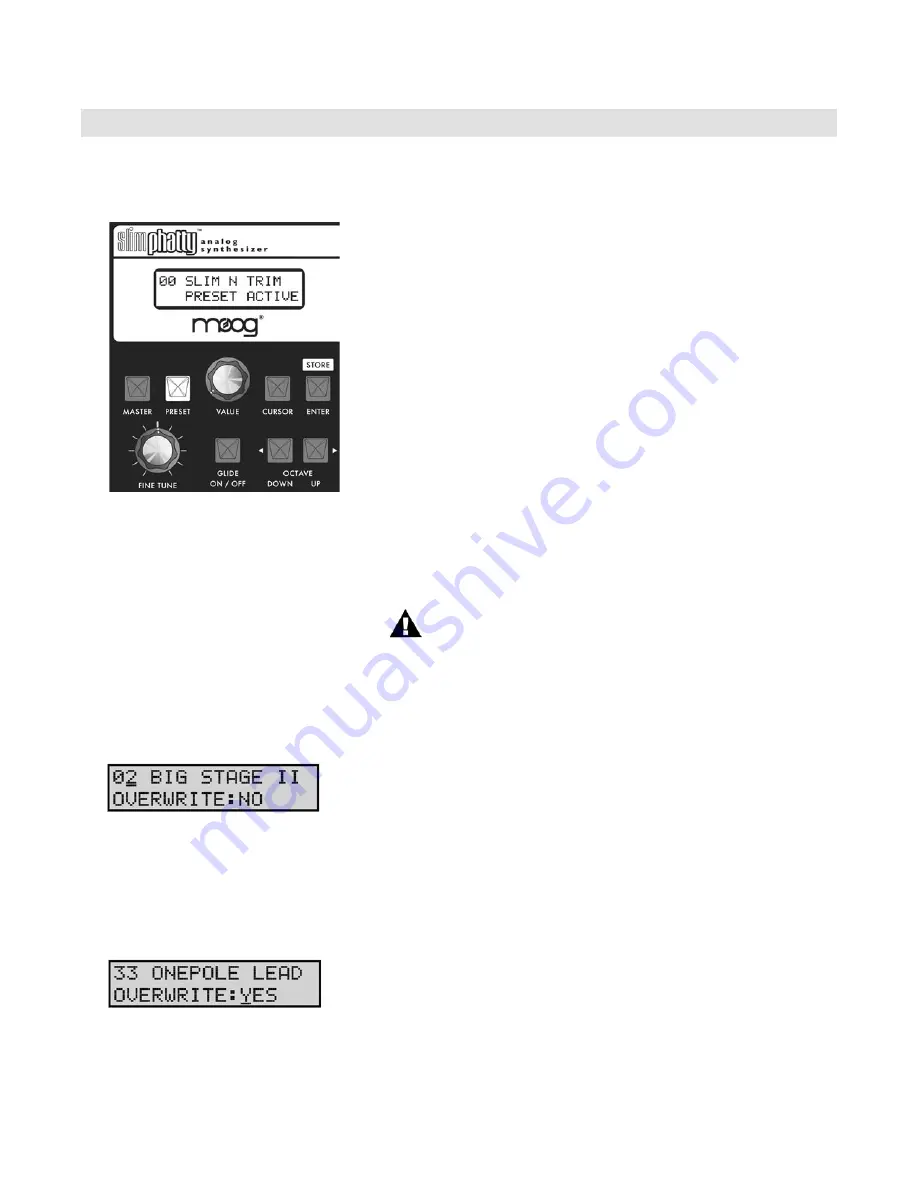
Page 22
Slim Phatty User’s Manual - The Components
Page 23
Slim Phatty User’s Manual - The User Interface
Preset mode is the default mode when the SP is powered on. Preset Mode is used to access presets and
provide control for editing, naming and storing sounds.
Preset sounds are selected using the
VALUE
knob. As the
VALUE
knob is advanced, the next preset appears in the display and is im-
mediately available to be auditioned (you do not need to ‘activate’
the preset to hear it). Pressing
VALUE
and turning the knob will
advance by increments of ten.
You can use the front panel controls to edit the sound at any point.
Changing any of the front panel controls will automatically switch
the lower part of the display from ‘PRESET ACTIVE’ to ‘PANEL
ACTIVE’, indicating that the preset has been modified. The
PRESET
light also changes its illumination from red to amber, indicating that
the sound you hear is an edited version of the stored preset
You can toggle between the stored and edited sound by pressing
the
PRESET
button. This acts like a COMPARE function, allowing
you to compare the sound of the original and edited presets. When
using the COMPARE function, the
PRESET
button will alternate
colors and the LCD will display either ‘PRESET ACTIVE’ (the original
sound) or ‘PANEL ACTIVE’ (the edited sound).
NOTE: When switching between Master and Preset modes,
the last used preset appears in the display.
Preset Mode
Storing Presets
To store a preset, press the
ENTER
button. This button doubles as the
STORE
button in Preset mode as
indicated on the front panel. Store is used to save an edited preset (Panel Active), or to change the location
of a stored preset (Preset Active).
When you press
STORE
, the LCD will display a message similar to the
one shown at left. The top line shows the location where the preset
will be saved, and the name of the preset that is currently stored in that
location. Use the
VALUE
knob to change to the desired preset location,
then press the
CURSOR
to move the cursor to the lower line of the
LCD. A default setting of ‘OVERWRITE: NO’ as shown protects you
from accidently overwriting a favorite preset. If you decide that you
do not want to save the preset, press
ENTER
and the SP will return to
Panel Mode without saving.
If you are sure you want to save the preset to the selected location,
use the
VALUE
knob to select ‘OVERWRITE: YES’ and press
ENTER
.
The SP will display the ‘PRESET STORED’ message confirming that
your preset was saved successfully.
THE USER INTERFACE
















































