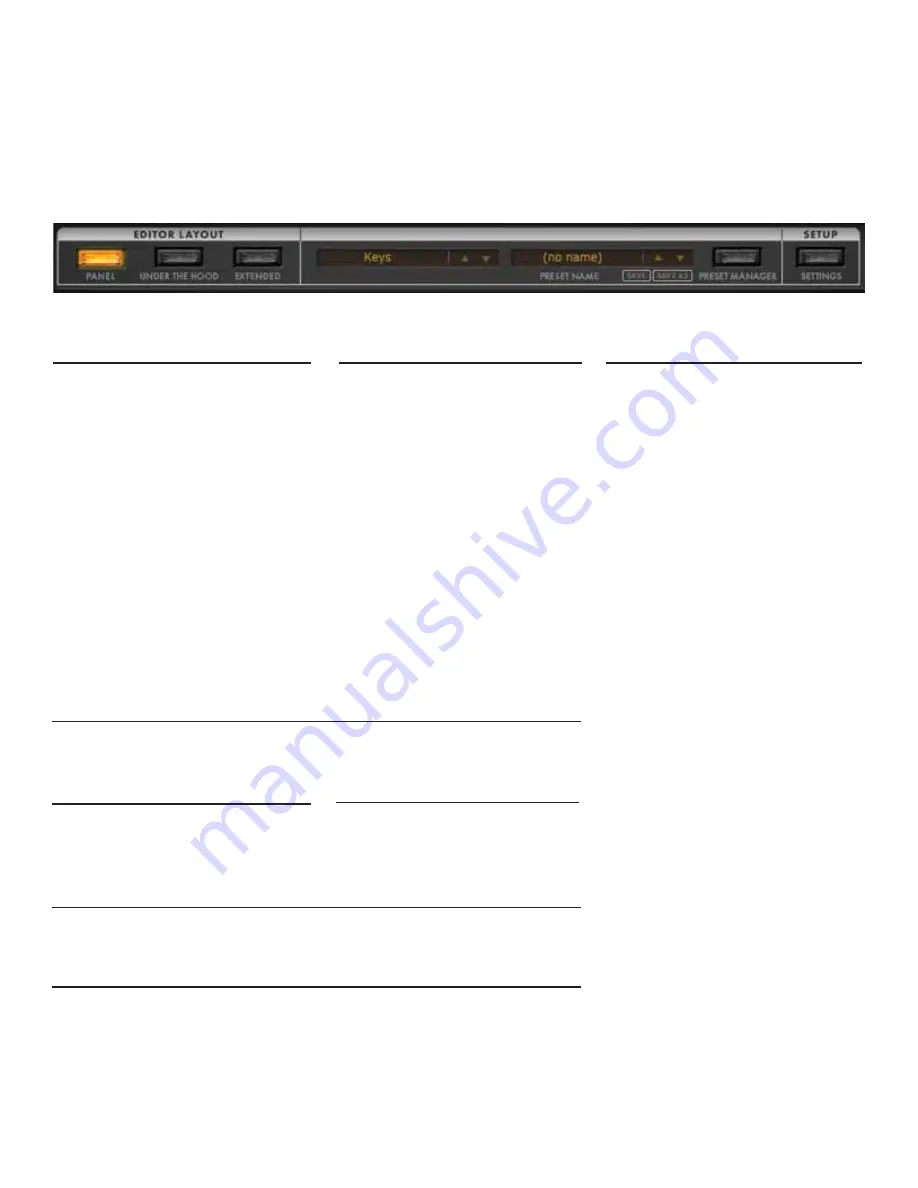
SEARCH PRESETS
Use the SEARCH field (upper right
of the PRESETS LIBRARY) to find
(by name) an existing preset in the
selected folder.
SYNTHESIZER FEATURES:
Your Moog Minitaur is a monophonic Analog Bass Synthesizer. Based on the legendary Taurus I and Taurus 3
Synthesizers, the Minitaur offers a true 100% analog audio path. Aside from the benefits of preset manage-
ment and DAW integration, the Minitaur Editor also provides powerful editing features used to create and
modify sounds with exacting detail. In addition to the front panel controls available on the Minitaur, the Editor
unlocks quick access to an enhanced set of parameters using the Under The Hood controls.
Begin by selecting one of the Editor Layouts available in the Minitaur Editor:
PANEL
This mode recreates the look and
feel of your Minitaur’s front panel
UNDER THE HOOD
This mode provides quick access
to additional sound creation
features in the Minitaur that can
only be accessed by a MIDI con-
trol source, such as this software
or a hardware control surface
EXTENDED
This mode provides access to all
features—Panel and Under the
Hood—in one convenient screen.
Additional individual control of the
Envelopes’ Release stages can also
be accessed here.
In this Editor Guide, we will refer to the Panel controls first, followed by the Under the Hood parameters.
For detailed information regarding Minitaur synthesizer features and functions, please refer to the Minitaur
User’s manual. For your convenience, each function’s associated manual location has been notated.
EDITING TIPS:
Here are a few tips to assist you when using the Minitaur Editor.
ROTARY
Click and hold on the knob, while
moving the mouse clockwise or
counterclockwise to edit the knob
VERTICAL
Click and hold on the knob, while
moving the mouse up or down to
edit the knob
9
KNOB RESPONSE
Set to ROTARY or VERTICAL using the EDITOR SETTINGS in the
SETUP screen.
FINE TUNING
To make fine parameter adjustments, hold Command (Ctrl on a Win-
dows PC) and drag any knob.
ZERO OUT A PARAMETER
Click any knob and it will return to its zero position. (Alt + Click
on a Windows PC.)





















