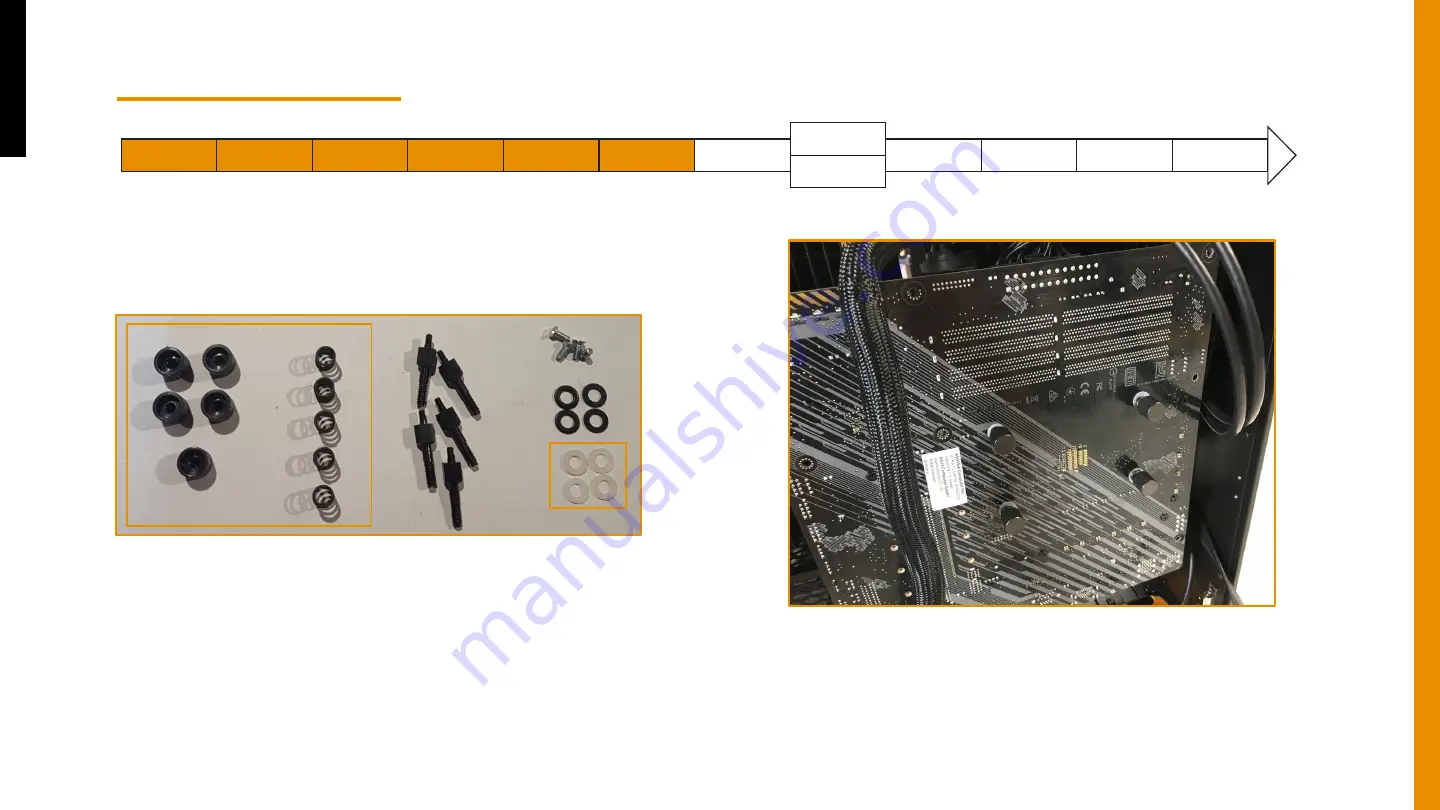
The unboxing
The box of
accessories
The fans
The power supply The storage (1/2) The motherboard The graphic card
With spreader
Without spreader
The storage (2/2)
The cable
management
The fanless
optimization
The dust
The motherboard
26
12.Screw tight the motherboard with the screws
available in the bag « CPU ». Place first the spacers,
then the springs and finally the thumbnuts.
Содержание The Beast
Страница 1: ...MonsterLabo The Beast USER MANUAL 1 ...
Страница 3: ...3 GPU side The right side ...
Страница 49: ...49 www monsterlabo com info monsterlabo com ...
















































