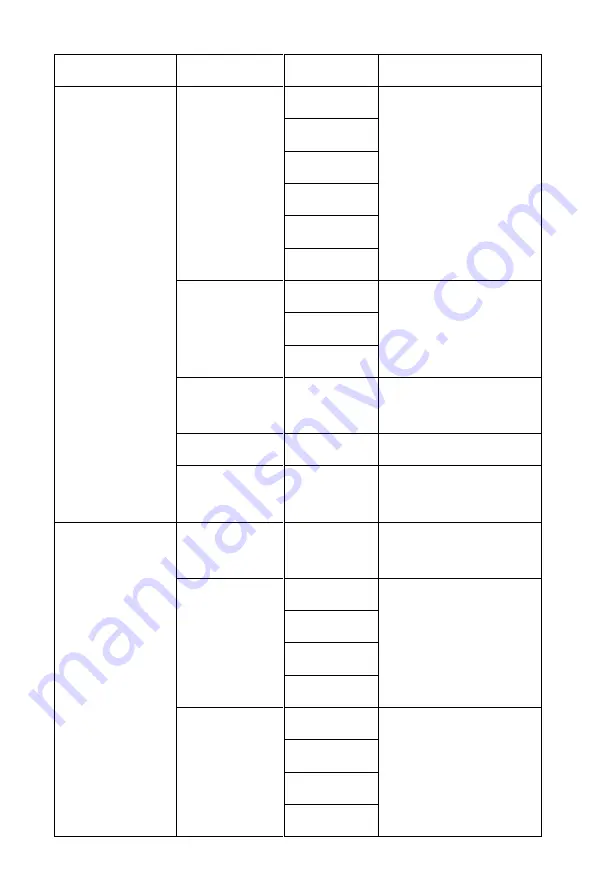
12
Main Menu
Submenu
Options
Description
Color Setting
Picture Mode
Standard
Sets the picture mode
Photo
Movie
Game
FPS
RTS
Color
Temperature
Warm
Sets the color
temperature
Cool
User
Low Blue
Light
0~100
Sets the level of blue
light filtering
Hue
0~100
Adjusts the hue level
Saturation
0~100
Adjusts the saturation
level
Picture Quality
Setting
Sharpness
0~100
Adjusts the picture
sharpness
Response
Time
Off
Adjusts the response
time
High
Middle
Low
Noise
Reduction
Off
Reduces image noise
caused by signal
source interference
High
Middle
Low







































