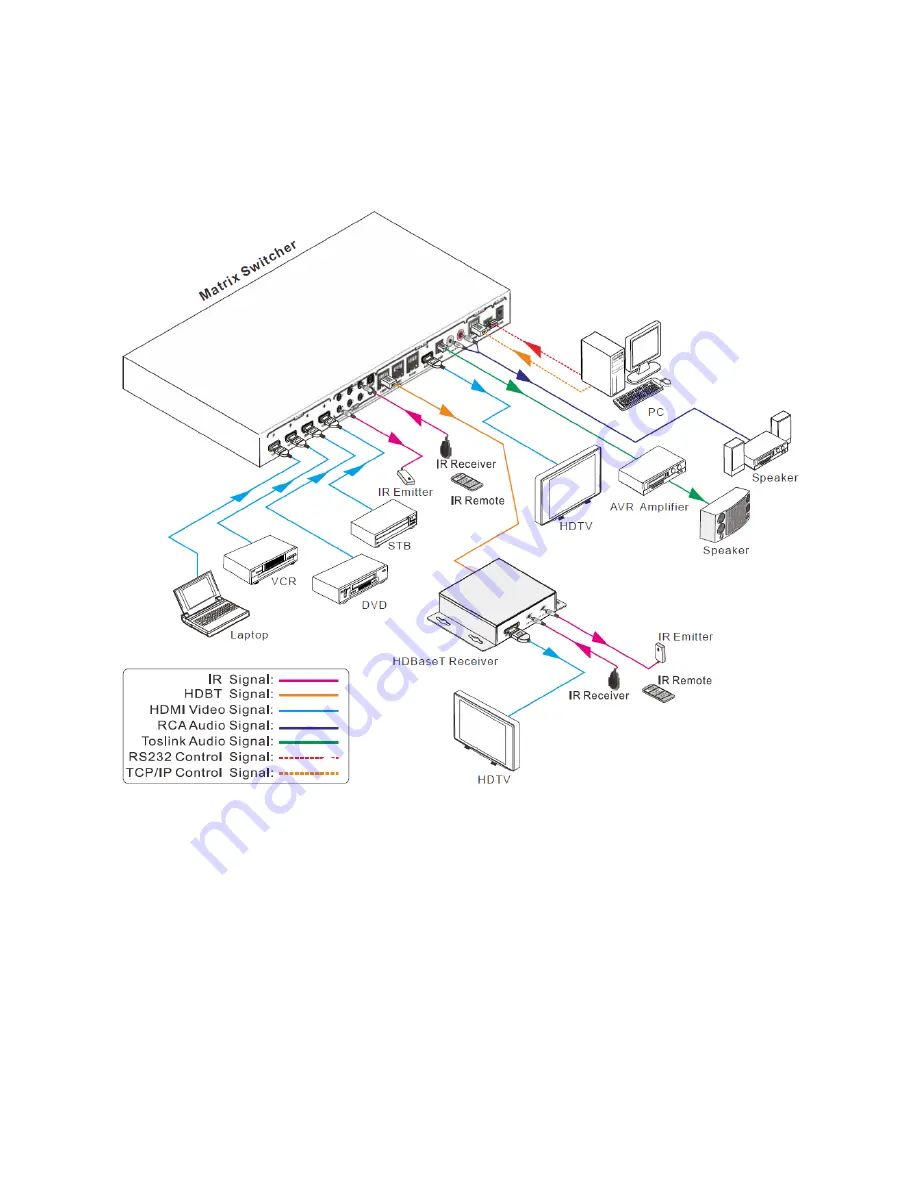
9
INSTALLATION
Perform the following steps to install the matrix and receivers.
1.
Ensure that all equipment to be connected is powered off and unplugged from its
power source.
2.
Place the matrix/transmitter and the three receivers in their intended locations. Use
the mounting brackets as desired to mount the matrix/transmitter into a rack or to
secure the receivers.
3.
Using a High Speed HDMI® Cable (not included), plug one end into the HDMI input
on one of your remote displays, then plug the other end into the HDMI OUT jack on
the receiver. Repeat for the other two remote displays and receivers.










































