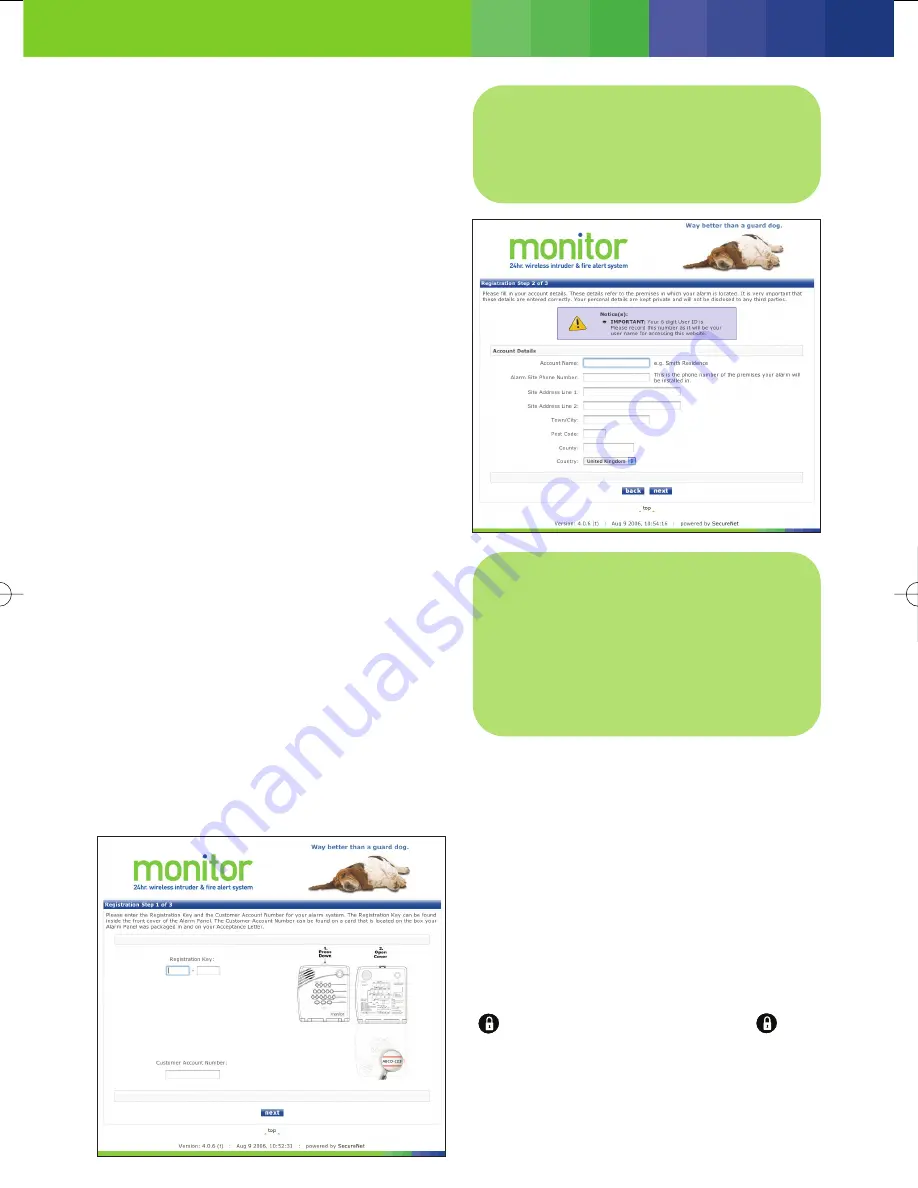
Step Five – Set the Clock
1. Open the front cover of the control panel, the panel
will say “Use numbered keys to enter ID”, enter
1234. This is the default Master Access Code.
2. The panel will say ‘Please select from start
menu”.
3. Press Clock Set and change the time using the
Hours and Minutes buttons.
4. Press DONE when complete.
You have now completed the installation of the
equipment.
Now your system must be registered
online. If you don’t have access to the Internet, we
can set up your details over the telephone, it only
takes a few minutes. Call us on 0845 071 1007.
Step Six – Register and Set up
Your System
Your alarm system will not function properly unless
you complete the online registration process.
You must write down your Registration Key shown on
your Control Panel and your account number shown
on your Acceptance Letter and the address label on
the outer box in which your system was delivered.
1. Log on to the Internet and go to
www.myhomemonitor.co.uk
2. You will need a pen to write down the User ID
number that will be given to you during the
online registration process, please ensure that
it is the same User ID number shown on your
control panel (call customer service on
0845
071 1007
if this number does not match).
3. Click on the ‘”My
monitor
system” menu option
and ‘Register your panel’ button and follow the
online instructions.
Step Seven – Test the System
1 ‘Arm your system’ test
Press the ‘Motion Sensors’ Arm button on the
control panel. The control panel will say “Motions
on” and the system will provide 45 seconds to
enable you to leave the premises.
The ‘Doors and Windows’ option is not used unless
you have purchased additional door or window
sensors, these are available from our website at
www.myhomemonitor.co.uk.
You can arm the system by pressing the remote
control keychain. To arm doors and windows, press
once. To arm motion sensors, press twice.
The control panel will confirm each setting.
2 ‘Disarm your system’ test
Press the Disarm button on the control panel. The
control panel will say “Please enter your access
code”. Enter the default Master Access Code 1234
Note:
The User ID number is used
whenever logging on to the website. You
will be prompted to select a password; this
can be a memorable number, word or a
combination of both.
Note:
When movement is detected by a
sensor, it will go into Sleep Mode for 3
minutes to save battery power. Once this
time has expired, the sensor will resume
normal operation. Therefore, when testing
your motion sensors you will need to ensure
that the sensor has resumed normal
operation before activating.
35297 Monitor Quick Start Guide 16/1/07 11:20 Page 5








