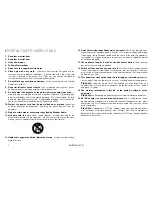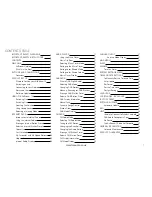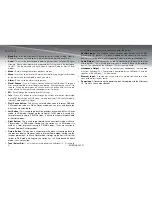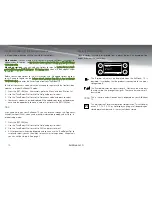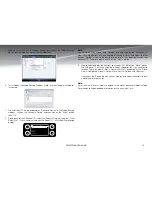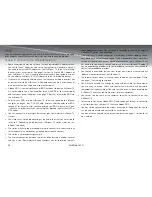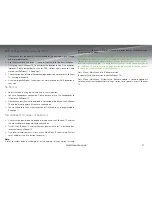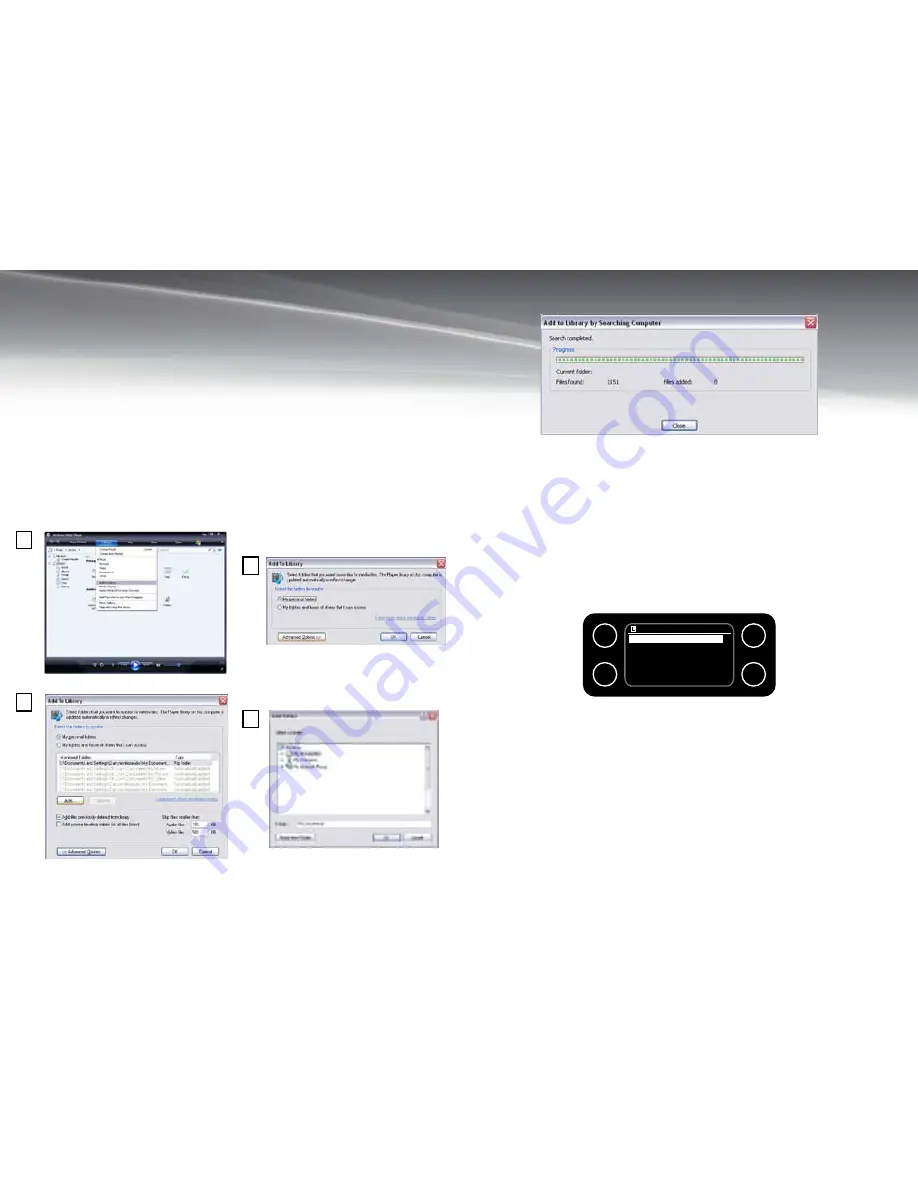
12
AirStream 10
Setting up for Shared media
It is recommended that you have the PC and AirStream 10 near each other during this
phase because you need to work on both units.
The computer must be connected to the network that will be used to share the
1.
media with the AirStream 10.
The computer must have Windows Media Player 11 (or later) installed. If it doesn’t,
2.
it can be downloaded from the Microsoft web site, following the instructions
given.
once installed you need to create a library using the Windows Media Player (if
3.
you haven’t already done so). This is by doing the following:
Run the Media Player > Click on small arrow below “Library” >
Add to Library (1) > Advanced options (if not already selected) (2) >
Click on Add (3) > Choose folder(s) to add > Click on “ok” (4).
now that you have enabled your music to be shared via the Media Player, the
AirStream10, must be connected to it.
The AirStream 10 must be switched on and connected to the same network
1.
as
the computer. (see page 5, Switching on and Connecting to your network)
Press the “Mode” button to select the “Music Player”
2.
Press the “Menu” button and use the “Tune/ Select Dial” to highlight and select
3.
“Shared Media”. It will the start to search for available uPnP servers and then
display the name(s) of the servers that the AirStream10 can connect to. If it
doesn’t find any, it will display <empty>.
Select the PC you wish to connect to. If you are using Windows Media Player
4.
11, at this stage, it will usually display “unauthorised - Select to Retry”. your
PC/ server may also prompt you that there has been an attempt to access your
media files. Regardless of if you have been prompted or not, you need to allow
the AirStream 10 to access the media files.
Music player
Shared media >
Shared folders >
PC settings
>
System settings >
Main menu
>
1
2
3
4
1
3
4
2
Содержание AirStream 10
Страница 1: ...Instruction Manual Internet Wi Fi DAB FM Radio System ...
Страница 2: ......
Страница 33: ...29 monitoraudio co uk ...
Страница 34: ......
Страница 35: ...Inside Back Cover ...
Страница 36: ...Back Cover ...