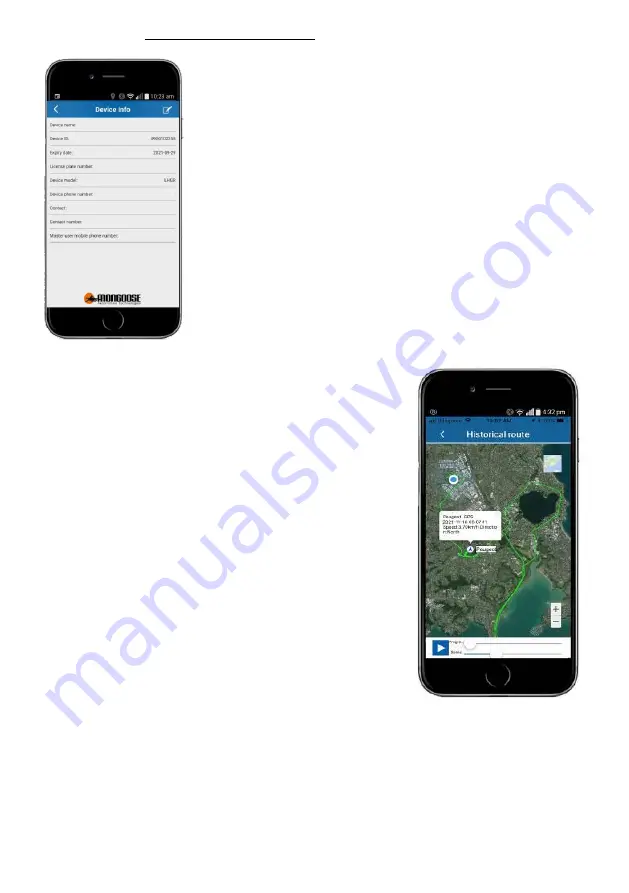
6
TRACKER
INFO’
-
Please complete all details
•
Edit the device name to one of your choice
(This name shows on the map and other screens)
•
Enter the vehicles registration number
•
Enter the phone number of the trackers SIM card
•
Enter the name of the main contact person. (For multiple
vehicles, you can enter the drivers name)
•
Enter the paired mobile phone number
–
‘
master user
’
Important ;
Last item is important.
The tracker needs to know who to send alerts to.
If this is left blank no alerts will be sent to you.
HISTORY PLAYBACK
The history screen allows you to select;
‘Today’
‘Yesterday’
or ‘Custom’
–
(any 24 hour period)
Select a 24 hour period, the screen opposite will appear;
•
Which tracker is being shown
•
Date and time
•
Start and end points
•
The green trace line is the route taken
•
Speed at each location
•
Direction of travel
The control buttons at the bottom allow you to zoom in or
out, play, pause, change progress and change replay speed.
STRAIGHT LINES ON REPLAY
This tracking device will always attempt mobile connection via the 4G network.
If 4G is unavailable, it will automatically attempt to use either the 2G or 3G network whichever is
the strongest signal in the area where the GPS tracker is currently moving. This auto switching can
cause a momentary loss of location data whilst searching for a mobile connection. This can result in
odd short straight lines appearing on the replay of a historical journey. The onboard location
memory function of the tracker can assist in alleviating these straight lines.




































