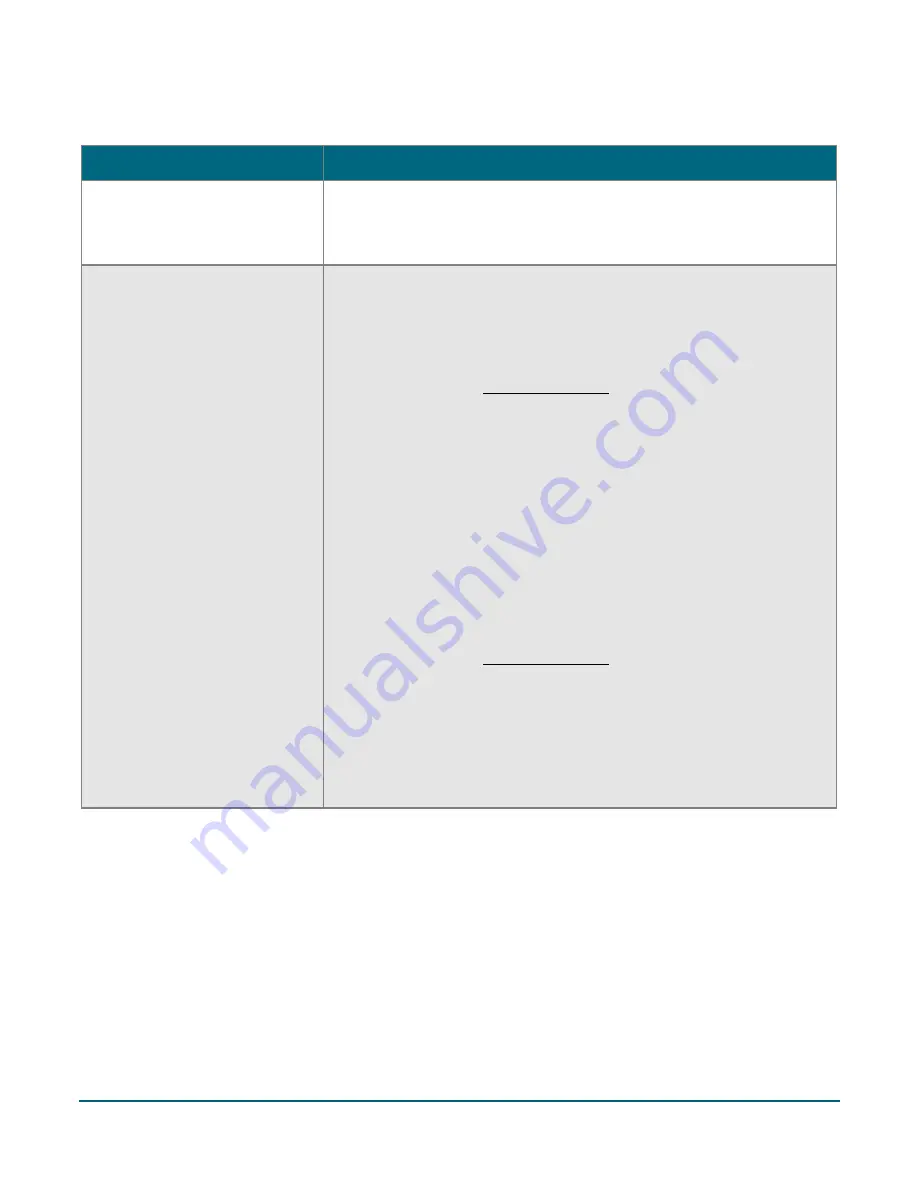
Moneris Go®: Setting up Your Terminal
12
Troubleshooting
Error message
Problem and solution
Login failed
Whoops! Looks like something
went wrong.
Tap
OK
to clear the message.
Enter your username and password exactly as you created them during
the Admin user setup.
No connection
Whoops. Looks like you’re not
connected to the Internet
The terminal cannot establish a connection to Moneris.
For a
4G
connection, follow these steps:
1.
Tap
OK
to clear the error message.
2.
Swipe down from the top of the screen if needed to reveal the status
bar. Check the battery charge level and charge the battery as
required. Refer to Charge the battery on page 4.
3.
Confirm that your terminal is connected to a 4G/3G network by
checking for the presence of “4G” or “3G” in the status bar.
4.
Check the signal strength (number of bars) of the connection. It is
best to have at least 2 bars to communicate with Moneris.
5.
Restart terminal. Press and hold the power button for about 2
seconds until a menu appears. Tap
Reboot
, then tap
Reboot
again to
confirm.
To troubleshoot a
Wi-Fi
connection, follow these steps:
1.
Tap
OK
to clear the error message.
2.
Swipe down from the top of the screen if needed to reveal the status
bar. Check the battery charge level and charge the battery as
required. Refer to Charge the battery on page 4.
3.
Ensure the terminal is within range of your wireless router.
4.
Ensure the terminal is connected to the desired Wi-Fi network.
5.
Ensure your Wi-Fi network is working. Contact your Internet Service
Provider or your network helpdesk as needed.
6.
Restart your terminal. Press and hold the power button for about 2
seconds until a menu appears. Tap
Reboot
, then tap
Reboot
again to
confirm.















