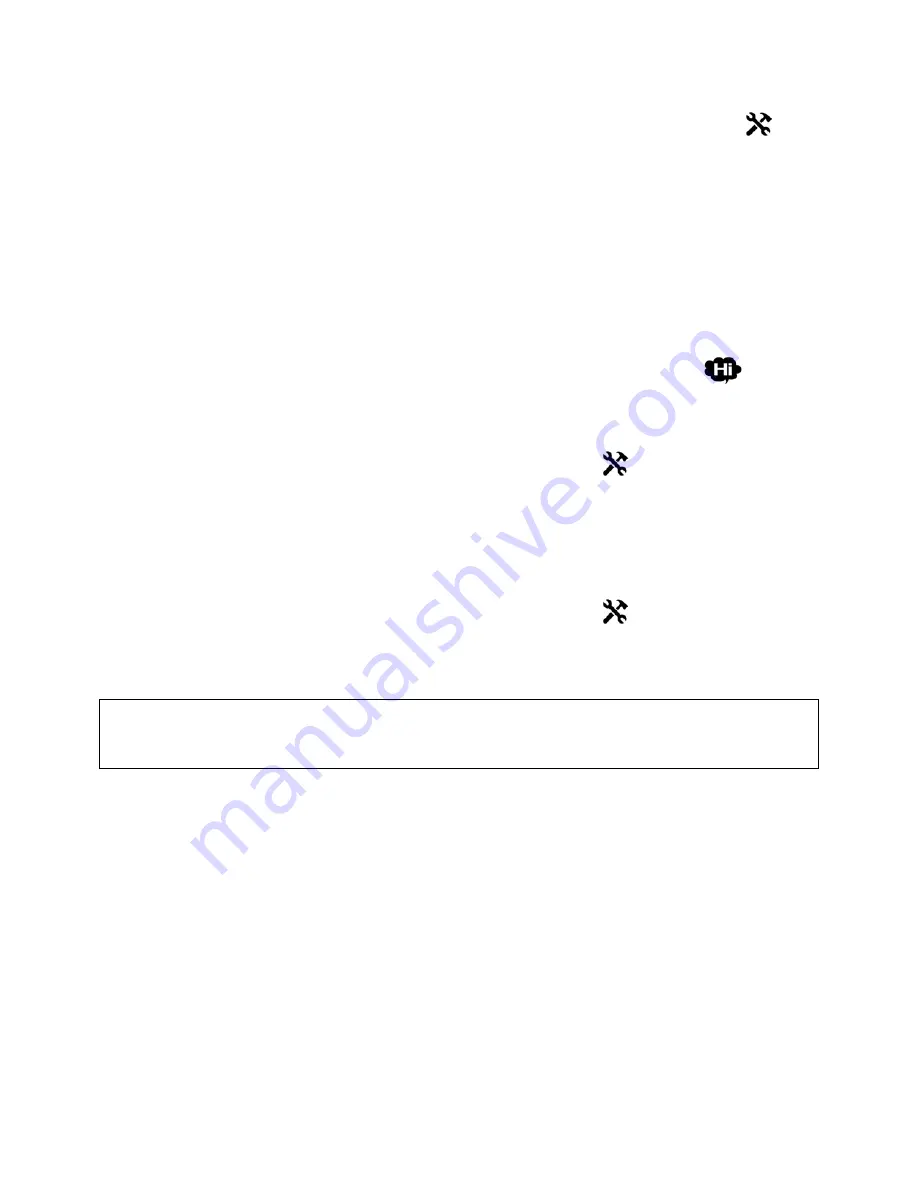
3. Getting Started- Device Set Up
7
For more record settings, access the main menu
with
MENU
button
Select
General Settings
•
Power Off
: Adjusting how long the dash cam continues to be powered after
inactivity.
•
Protect Level
: Adjusting level of impact required for Automatic File Locking.
•
Parking Monitoring:
Enabling/disabling dash cam to record and save incident
recordings on microSD card after being disconnected from power source.
3.3
Basic Operations
3.3.1 Language setting
Access
Main menu
with
MENU
button
scroll to and select
Language Selection
with
OK
button
select language
save settings with
OK
button.
3.3.2 Time setting
Access
Main menu
with
MENU
button
Select
General Settings
scroll and select
Clock
Settings
adjust according to local date and time.
3.3.3 LCD Display settings
The LCD display can be set to automatically turn off after periods of inactivity or remain active at
all times.
Access
Main menu
with
MENU
button
Select
General Settings
scroll and select
LCD
Power Save
change setting
save settings with
OK
button.
NOTE
: The dash cam can record with the LCD display off. To confirm if dash cam is powered, by pressing
on the
OK
button to activate the LCD display. If the LCD display remains inactive, the dash cam is not
powered.
Mondo
| TMD-740 Dash Cam




















