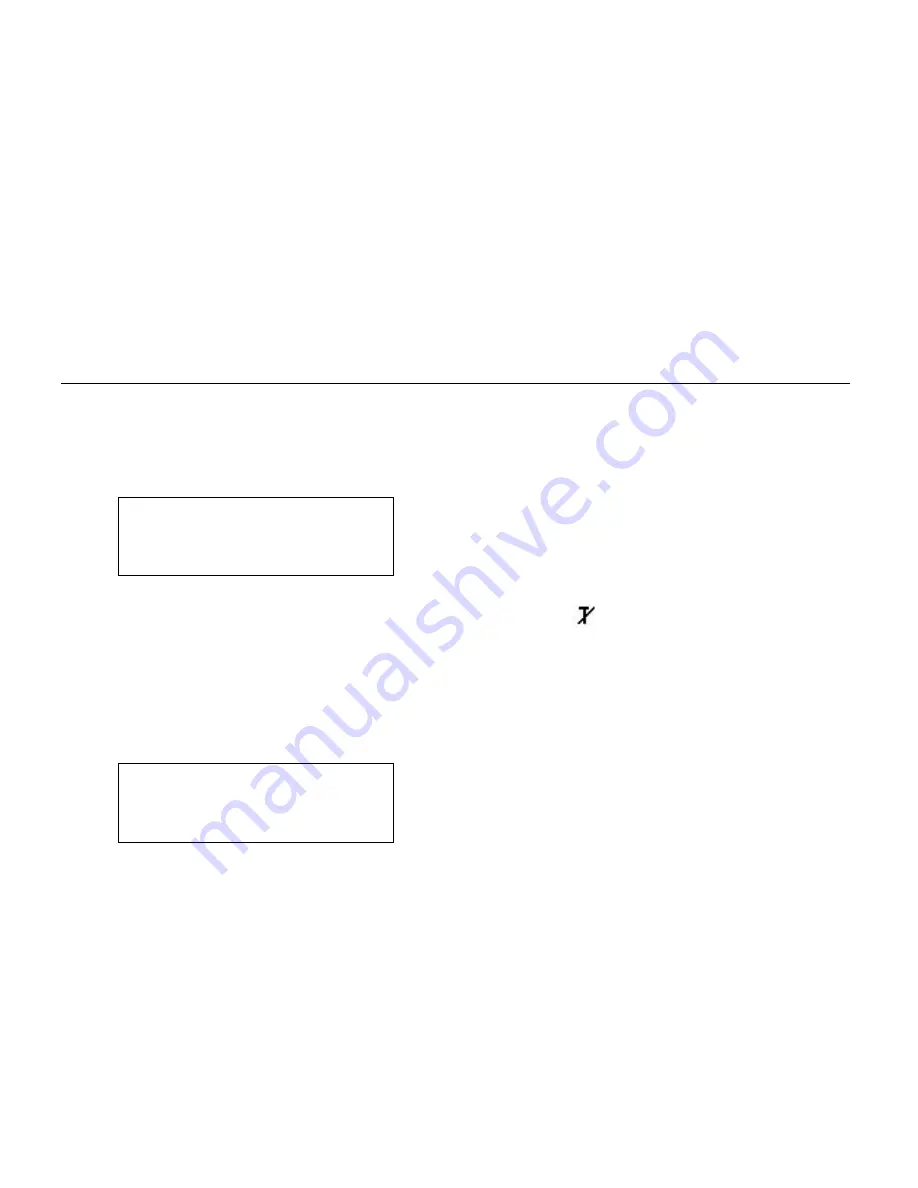
TC9460IPSA Rev. AA 7/02
2002 Paxar Corporation. All rights reserved.
MONARCH
is a registered trademark of Monarch Marking Systems, Inc. Sierra Sport and 9460 are
trademarks of Monarch Marking Systems, Inc. Paxar
is a trademark of Paxar Corporation.
I P P R I N T E R S E T U P
Use these instructions to configure your MONARCH
Sierra Sport
2 IP
Printer using the printer’s Main Menu. The IP printer operates on any WiFi
(Wireless Fidelity) compatible 802.11b RF network. Make sure your access
point and network are correctly set up. Refer to your network manuals for
more information. This manual does not include information about setting up
your RF network.
S e t t i n g U p t h e R F N e t w o r k P r i n t e r
1.
Turn
on
the printer by pressing and holding the
P
button until the
display turns on.
The display flashes printer version information, battery charging
status, and then you will see:
Ready
p
<T>
The
<T>
on the display indicates the printer is connected to a
network (peer to peer or infrastructure mode). indicates the printer
is not connected to a network.
When you see “Ready,” press the
Center
navigational button to
display the printer’s IP address. Press any button to return to
Ready mode.
2.
Press the
A
button under the
p
icon.
E
B
F
R
X
T
You will see the battery indicator E (empty) and F (full). As you use
the printer, the battery indicator line gets closer to E (empty), instead
of F (full). Recharge the battery when the line is by the E.










