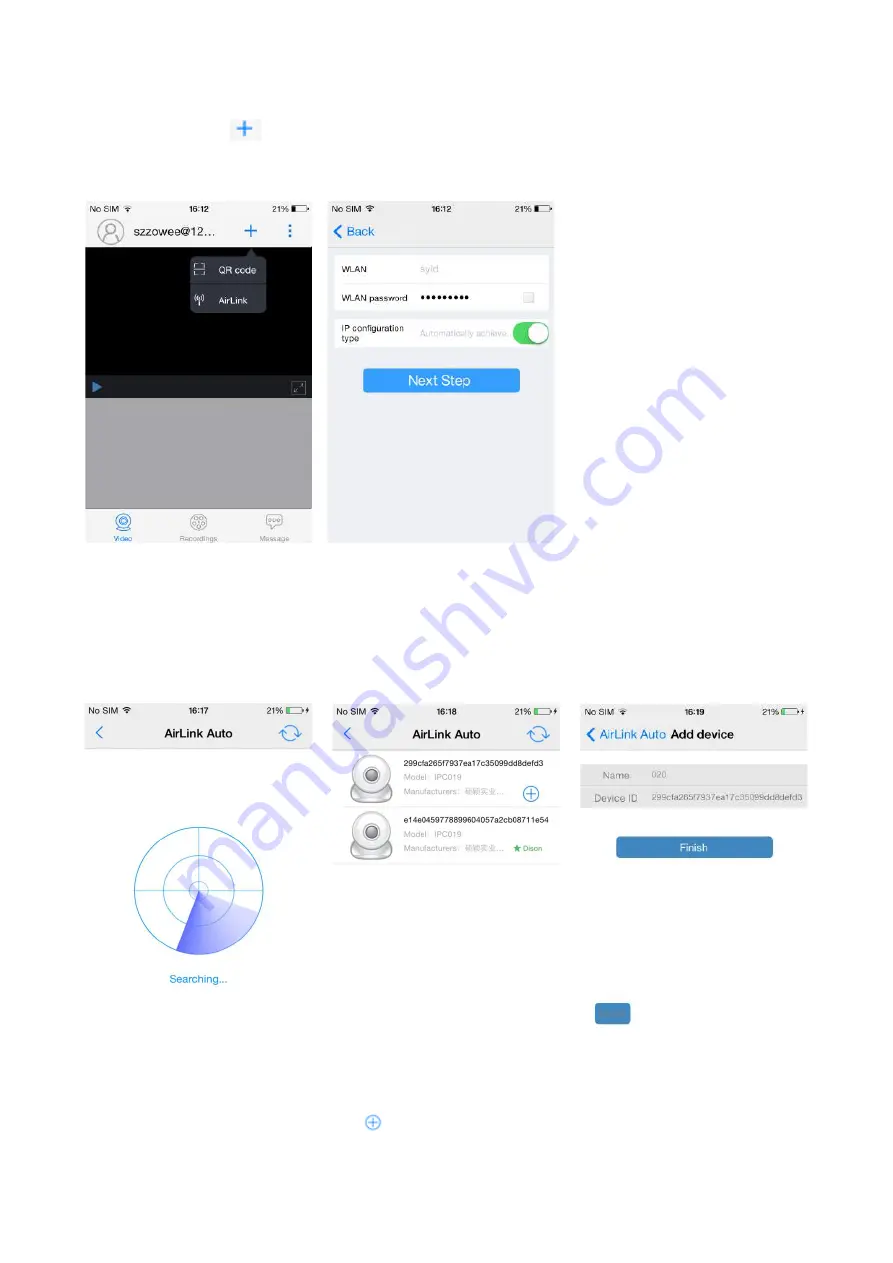
5.3!Add!a!device!by!using!AirLink!Auto!
Click!the!“Add”!icon!
! on!home!page.!Select!“AirLink”,!and!enter!the!Wi>Fi!password,! !
then!click!“Next!Step”!
!
!
!
!
!
!
!
!
!
!
!
!
!
!
!
!
!
!
!
Tips:&The&camera&may&fail&to&connect&to&Wi4Fi&if&the&Wi4Fi&password&is&wrong.&The&camera&may&need&to&
be&reset,&in&this&case,&please&repeat&STEP&5.1.&
!
After!a!few!seconds,!you!will!hear!
a!beep!sound!from!the!camera.!Then!the!camera’s!indicator!will!start!fast!flashing.!This!means!that!the!
camera!is!connecting!to!the!Wi>Fi!hotspot.!Then!the!indicator!should!become!solid!blue.!This!means!that!
the!connection!is!established.!Click!icon
! to!add!the!device.!Now,!you!can!name!the!camera!and!click! !
“Finish”.!Your!camera!is!ready!to!go.!It!should!appear!on!the!device!list!on!home!page.! !























