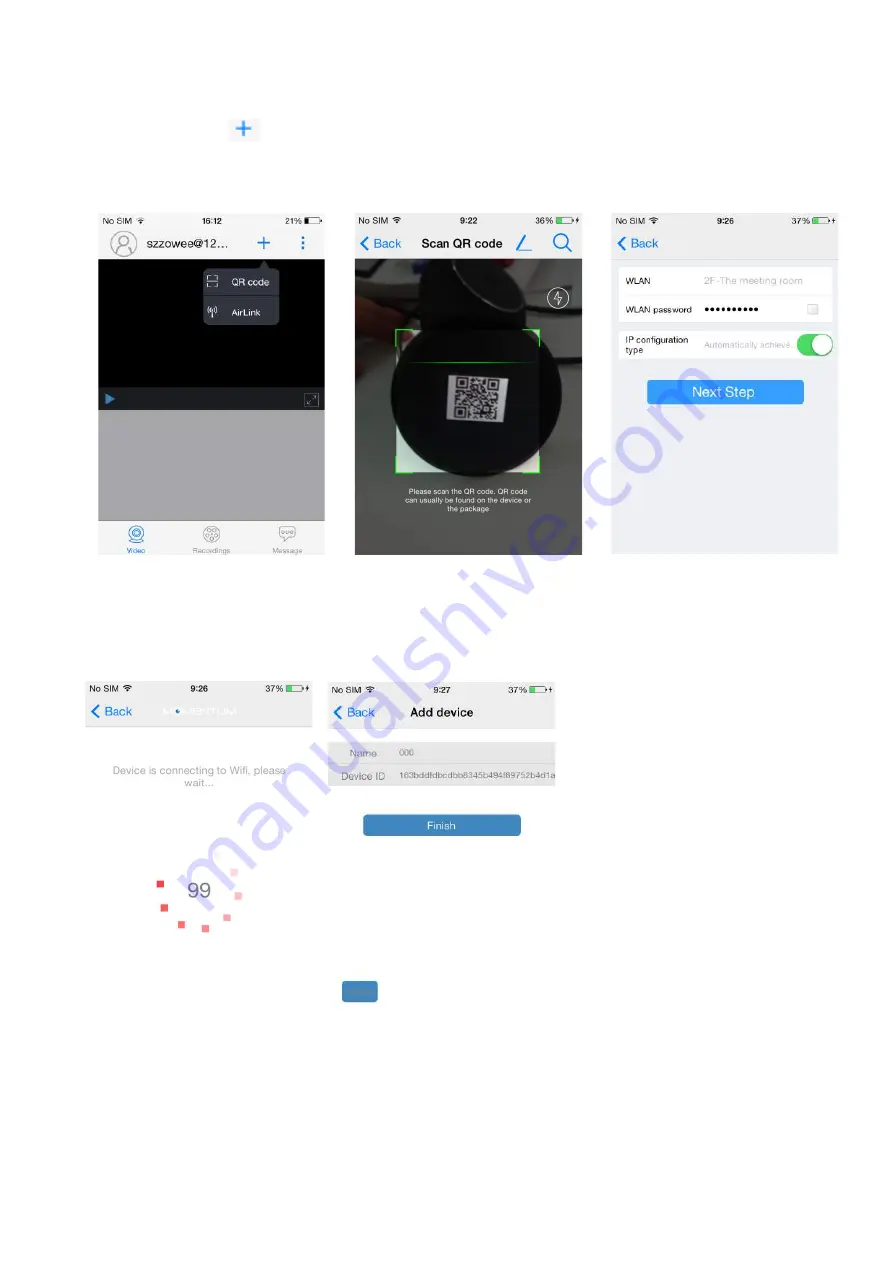
5.2!Add!device!by!scanning!QR!Code!
Click!the!“Add”!icon!
! on!home!page.!Select!“QR!Code”!,!and!scan!the!QR!code!at!the!bottom!of!the!
camera,!then!enter!the!Wi>Fi!password,!and!click!“Next!Step”.!
!
!
!
Tips:&The&camera&may&fail&to&connect&to&Wi4Fi&if&the&Wi4Fi&password&is&wrong.&The&camera&may&need&to&
be&reset,&in&this&case,&please&repeat&STEP&5.1.&
&
After!a!few!seconds,!you!will!hear!
a! “beep”! from! the! camera.! Then!
the! camera’s! indicator! will! start!
fast!flashing.!This!means!that!the!
camera!is!connecting!to!the!Wi>Fi!
hotspot.!Then!the!indicator!should!
become! solid! blue.! This! means!
that!the!connection!is!established.!
Now,! you! can! name! the! camera!
and!click! ! “Finish”.!Your!camera!is!
ready! to! go.! It! should! appear! on!
the!device!list!on!home!page.
&
!
!
!
!
!
!
!
!
!






















