Отзывы:
Нет отзывов
Похожие инструкции для Aria
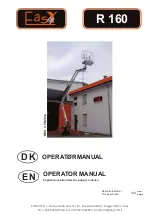
R160
Бренд: Easy Lights Страницы: 143

PAL 2200 A2
Бренд: Parkside Страницы: 35

PMF 2020
Бренд: Pfannenberg Страницы: 4

executive series
Бренд: Surefire Страницы: 10

L/H 30LEDLAMP
Бренд: Lighthouse Страницы: 2

3MC
Бренд: Klarstein Страницы: 84

VT-1142
Бренд: V-TAC Страницы: 4
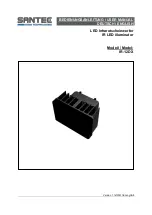
IR-12DX
Бренд: Santec Страницы: 16

IR300
Бренд: Accufire Страницы: 4

27883
Бренд: Ultra-tow Страницы: 7

AMBIS 1-10V
Бренд: Delta Страницы: 2

Mach LED 500DF
Бренд: Dr. Mach Страницы: 26

Sentina LED-92M
Бренд: Datexx Страницы: 1

ATD-80475
Бренд: Saber Compact Страницы: 2

ATD-80395A
Бренд: Saber Compact Страницы: 2

Bell
Бренд: Westfalia Страницы: 7

KC-4002LED-ST
Бренд: King Canada Страницы: 8

Mini Kinta ILS
Бренд: Chauvet DJ Страницы: 28




















