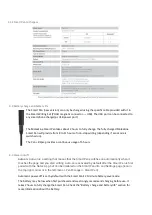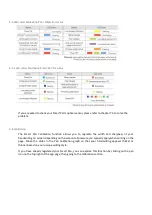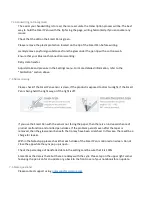6.2 Type of Smart Planner
The Weekly Planner features the days of the week listed vertically on the left page opposite an extra
page for notes.
The Weekly Pro Planner features the days of the week in columns, with lines for time slots.
The Monthly Planner, integrated as a special view in the Smart Planner and in the Smart Planner Pro.
Discover our Smart Planners here:
https://www.moleskine.com/en-us/shop/moleskine-smart/smart-writing-system/smart-planner/
6.3 Smart Planner compatibility
A digitized version of your Smart Planner will be available on whichever device has your Moleskine
Notes App and which is linked to your Smart Pen. Please check above for app and device
compatibility information.
Once your events are synced with your digital calendar, they will be available on all the devices you
have synced to your calendar account.
6.4 Modify events and duration
You can edit or cancel events within your preferred digital calendar.
(If you strike through an event in your Smart Planner, it will appear struck through in the digital
version of your Smart Planner within the Moleskine Notes App. However, the event will not then be
deleted from your preferred digital calendar). You can also edit the duration of single events you
have already created.
6.5 Appointment sync with the application off
Appointments are synced only when the Smart Pen is connected to the Moleskine Notes App via
Bluetooth.
If you write an event off-line (you write in Smart Diary/Planner PRO with your Smart Pen turned on,
but without connecting to the Notes App) the event/s in question will be synced to your calendar the
moment you connect your Smart Pen to the Moleskine Notes App.
6.6 Sync Smart Planner with online calendars if you missed the initial set up
Open the notebook within the Notes App and a list of the pages is shown
- Tap on the "tag" button, the first at the bottom of the screen
Tap on "Calendar to sync with" and select the calendar (Grant permissions to Calendar)
- Switch on the "Auto-sync calendar" toggle
Once this is done you should be able to see the transcription in the transcription view and see the
detail of the event.