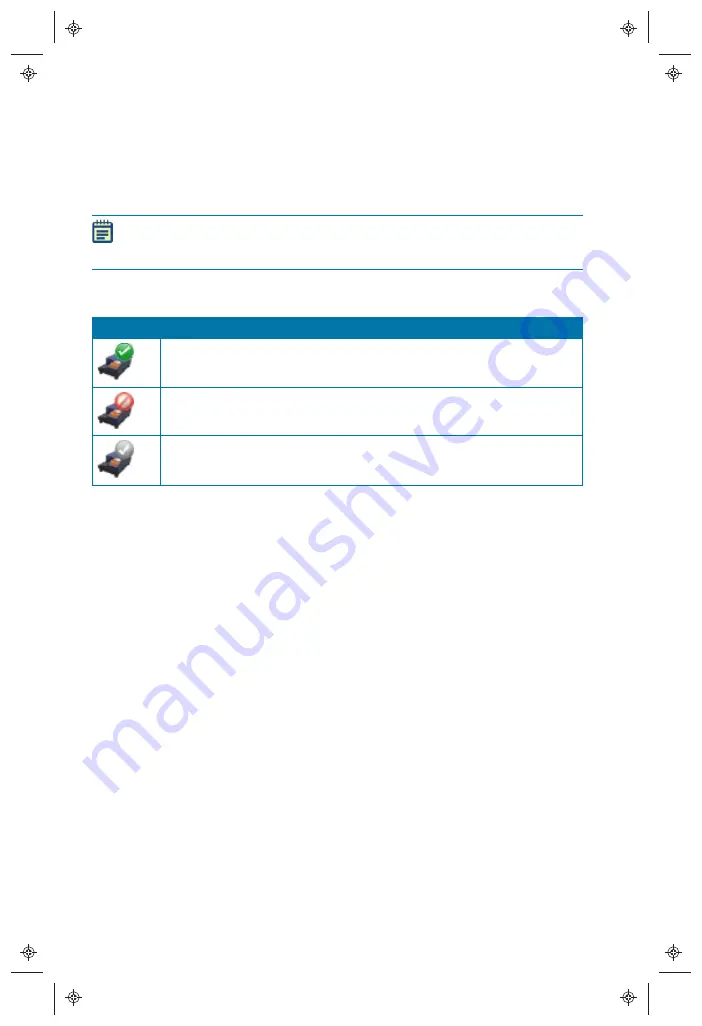
EMax® Plus Microplate Reader Quick Start Guide
4
5032019 B
Selecting the Instrument in the Software
If the instrument is properly connected and turned on, the icon for the instrument is
displayed in the
Home
tab of the SoftMax Pro Software main window, and the correct
instrument is shown as selected.
Note:
It is not necessary to be physically connected to an instrument to create a
protocol. If you are not connected to an instrument, you can work offline or in
simulation mode. See the SoftMax Pro Software application help or user guide.
The instrument icon shows the connection status of the instrument.
Icon
Status
Instrument Connected
Instrument Disconnected
Instrument Simulated
Table Q-1: Instrument Connection Status
If the instrument status shows as disconnected, check to make sure that the instrument
is powered on and that the connections between the instrument and the computer are
secure.
To select the EMax Plus Microplate Reader:
1. Click the
Instrument
icon on the
Home
tab of the ribbon.
2. In the
Instrument Connection
dialog, from the
Available Instruments
list, select the
communication port to which the instrument is connected.
If the communication port does not show in the list, click
Refresh
.
3. Click
OK
.








