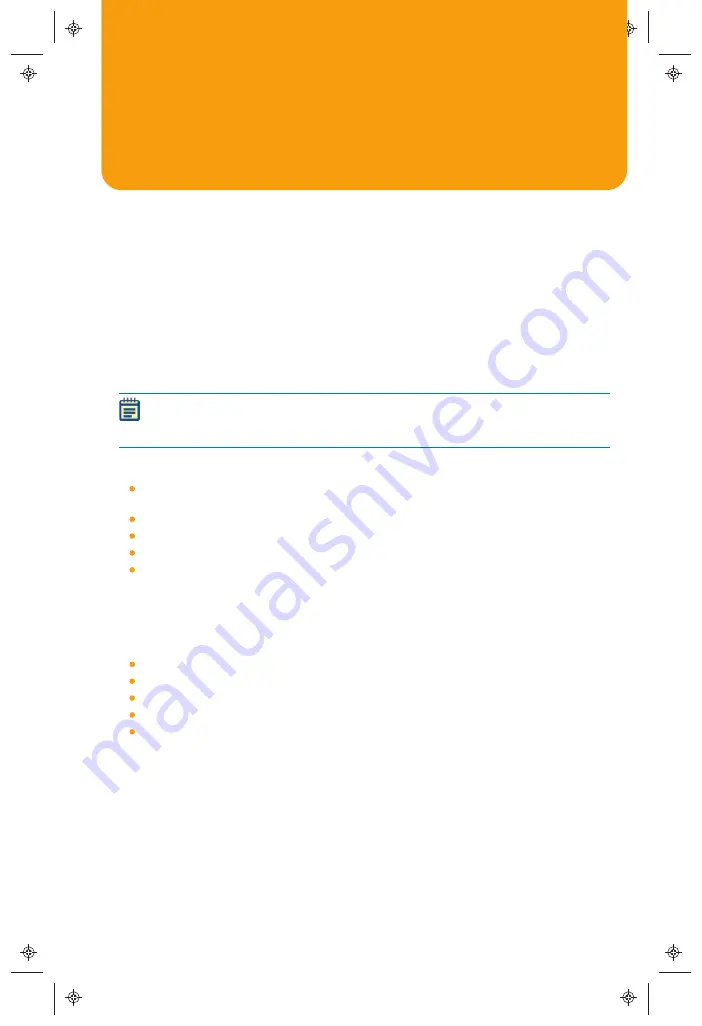
5032019 B
1
EMax® Plus Microplate Reader
Quick Start Guide
The EMax® Plus Microplate Reader is a filter-based absorbance microplate reader, with
eight standard filters for a wide range of applications. An external computer running the
SoftMax® Pro Microplate Data Acquisition and Analysis Software provides integrated
instrument control, data display, and statistical data analysis.
Setting Up the Instrument
Before setting up the EMax® Plus Microplate Reader, prepare a dry, flat work area that
has sufficient space for the instrument, host computer, and required cables. To provide
access for disconnecting power from the instrument, maintain a 20 cm to 30 cm (7.9 in.
to 11.8 in.) gap between the rear of the instrument and the wall. To ensure sufficient
ventilation, do not block the ventilation grid on the right side of the instrument.
Note:
Make sure that the host computer meets or exceeds the system
requirements for the SoftMax Pro Software. See the SoftMax Pro Software
installation guide.
Setting up the instrument includes the following procedures:
Installing the SoftMax Pro Software. See the SoftMax Pro Software installation
guide.
Removing the Shipping Lock From the Microplate Carrier, see page 2
Connecting the Instrument Cables, see page 2
Starting the Instrument and the Software, see page 3
Selecting the Instrument in the Software, see page 4
Contents of the Package
The package contains the instrument and the tools and accessories that are required for
setting up the instrument as follows:
EMax Plus Microplate Reader
EMax Plus Microplate Reader Quick Start Guide
SoftMax Pro Software Product Key
USB computer connection cable
AC power adapter
For a complete list of the contents of the package, see the enclosed packing list.
Downloading the SoftMax Pro Software
Molecular Devices recommends that you install the SoftMax Pro Software on your host
computer before setting up the instrument.
To download the latest version of the software, visit:








