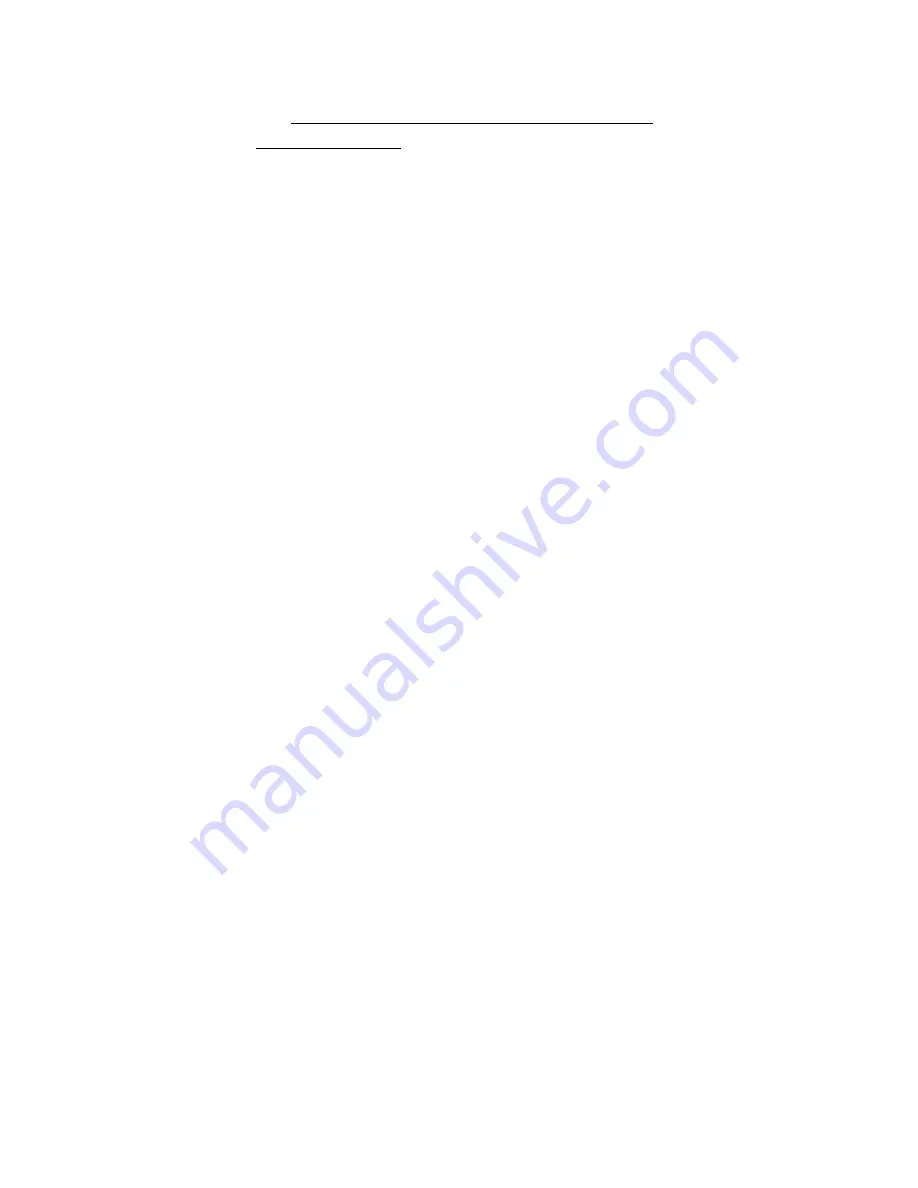
Page
5
of
10
Part 2: Connect the Handset to the Wireless LAN using either method A or B below.
A.
Quick Wi-Fi Setup
(ONLY to be used, if there is ONLY a single access point)
[This method
does not permit “roaming”
amongst multiple WAPs]
Otherwise, proceed to next page – if the customer has MULTIPLE WAPs
Press the MENU button, then 7 (to go to settings)
Press 1 (to go to Wi-Fi setting)
Press 2 (search Wi-Fi AP)
Wait for “Scanning” to complete…
Using the Navigation Ring (buttons around the OK button)
move Up (button above OK) or Down (button below OK)
to select the desired SSID/Access Point you want to connect to
then press OK to select it
Enter the wireless Password key (if prompted to do so)
(notice that the * button toggles between lower case, upper case, symbols, numbers)
If the Access Point does not require authentication, just press OK
(
Optional:
unless you need to change the IP Setting from DHCP to Static IP)
OR
If the Access Point requires authentication, press OK after have entered the Password key
(
Optional:
unless you need to change the IP Setting from DHCP to something else)
Optional:
If you actually need to adjust the IP Setting from DHCP to STATIC;
Press the DOWN key (ONLY, if you have entered a Password key)
Use the LEFT (button to the left of OK) or RIGHT (button to the right of OK)
to select which IP setting (DHCP or STATIC)
then use the UP/DOWN and complete the needed IP Address information
Do not press OK, until all of the Static IP Address fields (IP Address, Subnet Mask, Gateway)
is completed…
If the
connection is successful to the Access Point
, you will see a message:
“
Not registered. Please check the account info.”
This is an indication that you should proceed to Part 3 to enter the handset authentication information.










