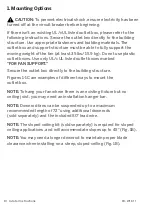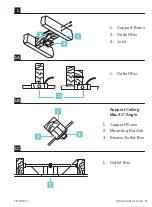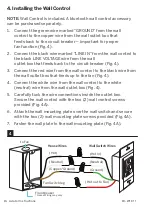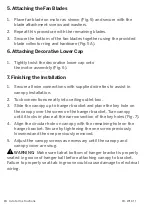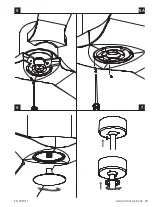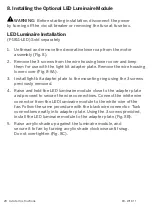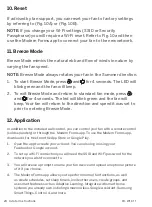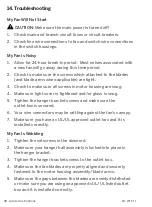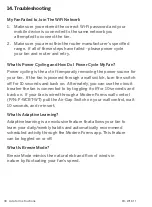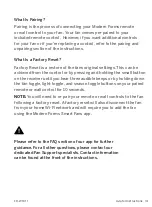FR-W1811
Aviator Instructions
24
10. Reset
12. Application
If advised by fan support, you can reset your fan to factory settings
by referring to (Fig. 10A) or (Fig. 10B).
NOTE:
If you change your Wi-Fi settings (SSID or Security
Passphrase) you will require a Wi-Fi reset. Refer to Fig. 10 and then
use the Modern Forms app to connect your fan to the new network.
11. Breeze Mode
Breeze Mode mimics the natural ebb and flow of winds in nature by
varying the fan speed.
NOTE
:
Breeze Mode always rotates your fan in the Summer direction.
1. To start Breeze Mode, press and for 4 seconds. The LED will
blink green and the fan will beep.
2. To exit Breeze Mode and return to standard fan mode, press
and for 4 seconds. The led will blink green and the fan will
beep. Your fan will return to the direction and speed it was set to
prior to entering Breeze Mode.
In addition to the included wall control, you can control your fan with a remote control
(sold separately) or through the Modern Forms app. To use the Modern Forms app,
download it for free from the App Store or Google Play.
1.
Open the app to create your account. You can also log in using your
Facebook or Google account.
2. To set up a Wi-Fi connection you will need the SSID and Wi-Fi password for the
network you wish to connect to.
3. You will receive a prompt to name your fan device and upload an optional picture
of it if you choose.
4. The Modern Forms app allows you to perform normal fan functions, as well
as create schedules, set sleep timers, invite other users, create groups, and
use smart features such as Adaptive Learning. Integrate with smart home
systems you already own including Amazon Alexa, Google Assistant, Samsung
SmartThings, Control 4, and more.
Содержание Aviator
Страница 1: ...Aviator Installation Instructions works with the Google Assistant ...
Страница 19: ...FR W1811 Aviator Instructions 19 5 5A 6 7 ...
Страница 21: ...FR W1811 Aviator Instructions 21 8 8B 8C 8A ...
Страница 34: ...modernforms com FR W1811 ...