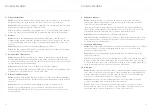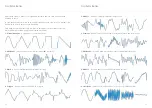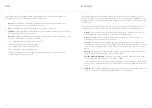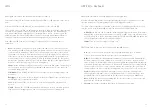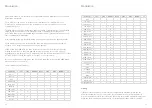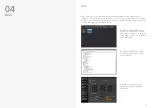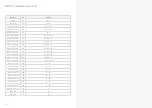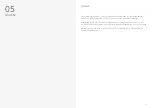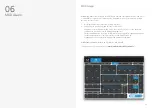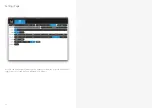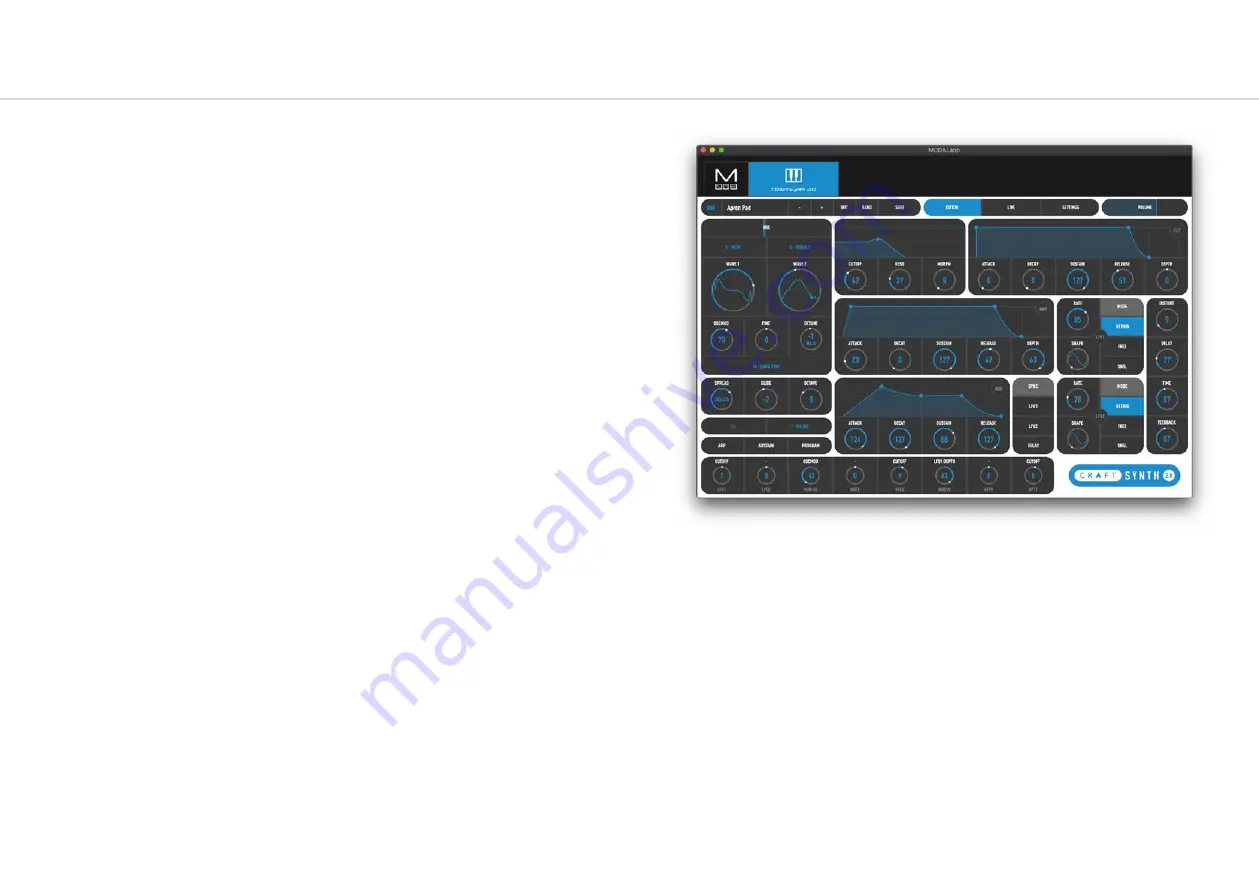
46
47
Getting Started
Connecting devices
MODALapp can be attached to an iPad using a Camera Connection kit, or an Android device
using a USB OTG (On-the-go) adapter.
NOTE: If you wish to use more than one USB device with your tablet, phone or computer, or in
some cases your mobile device may not be powerful enough to power CRAFTsynth 2.0 please
connect CRAFTsynth 2.0 and any other devices through a powered USB hub.
MODALapp can only be connected via USB MIDI and not by MIDI DIN.
Install and open MODALapp. You will see a splash screen until a CRAFTsynth 2.0 has been
detected, at which point you will see the Editor page appear.
Playing CRAFTsynth 2.0
At this point you can play your CRAFTsynth 2.0 with any MIDI controller! MODALapp forwards
all incoming MIDI to CRAFTsynth 2.0 automatically. Just make sure that your MIDI controller is
sending to the same MIDI channel you’re CRAFTsynth 2.0 is assigned to.
Editor Page
This is the main tab for patch design / editing. You will find oscillator, filter, envelope, LFO,
arpeggiator, sustain, modulation and effects sections here.
Switch between viewing the currently loaded preset the PRESET buttons on the top left hand
side.
The currently selected preset is shown at the top. You can get to the preset management page
by clicking on the preset name. There are also options for previous or next preset, init preset
and randomise.
To save a preset first click the save button. You can then select the slot you would like to save
the new preset with the - / + buttons. You can change the name of the preset by clicking on
the preset name. Finally click either SAVE again to confirm or EXIT to discard any name / slot
changes.