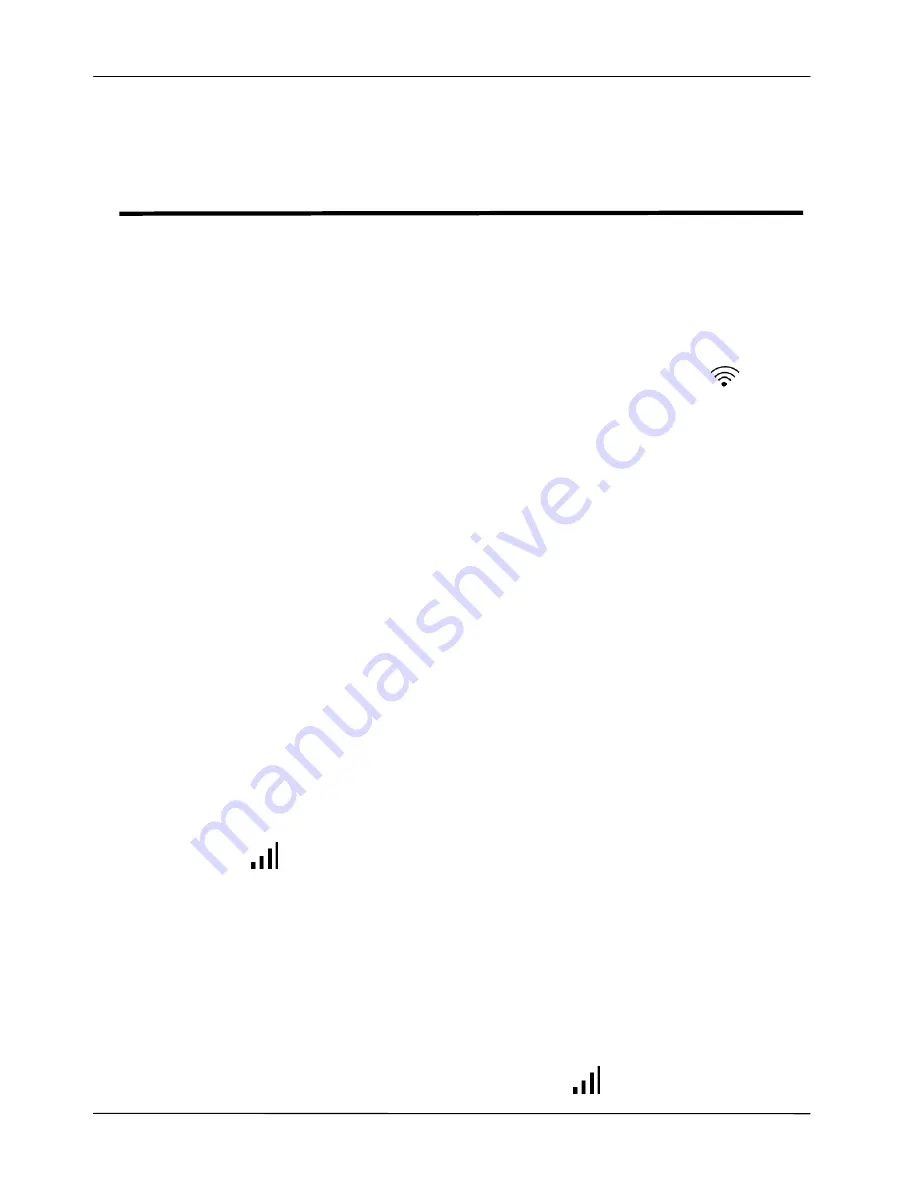
Page 62
MOCET IP3062 Professional IP Phone Administrators' Guide
Chapter 12: Using USB Wi-Fi Adapter to
Connect to A WLAN
This chapter shows you how to use a dedicated USB Wi-Fi adapter to connect to a WLAN.
The procedure for using a dedicated USB W-Fi adapter to connect to a WLAN through
Phone Menu is as below.
1. Insert a dedicated USB Wi-Fi adapter into the USB port of your IP3062 phone.
The main screen of IP3062 will display an USB Wi-Fi dongle icon
.
2. Select
Menu > Admin Setting > Wireless Setting > Wireless Enable
.
3. Set
Wireless Enable: On
, then save the setting. The IP3062 phone will auto
reboot to make the configuration take effect.
4. After the phone reboots, you can use Site Survey or Manual Setting function
to connect the IP3062 phone to a Wi-Fi access point.
By Site Survey:
5-1. Select
Menu > Admin Setting > Wireless Setting > Site Survey
. The
IP3062 phone will scan Wi-Fi access points, and display available Wi-Fi
access points list.
Note: The IP3062 phone only displays 16 Wi-Fi access points at maxima.
5-2. View the list by pressing “Prev” and “Next” soft keys.
5-3. Select a desired Wi-Fi access point, and press “Conn” soft key to connect
the IP3062 to the Wi-Fi access point. If the selected Wi-Fi access point has
key protection, the IP3062 phone will ask you to input Private Key to connect
to the Wi-Fi access point. After the IP3062 connects with Wi-Fi access point
successfully, the main screen of IP3062 will display a Wi-Fi signal strength
icon .
By Manual Setting:
6-1. Select
Menu > Admin Setting > Wireless Setting > Manual Setting
.
6-2. Configure WIFI Network Type, SSID, Auto Mode, Encrypt Type and Private
Key.
6-3. Press “Conn” soft key to connect the IP3062 to the Wi-Fi access point. After
the IP3062 connects with Wi-Fi access point successfully, the main screen of
IP3062 will display a Wi-Fi signal strength icon
.



























