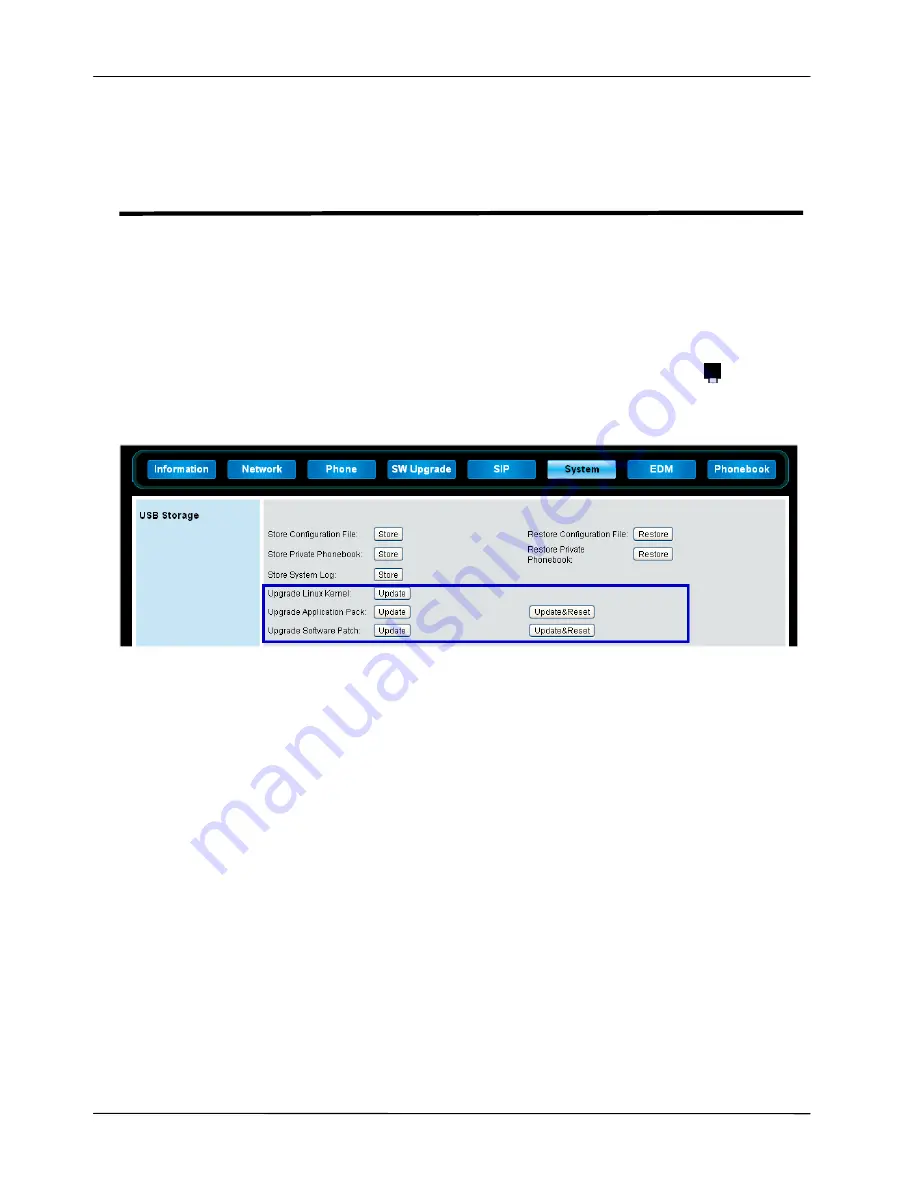
Page 61
MOCET IP3062 Professional IP Phone Administrators’ Guide
Chapter 11: Using USB Memory Dongle
for Firmware Upgrade
This chapter shows you how to upgrade phone firmware from an external USB memory
dongle through the IP3062 Web Configuration Interface.
The procedure for using USB memory dongle to do firmware upgrade is as below.
1.
Insert an USB memory dongle into the USB port of your IP3062 phone. The
main screen of IP3062 will display an USB memory dongle icon
.
2.
Login the Web Configuration Interface, and select System tab.
3.
Press “Update” button, and then the phone will get the firmware from the
USB memory dongle and start upgrading; or press “Update&Reset” button,
and then the phone will do firmware upgrade and reset configuration file to
default.
Please note that phone will check whether the USB memory dongle contains
firmwares, such as Linux kernel (kernel.ip3062), application pack
(apps.ip3062) and software patch (update.ip3062) under the folder /tecom. If
not, the Web Configuration Interface will prompt a warning message.
Besides, there is another firmware upgrade method through a USB memory dongle.
During the phone reboot, press engineering key sequences on root menu to download
Software Patch (update.ip3062) from USB memory dongle.
The default Engineering Key Sequences for updating from USB memory dongle:
“***” + ”873283” (“update” in the keypad) + ”2”
You can configure the Key Sequences through Web Configuration Interface, please refer
to Chapter 8: Upgrading Your IP3062 Phones Firmware.




























