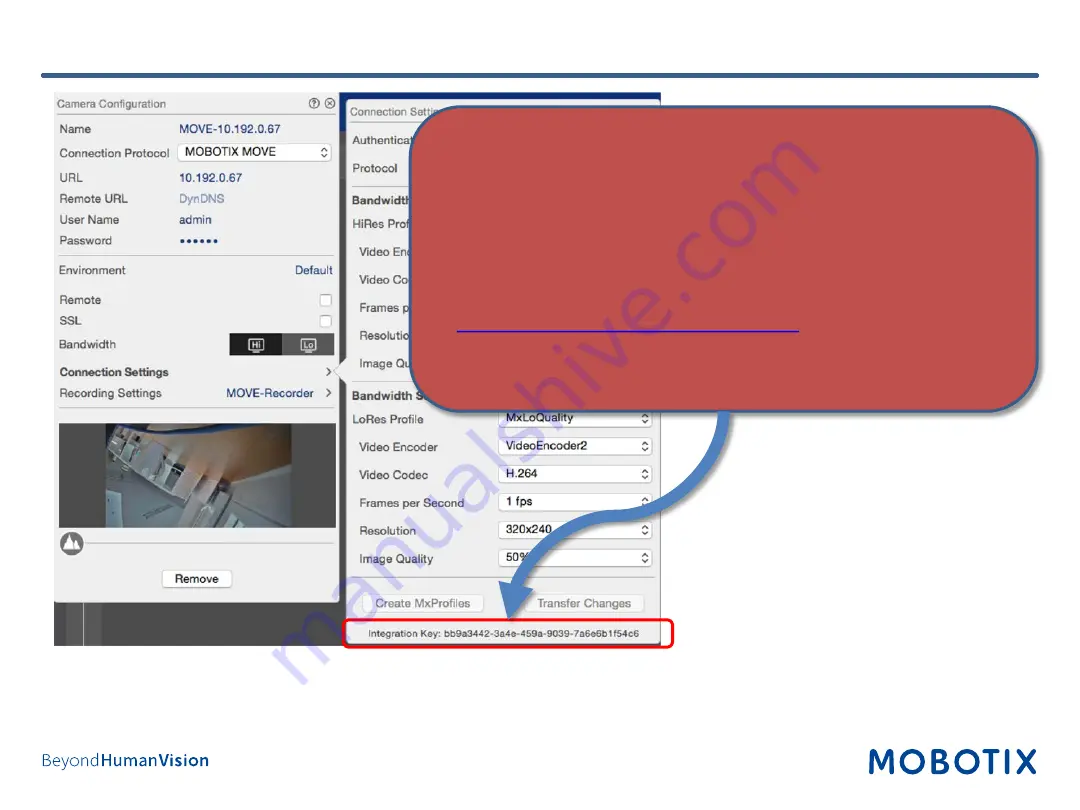
7
Step 3 – Check the Integration Key
A note on the Integration Key
•
The key will be automatically set while adding the camera.
•
The key is required for adding the camera in the MOBOTIX NAS.
If the integration key is
not shown below
, please try the follow steps:
•
Remove camera from the system and add it again!
•
Reset the camera to factory defaults and add the camera again.
•
Check if the cameras is officially registered as an ONVIF S client at
https://www.onvif.org/conformant-products/
•
Make sure model is conforming (using exact model name).
•
Check if the camera firmware release is conforming.
Содержание 251-G
Страница 14: ...14 Step 8 Login to NAS Web Interface Log in to the web interface of the NAS 1 ...
Страница 15: ...15 Step 9 optionally update firmware 1 Open the Control Panel ...
Страница 16: ...16 Step 9 optionally update firmware 2 Click on Firmware Update ...
Страница 18: ...18 Step 10 Install Apps on NAS 1 Recording software Open the App Center ...
Страница 20: ...20 Step 11 Initial setup of QVR Pro 1 Open the QVR Pro ...
Страница 22: ...22 Step 11 Initial setup of QVR Pro 3 If date and time settings are correct click Apply ...
Страница 28: ...28 Step 16 Assign Recording Paths in MxManagementCenter 1 1 Right click to open the menu 2 Click on Components ...






















