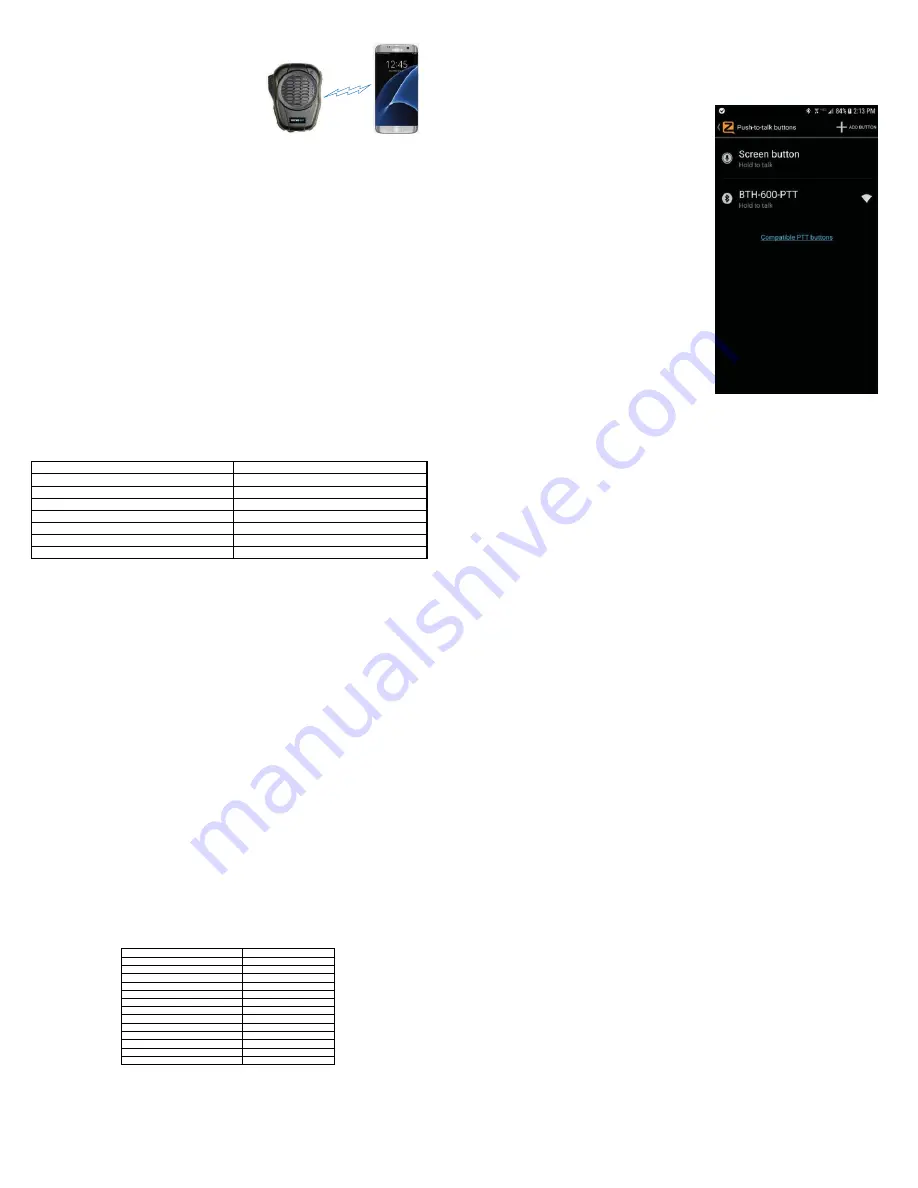
Pairing with an Android Handset
The BTH-600-ZU-MOB speaker microphone is designed
to work with handsets running the Android operating
system. Prior to normal operation, the handset and
speaker microphone must be paired together using
the following process:
NFC Pairing
1. Make sure that the
handset’s NFC feature is turned on.
2. Power on the Bluetooth speaker microphone by pressing
and holding the multifunction button forone second.
3. Touch the Bluetooth speaker microphone to the NFC sensor of the phone.
4.
A pop-up message should appear on the screen of the phone asking if you
would like to pair the two devices. Tap “Yes” to complete the pairing.
Concentional Pairing
1. Activate the pairing mode on the speaker microphone by holding down the pairing button
until the status LED flashes BLUE-RED-BLUE-RED continuously in sequence
2. On your phone, go to Settings > Bluetooth.
Move the Bluetooth slider to turn the phone's Bluetooth radio on.
3. Select
“Search for Devices” from the phone’s Bluetooth menu.
The phone will scan for nearby Bluetooth
4. Choose
“PTT-600” from the list.
5. Keep the phone and speaker mic near each other and wait a few seconds.
The devices will pair to each other.
Reconnecting a Previously Paired Speaker Microphone and Phone
Once the speaker microphone and phone have been successfully paired together, both devices will
remember that connection. They will reestablish their link whenever the speaker microphone and phone
are both powered on and within range of each other, as long as the Bluetooth radio is enabled in the
phone. Re-establishing this connection can take 10-60 seconds.
In the event that the phone and speaker microphone to not automatically reestablish their link, simply
press the multifunction button on the BTH-600-ZU-MOB to restore the connection.
STATUS LED MESSAGES
The meanings of the various status LED messages shown by the speaker microphone are shown
on the following table:
LED INDICATION
MEANING
Constant Red (while plugged into charger)
Charge mode
No indication (while plugged into charger)
Charging is finished
Flashes red-blue-red-blue repeatedly
Pairing mode
Two blue flashes every two seconds
Speaker microphone is powered on but not paired
Three blue flashes every two seconds
Speaker Microphone is powered and paired
Constant red with one blue flash every two seconds
PTT is pressed
No indication
Speaker microphone is powered off
5
App Setup (ZELLO)
To get the Zello app on your phone, install Zello from your Zello@Work network, or download
the app from the Google Play store
.
Setting up Zello (Android)
1. Make sure that your phone's Bluetooth radio is
enabled and that the speaker microphone is
powered on and that the microphone and phone are
connected to each other.
2. Open Zello and go to Menu > Options > Push-to-
talk buttons
3. "BTH-600-PTT" should be listed. If it isn't, tap
“+ ADD BUTTON” in the top right hand corner of the
screen. When prompted, press the PTT button on the
BTH-600 microphone. "BTH-600-PTT" should now be
shown.
4. Open the Talk screen in Zello (the screen with a
big, round button.) In the bottom-left corner of the
screen, tap-hold and slide to the Bluetooth icon to
activate the speaker microphone in Zello.
Once setup, you will be able to use the speaker microphone with the push-to-talk app,
even if the app is running in the background.
6
Making and Receiving Phone Calls
You can also use the speaker microphone to make and receive phone calls.
- You can initiate a phone call by using the Phone Dialer app in the phone.
- Phone audio will be routed to the BTH-600-ZU-
MOB’s built-in microphone and speaker
(or earphone, if you are using one.
- To answer an incoming call, press the Phone button on the speaker microphone.
- While on a call, you can press the Phone button on the speaker microphone to hang
up the phone and end the call.
Resetting the Microphone
Should the need arise, you can reset the BTH-600-ZU-MOB by doing the following:
1. Ensure that the microphone is powered on.
2. Press and hold both the Volume Up and Volume Down buttomns for 3-5 seconds,
until the microphone emits a beep and the LED on the microphone briefly lights red.
The microphone has now been reset to factory defaults. All previous paired devices have now
been forgotten and the BTH-600-ZU-MOB will need to be ready for pairing with a new handset.
SPECIFICATIONS
Bluetooth Version:
v4.1
Speaker Output:
2.5 watt
Receiver Sensitivity:
-91 dBm (typ.)
Power Class:
Bluetooth class 2
Range:
10 meters
Display:
Blue and Red
Bluetooth Profile:
HFP,HSP,AVRCP,A2DP,D1
Operating Voltage:
3.3 VDC
Battery Capacity:
1,020 mAH
Operating Time (Standby)
> 30 days
Operating Time (Typical)
> 80 hours
Operating Time (Continuous Talk)
> 40 hours
Push-to-Talk Function:
Built-in
Operating Temperature:
-70°F to +120°F (approx.)
7
8




















